|
Size: 58989
Comment:
|
Size: 17516
Comment:
|
| Deletions are marked like this. | Additions are marked like this. |
| Line 8: | Line 8: |
| Line 12: | Line 10: |
| == Software == The Software menu gives you access to the Interbull checking programs. By clicking on Software a drop down menu will open and you will be able to choose the type of checking program you are interested in, i.e. Pedigree, Proofs or GenoList. === Proof's Checking Program === Member organizations will upload national evaluation datasets through IDEA in much the same way as they upload pedigree datasets. There is a downloadable Python program called CheckProofsPara.py available for checking proofs and parameter files. Under 'Software' you will find information on the program together with the latest version of it to download. The program will check a format 300 proof file and an associated format 301 parameter file for formal correctness and prepare a zip file for upload if no errors are found in the files. The proof file (format 300) is designed to allow considerable flexibility for the user. Each record contains an evaluation (i.e. proof) and associated information for a single brd-pop-trt combination. One file may contain records for as many or few brd-pop-trt combinations as desired. It may be natural for organizations to include all traits in a trait group in the same file, as they have in the past, but this is not essential. They may also choose to upload evaluations for all breeds, populations and traits in a single file if they find that more convenient. If problems are found with some specific combinations, only those combinations need to be re-loaded. It is essential that proof records for all bulls be included in the same file for any one brd-pop-trt combination whether the dataset is a first submission for the IGE run in question, or a re-submission with some problem or other corrected. When new data are uploaded for any combination, all records present in IDEA for that combination are deleted prior to loading the new records. Thus, it is not acceptable to submit a partial dataset in order correct the evaluations of some subset of bulls. '''Every proof file must be accompanied by a parameter file!'''. The records in the parameter file give information about the national evaluations that is common to all records in the proof file for a given brd-pop-trt combination. There must be a record in the parameter file for each brd-pop-trt combination present in the proof file. Extra records present in the parameter file will simply be ignored. This allows users to maintain a single parameter file to be submitted with several proof files, if desired. The user instructions and file formats (see Appendix I and II) give details on how to run the program and on the checks performed. If no errors are found, a zip file is created with the name IB-ORGCODE-IG-yyymmddThhmmss.zip containing the input proof and parameter files. The program requires access to the internet and specifically to a few functions/pages in the IDEA web application. Firstly, in order to ensure that the user has the most recent version of the software, the internal version tag is compared to the version listed on the download page and if the user’s copy is older an appropriate message is printed and the program exits. Lists of valid orgcode’s and breed-pop-trait combinations for which the user’s organization has EBV upload authority are also obtained from the IDEA web application. If errors occur they are listed to the screen and no zip file is created. When checking the proof file only the first 10 errors of each type are listed. ==== File Encoding ==== |
=== File Encoding === |
| Line 40: | Line 17: |
| will appear in both your Log.txt and Errors.txt. This means the program DID NOT run successfully. | will appear on the screen. This means the program DID NOT run successfully. |
| Line 52: | Line 29: |
| * you can use Notepad++: open the file, click on ''Encoding'' and choose the option ''Convert to UTF8 without BOM'' | * you can use Notepad++: open the file, click on ''Encoding'' and choose the option ''Convert to UTF8 without BOM'' and save the file. == Software == The Software menu gives you access to the Interbull checking programs. By clicking on Software a drop down menu will open and you will be able to choose the type of checking program you are interested in, i.e. Pedigree, Proofs or GenoList. Under Software you will also find information on the programs and instructions on how to run them. === Proof's Checking Program === Member organizations will upload national evaluation datasets through IDEA in much the same way as they upload pedigree datasets. There is a downloadable Python program called ''CheckProofsPara.py'' available for checking proofs and parameter files. The program will check a format 300 (proof file) and an associated format 301 (parameter file) for formal correctness and prepare a zip file for upload if no errors are found in the files. The proof file (format 300) is designed to allow considerable flexibility for the user. Each record contains an evaluation (i.e. proof) and associated information for a single brd-pop-trt combination. One file may contain records for as many or few brd-pop-trt combinations as desired. It may be natural for organizations to include all traits in a trait group in the same file, as they have in the past, but this is not essential. They may also choose to upload evaluations for all breeds, populations and traits in a single file if they find that more convenient. If problems are found with some specific combinations, only those combinations need to be re-loaded. It is essential that proof records for all bulls are included in the same file for any one brd-pop-trt combination whether the dataset is a first submission for the IGE run in question, or a re-submission with some problem corrected. When new data are uploaded for any combination, all records present in IDEA for that combination are deleted prior to loading the new records. Thus, it is not acceptable to submit a partial dataset in order to correct the evaluations of some subset of bulls. '''Every proof file must be accompanied by a parameter file!'''. The records in the parameter file give information about the national evaluations that is common to all records in the proof file for a given brd-pop-trt combination. There must be a record in the parameter file for each brd-pop-trt combination present in the proof file. Extra records present in the parameter file will simply be ignored. This allows users to maintain a single parameter file to be submitted with several proof files, if desired. The user instructions and file formats (see Appendix I and II) give details on how to run the program and on the checks performed. If no errors are found, a zip file is created with the name IB-ORGCODE-IG-yyymmddThhmmss.zip containing the input proof and parameter files. The program requires access to the internet and specifically to a few functions/pages in the IDEA web application. Firstly, in order to ensure that the user has the most recent version of the software, the internal version tag is compared to the version listed on the download page and if the user’s copy is older an appropriate message is printed and the program exits. Lists of valid orgcode’s and breed-pop-trait combinations for which the user’s organization has EBV upload authority are also obtained from the IDEA web application. If errors occur they are listed to the screen and no zip file is created. When checking the proof file only the first 10 errors of each type are listed. |
| Line 57: | Line 50: |
| === Upload and Verify program === By uploading data in IDEA users will no longer need to run the Verify program prior sending data to Interbull Centre. The Verify program will, in fact, be run automatically in IDEA during uploading. |
|
| Line 58: | Line 53: |
| === Upload === If you want to get pedigree information on a particular animal, click on'' ''the'' Query'' menu link.The page that will open contains an ''Animal lookup'',by inserting an International ID in the ''Animal lookup'' and then clicking on ''Lookup!'' will show the information related to your query. |
To uploading functionality for parameter and proof files is available under 'Proofs/Upload'. The only file accepted by IDEA is the zip file IB-ORGCODE-IG-yyymmddThhmmss.zip produced by the CheckProofsPara.py, no other files are accepted. Once in 'Proofs/Upload' users will be able to browse the appropriate file and upload it by click on "Submit query". |
| Line 61: | Line 55: |
| The central part of the page will show the international ID of the animal you were interested, followed by its name, birth date and birth date status, animal status, date of last update and who performed the last update. If the animal is involved in any type of conflicts, i.e. birthdate conflict or potential duplicate, this information will be listed among the animal's information as well. | The uploading of data will not happen on real time but data will be set on a queue and processed on a later time. Right after clicking "Submit query" a message on the screen will display the amount of parameter and proofs records submitted. A confirmation email will be sent to the email address associated to the user that has uploaded data.<<BR>> The following are the steps the data will go through during uploading: |
| Line 63: | Line 57: |
| A description of all possible birthdate and animal status are presented in Table 1.''' ''' | a. CheckProofsPara.py will run once again inside IDEA to assure correctness of format and contents a. The Verify program will check your data against the previous one available. |
| Line 65: | Line 60: |
| === Table 1: Birthdate and Animal status === ||<tablewidth="598px" tableheight="186px"> ||<style="font-weight:bold;">Status ||<style="font-weight:bold;">Meaning || ||Birthdate ||ACTUAL ||The organization has provided a real entry of the type YYYYMMDD || || ||Org_estimated ||The record has been loaded as YYYYMM00 or YYYY0000. || || ||IBC_estimated ||the record has been loaded as missing (000000) or has been re-estimated due to birthdate conflicts in the database. || ||Animal ||AUTH_VERIFIED ||The animal has been uploaded by the authoritative organization || || ||NOT_VERIFIED ||The animal has been uploaded by a reporting organization || || ||AUTO_CREATED ||Special status assigned to IDs which do not have an entry as animal, i.e. they appear only as sire or dam. || || ||INVALID ||The animal has been linked to UUUUUUUUUUUUUUUUUUU || |
=== Confirmation email === Either an "EBV upload success" or an "EBV upload failure" email will be sent to you upon completion of the uploading process. If the uploading is successful the "EBV upload success" email will list some basic information on your data such as: <<BR>> |
| Line 75: | Line 63: |
| a. Number of rows in parameter file associated with proofs a. Number of records read from the proof file a. Number of animals found by real AID a. Number of animals found by alias ID a. Number of flagged rows in proof file |
|
| Line 76: | Line 69: |
| Above the animal information, you will see the animal's parents and grand-parents. The animal's parents are displayed together with their name, birth date and birth date status and animal status. Grandparents are displayed as active links, clicking on their ID will update the Animal Query withe their pedigree information, if available in the system. | The email can contain up to three different WARNINGs associated to three attachments: <<BR>> |
| Line 78: | Line 71: |
| Below the animal information, you will find a table listing all animal's offspring together with their name, birth date and sex. The table, by default, shows the first 200 offsprings associated to that particular animal ID. You can however modify the number of entries by clicking on the harrow beside "entries". Likewise, if you are only interested on a specific offspring, you can search for it by inserting its IID, name or birth date in the "''search''" space. Each header in the table is an active buttom, this means that by clicking on it you have the possibility to sort the content of the table in the way that suits you better. | a. Warning: [n] animal(s) were referenced in your file, but not present in the pedigree database. These animals were discarded! See a detailed list in the attached 'missing_animals.csv' file. a. Warning: [n] animal(s) needing updated pedigree records detected! See 'ped_needed.csv' for a complete list of the animals. a. Warning: Use of aliases detected! See 'ped_alias.csv' for a complete list of the animals. |
| Line 80: | Line 75: |
| Each ID reported in the parents and offspring section is an active link as well, therefore clicking on any displayed ID will update the page with that animal’s pedigree information. | A fourth warning, not associated to any attachments, is generated if the uploaded file contains re-uploadings for a given Breed-Pop-Trait combination which have not been withdrawed first (see Withdraw data): |
| Line 82: | Line 77: |
| If you enter an alias ID in the Animal lookup space you will see the official IID associated to that alias id. | WARNING: This dataset re-uploads already existing data, of which some has not been withdrawn first. These combinations have been skipped; the proper way to re-upload combinations is to withdraw them first (or ask IBC staff to reset them). These combinations have been skipped:[......] |
| Line 84: | Line 79: |
| '''{{{ }}} ''' | An important source of information comes from ''Number of flagged rows in proof file'': this number represents the amount of discrepancies found by the Verify program. If it is 0 (zero) it means that no discrepancies have been found and your data is automatically submitted for the IGE. If it is not 0 (zero) it means that the Verify program has found some discrepancies in your data compared to the previous one available or the system has detected animals with missing pedigree. To double check the data you need to log in IDEA and go to Proof/Review. |
| Line 86: | Line 81: |
| === Table 2: Different types of organization and their authority level === ||<tablewidth="448px" tableheight="108px"style="font-weight:bold;">Organization ||<style="font-weight:bold;">Definition ||<style="font-weight:bold;">Authority || ||Authority Organization ||The country-breed combination in the animal ID belongs to this organization ||Full authority every time. || ||First Reporting Organization ||The country-breed combination does not belong to this organization but it has been the first one uploading this record. ||Temporary authority, can modify pedigree information of a reported animal as long as it is still unverified by its authoritative organization. || ||Reporting Organization ||The country-breed combination does not belong to this organization AND it has NOT been the first one uploading this record. ||No authority, can never modify pedigree information || |
''' Animals not present in IDEA pedigree or lacking pedigree information (i.e. present in the pedigree database but with sire and dam unknown) will be excluded from the international evaluation '''. |
| Line 92: | Line 83: |
| <<BR>> | |
| Line 93: | Line 85: |
| === Pedigree Upload === The ''Upload'' menu link is set up for uploading of pedigree and link (cross-reference) files. These files have to be created according to the format reported in APPENDIX I, file format 200 for dairy pedigree, file format 601 for beef pedigree and file format 202 for link files, valid for both dairy and beef. The content of your files needs to be checked by running two pythons programs: '''CheckPedigree.'''py and''' CheckLinks.'''py. If the programs find no errors in the format or in the content of your files than they will produce two zip files, IB-org_code-yyyymmddThhmmss.zip (containing the file200 or file601) and IB202-org_code-yyyymmddThhmmss.zip (containing the file202). These files are the only files that can be uploaded into IDEA, any other file will be rejected. After uploading, the same checks performed by the checking programs will be performed once again inside IDEA therefore any manipulation of the zip files would be useless as the files will be rejected. Access to the programs and their instruction is via the Software menu link. To upload your file, browse it using the Browse buttom and upload it by clicking on Upload. Whithin few minutes you will receive an email with the outcome of your uploading: if it was successful or if it failed for some reasons. Attached to the confirmation email you will find two files called "processed.txt" and "not_processed.txt". The "processed.txt" contains all animals that have been inserted in the database and, eventually, other information such as: * Automatically created due to parent link (see Table 1). * The birth date is in conflict with birth date(s) of related animal(s) * Country estimated birth date has been re-estimated by IBC due to conflicting birth dates The "not_processed.txt" contains all animals that have been skipped and therefore not included in the database. === Table 3 - Pedigree Feedback legend === ||<tablewidth="1061px" tableheight="291px">'''Feedback in attached file''' ||'''Explanation''' || ||This row was discarded due to ambiguity; the animal was referenced more than once in the same file. ||The animal was not uploaded as it appears more than once in the file with different information. || ||This row has been discarded due to use of an alias ID for this animal; update your database to use the real ID ||The animal and its related information were not uploaded as the alias ID was used. The message provides the official ID to be used instead. Whenever you get such message you should update your database accordingly. || ||Update your database due to use of an alias ID for the sire of this animal; real sire ID ||This is a warning that you are using an alias ID for a given sire. The message provides the official ID to be used instead. Whenever you get such message you should update your database accordingly. || ||Update your database due to use of an alias ID for the dam of this animal; real dam ID ||This is a warning that you are using an alias ID for a given dam. The message provides the official ID to be used instead. Whenever you get such message you should update your database accordingly. || ||No authority over existing animal. ||The pedigree changes for that given animal were not recorded as your organization does not have any type of authority (full or temporary) over that animal. || ||Identical data already exists on the server. ||The animal was not uploaded as an identical entry already exists in the database. || ||Birth date has been re-estimated by IBC due to conflicting birth dates. ||If a birthdate is uploaded as an estimated birthdate (i.e. YYYYMM00 or YYYY0000) it gets re-estimated by IDEA if it appears conflicting with the database content. || ||The birth date is in conflict with birth date(s) of related animal(s). ||This warning appears whenever the animal birthdate is uploaded as an actual value (i.e. YYYYMMDD) and it appears in conflict with one or more birthdates of related animals. The same animal will be listed in the Conflict page. || === Creation of cross reference in the database === The creation of cross references in the database is made by uploading of a IB202-org_code-yyyymmddThhmmss.zip, i.e. file202 previously checked by''' CheckLinks'''.py. Access to the program and its instruction is via the Software menu link. To upload your file, browse it using the Browse buttom and upload it by clicking on Upload. Whithin few minutes you will receive an email with the outcome of your uploading: if it was successful or if it failed for some reasons. Attached to the confirmation email you will find two files called "processed.txt" and "not_processed.txt". The "processed.txt" contains all animals that have been linked in the database, the "not_processed.txt" contains all animals for which the link has been skipped and therefore not performed in the database === Table 4 - Link Upload Legend === ||<tablewidth="873px" tableheight="996px">'''Feedback in attached file''' ||'''Explanation''' || ||This row has been discarded due to use of an alias ID for the second animal; update your database to use the real ID. This row uses an alias ID for the first animal; the official ID of this animal is... ||The link is not performed. You are using the wrong ID for the new official ID ( second ID in file 202) as it appears being an alias. The message provides you with the correct ID to use instead. Correct your database and file202 and re upload the record again. || ||This row has been discarded due to ambiguity; the animals are referenced in more than one row in this file. ||The link was not performed as the same animal appeared involved in several linkings in the file202. || ||This row has been discarded because both animals are absent in the database. ||The link was not performed as both animals do not have an entry in the database. || ||This row has been discarded because the first animal is marked as unknown. ||The link was not performed as the "wrong/alias ID" (first animal in the file202) appears as UUUUUUUUUUUUUUUUUUU. The first animal must be a valid entry. || ||This row has been discarded because the first animal is identical to, or already linked to, the second animal. ||The link was not performed as the two animals involved are already linked to each other. || ||Can not add alias; no authority over the second animal or over the new alias. ||The link cannot be performed as you do not have the right authority (full or temporary) to perform the link. || ||Can not add alias; second animal is marked as INVALID. ||the link was not processed. The official ID (second animal) cannot be an invalid ID. || ||Can not invalidate alias/animal; no authority over first animal. ||You tried to link an ID into UUUUUUUUUUUUUUUUUUU but you do not have the right authority (full or temporary) to perform such operation. The link is ignored. || ||Can not correct animal; no authority over first animal. ||The link is ignored as you do not have any kind of authority (full or temporary) over the first animal in file202. || ||The first animal is already an alias; contact staff to reassign. ||the first animal in the file202 is already an alias of another animal. The link cannot be performed. You need to contact Interbull Centre staff. || ||The first animal was linked as an alias to the second. ||The link was created correctly: the first ID in the file202 is now an alias of the second ID. || ||The first alias/animal was flagged as invalid. ||The link was created correctly: the first ID in the file202 is now marked as invalid. || ||The AID of the first animal was replaced with the second AID, and turned into an invalid alias. ||The link was created correctly: the first ID in the file202 becomes an alias of the second ID. As the first ID in the database had status "invalid" it now becomes an invalid alias. || ||The two animals were merged, with the second animal as the primary AID, and the first one as an alias. ||The link was created correctly: as you have some kind of authority (full or temporary) over the two existing animals. The first animal is now an alias of the second. All the information related to the first animal are now merged into the second animal. || ||The animals have been added as potential duplicates, and need to be confirmed as such by the other authoritative organization(s). ||the link is not performed right the way: You are linking two existing animals for which you do not have any kind of authority (full or temporary). The two animals are treated as "potential duplicate" and awaiting the decision of the authoritative organization(s) The link will be performed when the authoritative organization(s) will agree with your selection. || ||No action defined for this combination. Contact staff for clarification ||The link is not performed. The action is unclear. Contact Interbull Centre staff for clarification || Please remember that two IDs will be always considered as two different animals until a proper file202 is uploaded. In IDEA you can create cross-reference for the following situations: * linking your domestic animals, i.e. animals for which you are the authoritative organization; * correcting the ID of your foreign animals (if you are the first reporting organization, see Table 2); * adding national IDs to a given international ID. Please be advised that IDEA does not discern between international and national aliases as it solely relies on the international ID. In IDEA you can now submit cross-references for animals outside your authority. In this case the pair you are trying to link together will be treated as potential duplicates and listed in the corresponding authoritative organization's potential duplicates page, with your choice highlighted.The link will be performed only if the authoritative organization agrees with your choice. The table below summarizes all possible linking scenarioes together with an explanation of what will happen inside IDEA. === Table 5: Possible linking actions === AID1 and AID2 are according to the format of file202, therefore AID1=wrong/alias AID and AID2=international AID. <<Include(LinkRulesTables)>> ''' ||||||||||||||<style="text-align:center;">1 'Absent' AID is not present in the DB either as a primary ID or as an alias; 'Animal': AID is present as the international id; 'Alias': AID is present as an alias; '-' Regardless if it is present, absent, animal or alias. || ||||||||||||||<style="text-align:center">2 'Full': authoritative organization; 'None': Not authoritative organization; 'Any': either authoritative organization or first reporting organization;'-' Regardless || ''' |
Table 1 summarizes the action needed upon reception of a confirmation email with such warnings and attachments: ||<tablestyle="text-align:center">'''Attachments''' ||'''Meaning''' ||'''Action Required''' ||'''Consequences''' || ||'''missing_animals.csv''' ||The animals listed in this attachment are not present in IDEA pedigree ||Log in IDEA, <<BR>>go to Proofs/review, <<BR>>withdraw the data file, <<BR>> prepare a file200 for these animals, <<BR>>upload the file in IDEA pedigree, <<BR>>after reception of the pedigree confirmation email upload again the proof file ||If pedigree is not provided, animals are excluded from the international evaluation || ||'''ped_needed.csv ''' ||The animals listed in this attachment have sire/dam set to unknown ||If you have pedigree information for these animals: <<BR>> log in IDEA, <<BR>>go to Proof/review, <<BR>>withdraw the data file, <<BR>>prepare a file200 for these animals, <<BR>>upload the file in IDEA pedigree, <<BR>> after reception of the pedigree confirmation email upload again the proof file. <<BR>>If you don't have such information you can submit the file: you will be asked to write an explanation ||If pedigree is not provided, animals are excluded from the international evaluation || ||'''ped_alias.csv''' ||The animal IDs listed in this attachment are alias IDs ||You are requested to update your own database with the correct animals' IDs. <<BR>> ||Alias IDs are automatically switched to their corresponding official IDs. || ||||||||<style="text-align:center">Refer to the section 'Submit/Withdraw data' for more information || |
| Line 181: | Line 94: |
| === Name of the animal === The official name of an animal is equal to the name provided by each official organization. To avoid sudden changes in names or name missing it is extremely important that each authoritative organization always provide a name record, whenever available, for every uploading and be consistent with the name, i.e. do not provide the full name for the first uploading and a short version of it for the next, otherwise the name of the animal will get overwritten. |
|
| Line 184: | Line 95: |
| Please note that IDEA is based on a UTF-8 character encoding. All files entering IDEA must be created with a UTF-8 character encoding as well. | === After uploading: What's next? === Uploading represents only the very first step for submitting your data for an IGE. Here is a description of the actions you need to follow to submit your data for an IGE. |
| Line 186: | Line 98: |
| === How do I change/add a name for a given animal? === Only authoritative organization or first reporting organization, while the record is till unverified, can modify the name of an animal. To do so simply upload a pedigree file with the new name information and the changes will be recorded in the database. ''' ''' |
=== Review your data === The Proof/Review page contains all the information you need to review and submit your data for a IGE. |
| Line 189: | Line 101: |
| === Potential Duplicates === By clicking on “Duplicates” you will access a table listing all potential duplicates associated to your organization. |
The page contains several important information grouped into three different tables: Filters table, Central table and Actions table |
| Line 192: | Line 103: |
| The table presents 8 columns: First Animal, Second Animal, Auth. Orgs, Feedback, and 4 action columns such as No Opinion (NO), 1st, 2nd, Not duplicates (ND). | The __Filters__ table allows you to filter and display the information you have uploaded in a way that better suits you. By default the Central table displays all the information associated to your account but you can costumize the displaying of information choosing among: |
| Line 194: | Line 105: |
| In the First and Second Animal's column you will find information related to the pair of animals considered as potential duplicate. Each animal in the table is presented with its sire, dam, birthdate and name so to make it easier for you to realize if the animals are indeed duplicates or not. | * A list of the different breeds you have uploaded data for * A list of the population for which you have uploaded data for * A list of the traits uploaded * A list of the different status of the data uploaded * A list of the data set codes you have uploaded |
| Line 196: | Line 111: |
| The Auth. Orgs. column shows the organization(s) that are authoritative for the pair. In general, if your organization is authoritative for both animals involved in the conflict you have complete control over the pair. If your organization is authoritative only for one of the two animals then your selected action will appear in the "Feedback" column. The action will be processed only if the other authoritative organization agrees with your selected action. | Clicking "Reset all" will erase all your previous filters and display again all the information associated to your account. |
| Line 198: | Line 113: |
| For each pair you can choose among the following actions: No opinion (NO), 1st animal (1st), second animal (2nd), Not duplicates (ND). | {{attachment:Review.png}} |
| Line 200: | Line 115: |
| Let's see in details what will happen for each action: | The __Central__ table displays as many rows as the breed-pop-trait combinations you have uploaded. Each row shows the following information: |
| Line 202: | Line 117: |
| * You are authoritative for both IDs and select "1st": you indicate that the AID appearing in the first animal column is the official ID. By clicking "Submit changes" the ID listed in the "second animal ID" will become an alias of the first animal ID. Likewise if you select "2nd". * You are authoritative for both IDs and select ND: you indicate that the two IDs are not duplicates. The two IDs will be marked as two different animals, dropped from your list of potential duplicates and they will never reappear. * You are authoritative for both IDs and select NO: you indicate that you cannot say if the animals are duplicates or not. The pair selected in such way will remain in your potential duplicate page. * You are authoritative only for one ID: Your choice will appear in the "Feedback" column and will be visible by you and by the other organization involved. An action will be performed only if the other organization agrees with your selection. In case the other organization disagrees the pair will remain in both your duplicate page. |
* Status: refers to the status of your data. There are a total of 5 different status: Pending, Submitted, Withdrawed, Accepted, Rejected * Flagged: refers to the outcome of the Verify program. Value for this column are either YES or NO. Breed-Pop-trait combination flagged YES are also highlighted in yellow. * C/G: refers to the nature of your data, Conventional/Genomic. At the moment only Conventional data are accepted. * Datasets: refers to the dataset used to upload that given Breed-Pop-trait combination * Reports: for each Breed-Pop-trait combination you get access to a "Brief" and a "Full" output of the Verify program. The "Bulls" report lists all bulls highlighted by the Verify program. |
| Line 207: | Line 123: |
| By default your choice is always set to NO (No Opinion). In this way you can decide which pairs to process first, in fact by leaving the selection on NO will leave the pairs inaltered. | The Breed-Pop-Trait combinations not highlighted and with Flagged=NO are combinations for which the Verify program did not find any discrepancies therefore they get automatically a status=Submitted. No more actions is required from you for these combinations. |
| Line 209: | Line 125: |
| Once you have done processing the potential duplicates do not forget to click "'''Submit Changes'''" so that your selection(s) can be registered in the database, or they will get lost. | The Breed-Pop-Trait combinations highlighted in yellow require your attention. For each of them you need to check the Verify output. For your convenience a "View Summary for Selected" at the end of the Central table will display in a new page the main key checking points of the Verify output. In order for this option to work you need to select some combinations. You can do that either manually of by clicking on "Reverse selection" and then click on "View Summary for Selected". |
| Line 211: | Line 127: |
| By clicking on "Reset to original values" will set your selection to the latest submitted one. | The __Actions__ table displays the options you have for your data with status=PENDING. You can decide to submit or withdraw such data by selecting the desired action and clicking on "Submit". |
| Line 213: | Line 129: |
| By default the table will show you the first 200 entries. You can modified the number by clicking on the "show entries" above the table.You can advance to the next group of animals by clicking on "Next/Previous". Also each header is an active header therefore you can sort the content of the table as it better suits you. You can even search for a given ID using the search box. | === Submit data === If, after checking the Verify output ,you consider your data to be ok and want to include it in the IGE you can do so by selecting the box beside each Breed-Pop-Trait combination you want to include, select the action "Submit" and click on the "Submit" button. |
| Line 215: | Line 132: |
| {{attachment:pot_dupl.jpg}} | Every time you submit a pending data you are required to explain the reasons for the discrepancies found by the Verify program. If the reason are breed-trait dependent you need to processed these cases one by one and provide the full explanation in the designed space. If, on the hand, the same explanation applies to several Breed-Pop-Traits combinations you can select them together in the Review page so that you will be required to write only once the explanation that all these data share.By clicking "Send message" your message will be recorded under IDEA Proofs/Messages and will be visible by you and the Interbull Centre Staff. |
| Line 217: | Line 134: |
| === Statistics menu === By clicking on "Statistics" you will get access to your "Request of Pedigree", "Corrected Animals" file, statistics on overall number of animals pending verification by other organizations and overall number of animals pending verification by your organization. |
In the Review page, the Breed-Pop-Trait combinations you have submitted will be now displayed with status=Submitted. |
| Line 220: | Line 136: |
| {{attachment:statistic_1.jpg}} | On the day of the data submission deadline for a given IGE, routine or test run, all your data in the Review page should have status=SUBMITTED. Your aim is therefore to check all pending data and either provide explanations or withdraw and upload new datasets before the data submission deadline. |
| Line 222: | Line 138: |
| === Request of Pedigree === You can either view or download your request of pedigree. the file has the format shown in Appendix IV. This file contains a list of all animals as loaded by reporting countries and for which you appear as the authoritative organization. This means that only you have the right to say if the pedigree record is correct or not by verifying their pedigree. ''' ''' |
{{attachment:Submit_pending.png}} |
| Line 225: | Line 140: |
| === Verification Process: How does it work? === For each animal listed in your “Request of Pedigree” file you have to upload its pedigree information as it appears in your own database, using a file format 200 or 601 and CheckPedigree.py. By doing so you are ''verifying ''the reported information as the system considers verified only the information provided by the authority organization. When you are verifying an animal's record you might find yourself in front of four possible scenarios, below you find instructions on what to do for each of them. ''' ''' |
=== Withdraw data === If you realize the data you have uploaded for some Breed-Pop-trait combinations is wrong or you want to upload pedigree information for the animals reported in the confirmation email attachments you need to withdraw your data before doing anything else. You do so by simply selecting the affected Breed-Pop-Trait combinations in the Review page, select the action Withdraw and then press the button "Submit".In the Review page that given Bredd-Pop-trait combination will now have status=WITHDRAWED. |
| Line 228: | Line 143: |
| '''Scenario 1'''''' ''' | When you withdraw a given Breed-Pop-Trait '''all''' records present in IDEA for that combination are deleted thus you have to re upload the file before the data deadline. It is not acceptable to submit a partial dataset in order to correct the evaluations of some subset of bulls. It is essential that proof records for all bulls be included in the same file for any one brd-pop-trt combination whether the dataset is a first submission for the IGE run in question, or a re-submission with some problem corrected. |
| Line 230: | Line 145: |
| If you find that the reported animal ID is correct then you will have to: | If you fail to withdraw all the traits you are going to re-upload in a new file, the confirmation email will contain the following warning: |
| Line 232: | Line 147: |
| * Upload a pedigree file (file200 or 601 previously inspected by''' CheckPedigree'''.py) as it appears in your own database. | . WARNING: This dataset re-uploads already existing data, of which some has not been withdrawn first. These combinations have been skipped; the proper way to re-upload combinations is to withdraw them first (or ask IBC staff to reset them). These combinations have been skipped:[......] |
| Line 234: | Line 149: |
| '''Scenario 2'''''' ''' | Example: <<BR>>You notice some problem with the temperament data for RDC. You withdraw only the RDC-Tem from your Review table and in the new file to upload you also include data for RDC msp. As you did not withdraw the RDC-Msp combination before uploading the new file, all the combinations referring to RDC-Msp are skipped as data already exist in IDEA for that given combination. |
| Line 236: | Line 151: |
| If you notice that an animal has been reported with an incorrect international id then you will have to: | Accept/Reject data by ITBCOnce you have submitted your data for a given IGE it will be up to the ITBC staff to finally accept or reject it. In general all data automatically submitted and with FLAGGED=NO will also get accepted as there are no issues pending on these data. For all the data with FLAGGED=YES, ITBC staff will go through the explanations you have reported and if found sufficients will accept that given Breed-Pop-Trait combination as accepted. If more clarifications are needed ITBC staff will email you via IDEA, anytime a new message will be posted in your IDEA account by the staff an email will be sent to your email address informing you about the presence of unreplied messages in IDEA. |
| Line 238: | Line 153: |
| * Upload a pedigree record for that animal using its correct id * AND upload a file202 previously checked by CheckLinks.py. The file202 will provide the cross-reference link between the reported animal's id and the animal's id you verified. |
In case the discrepancies found are considered too big then ITBC staff can reject your data. You will be able to follow what happens to your data by looking at the Review page as the status will change according to what decision has been made. |
| Line 241: | Line 155: |
| Example: | === Messages === Proofs/Messages represents the place where all your communication with the ITBC staff are displayed. |
| Line 243: | Line 158: |
| A country submitted a pedigree for the animal BSWUSAF000000569466 using the ID BSWUSAF000000''65''9466. As it is an USA animal, the animal will appear in the USA list of Request of Pedigree. When looking at the record USA notices that two numbers have been misplaced. So USA will upload a pedigree file using the correct id for the animal (BSWUSAF000000569466) and create a file202 which will look like: 202 BSWUSAF000000659466 BSWUSAF000000569466 '''Scenario 3 '''''' ''' If you realize that a given animal has been erroneously associated to your organization and you know to which organization it should belong: * Prepare two file202 containing two entries for the same animal: first file sets the wrong ID to UUUUUUUUUUUUUUUUUUU then second file links the wrong ID to the new organization's ID. N.B. it is extremely important that you upload these file in the right order, i.e. first the link that sets the AID to invalid (first file202) and then the link creating the cross-reference with the other AID (second file202). Example: Animal BSWUSAM000803611398 is sent to USA for validation but USA realizes the animal belongs to DEU instead. USA prepares two file202 that will look like: first file202: 202 BSWUSAM000803611398 UUUUUUUUUUUUUUUUUUU second file202: 202 BSWUSAM000803611398 BSWDEUM000803611398 In this way the USA ID will get status INVALID and will be linked to the DEU ID. '''Scenario 4'''''' ''' If you do not know anything about that animal and it does not appear in your database then you have to: * Create a file202 containing “UUUUUUUUUUUUUUUUUUU” in the “correct IID” field. Doing so the animal’s international ID will be marked as invalid. Example: Animal BSWUSAM000000000008 cannot be found in the USA database.The file 202 will be: 202 BSWUSAM000000000008 UUUUUUUUUUUUUUUUUUU === Invalid IDs === Anytime an AID is submitted to the database with a link to UUUUUUUUUUUUUUUUUUU it will be marked as invalid. This means that its authoritative organization did not find any records of it in its database. Nevertheless such AIDs can still be valid AIDs in other countries, especially if the animal is an old animal or if it was sold as a calf or embryos. Therefore such AID will still be extracted from the database and it could partecipate into a gentic evaluation if it appears itself connected to a genetic proofs or connected via the pedigree to an animal with proofs. ''' ''' ==== How can I set an animal ID as alias with an invalid status? ==== In IDEA you can now set an animal ID to invalid and then link it to another ID so that it will become an invalid alias of that given international ID. In order to do so you need to fullfill two conditions: 1) You need to be either the authoritative organization or the first reporting organization for the ID1 (i.e. the ID you want to set as invalid alias) 2) the new ID must not be present in IDEA Given that you fullfill both conditions, you will have to proceed in two steps: First step: you need to set the alias-to-be ID to invalid: 1) Prepare a file 202 linking the wrong ID to UUUUUUUUUUUUUUUUUUU 2) run the file202 with the CheckLinks.py you download from IDEA/Software 3) upload the IB-202.zip file into IDEA . Second step: you now need to alias the invalid ID to a new ID 1) prepare a file 202 linking the set-to invalid ID (in the previousstep) with the new international ID 2) run the file202 with the CheckLinks.py 3) upload the IB-202.zip file into IDEA The feedback you will receive in the confiramtion email will say "The AID of the first animal was replaced with the second AID, and turned into an invalid alias." === Corrected Foreign Animals === In this file you find information on the validation activity over an IID, and its pedigree, done by each authoritative organization on your foreign animals. Therefore by checking it you can get corrected IDs and/or corrected pedigree information of the animals you have reported..You can either view or download the file. The file format is specified in Appendix V. Once you have gone through the file and applied the necessary corrections in your own database, you should reset the content of the file by clicking on "Reset these to the latest updates". By doing so the content of the file will be emptied. Only changes registered in IDEA after your reset day will be listed again in this file. As these information are retrieved from IDEA in real time it is very important that you use the "Reset these to the latest updates" fuctionality, this will speed up the time necessary for IDEA to display the file. === Pending Animals === The file contains all your foreign animals which appear still unverified by their authoritative organization. By looking at the list you can see which animals the authoritative organization is not able to validate, you might also realize that you had made an error in the ID of the animal. If you wish to correct the animal ID of any one of these animals you can do so by uploading a file 202 previously inspected by the CheckLink.py. The file format is reported in APPENDIX VI, the file is sorted by the authoritative organization code. === Animals submitted by your organization and awaiting verification by authoritative organization === The table shows the general situation of your pedigree data as it is in the database at the time of your log in. The table contains the authoritative organization, the status of the animals and the overall count. By clicking on "Download" you will be able to download the list. The file has format as descripted in APPENDIX VI. N.B. Animals associated to your organization and with animal status set to AUTO_CREATED are parents for which you have not provided a pedigree record. To have them dropped from this table you have to upload a pedigree file for these animals. === View statistics for animals that need verification from you === ''' ''' This table contains the list of all animals submitted to the Interbull database by other organizations for which you appear to be the authoritative organization and therefore you need to provide the correct information (see verification procedure above) . The table contains the reporting organization, the country it belongs to and the overall count. This table is useful to monitor your verification process. === Pedigree Conflicts === Although your national pedigree file has been already checked by the '''CheckPedigree.'''py for pedigree conflicts, there is the possibility that the international pedigree still shows some birthdates conflicts.To check for that click on ''"Conflicts",'' you will access a table showing all conflicts where your organization is involved. The table contains the "first animal" and the "second animal" involved in the conflict together with their relationship status, i.e. parent, grand-parent, offspring. As every tables in IDEA, each header is an active header so you can sort the content of teh table as it better fits you. Also you can modify the number of entries shown or search for a particular animal's ID. === How to handle animal's conflicts? === Sometimes a conflict could be due to unverified animals, if this is the case please proceed on verifying the animals double checking that the new birthdate you are going to provide will no more be in conflict. If you do not know how to fix the conflict you should contact Interbull Centre deciding what action you, as the authoritative organization for that animal, want to take. So, in general, to fix a conflict you should: * Upload new pedigree file of the conflicting animal with a new no-conflicting birthdate * In case you do not know how to fix it you should contact Interbull Centre ''' ''' == APPENDIX I: Organization Codes as provided by Interbull Centre == '''<<Include(public/Org_codes)>> ''' == APPENDIX II: File Format 200 for Dairy Pedigree == ||||||||<tablestyle="text-align:left"width="616px" style="text-align:center;vertical-align:top"> || ||<width="96px" style="vertical-align:top">Starting position''' ''' ||<width="277px" style="vertical-align:top">Field''' ''' ||<width="115px" style="vertical-align:top">Format''' ''' ||<width="127px" style="vertical-align:top">Example''' ''' || ||<width="96px" style="vertical-align:top">1 ||<width="277px" style="vertical-align:top">Record type^1^ ||<width="115px" style="vertical-align:top">Character 3 ||<width="127px" style="vertical-align:top">200 || ||<width="96px" style="vertical-align:top"> ||<width="277px" style="vertical-align:top">International ID of ANIMAL''' ''' ||<width="115px" style="vertical-align:top"> ||<width="127px" style="vertical-align:top"> || ||<width="96px" style="vertical-align:top">5 ||<width="277px" style="vertical-align:top">Breed of animal ^2^ ||<width="115px" style="vertical-align:top">character 3 ||<width="127px" style="vertical-align:top">HOL || ||<width="96px" style="vertical-align:top">8 ||<width="277px" style="vertical-align:top">Country of first registration of animal^3^ ||<width="115px" style="vertical-align:top">character 3 ||<width="127px" style="vertical-align:top">CAN || ||<width="96px" style="vertical-align:top">11 ||<width="277px" style="vertical-align:top">Sex ||<width="115px" style="vertical-align:top">character 1 ||<width="127px" style="vertical-align:top">M || ||<width="96px" style="vertical-align:top">12 ||<width="277px" style="vertical-align:top">ID number of animal^4^ ||<width="115px" style="vertical-align:top">character 12 ||<width="127px" style="vertical-align:top">000000A12345 || ||<width="96px" style="vertical-align:top"> ||<width="277px" style="vertical-align:top"> ||<width="115px" style="vertical-align:top"> ||<width="127px" style="vertical-align:top"> || ||<width="96px" style="vertical-align:top"> ||<width="277px" style="vertical-align:top">International ID of Sire of ANIMAL''' ''' ||<width="115px" style="vertical-align:top"> ||<width="127px" style="vertical-align:top"> || ||<width="96px" style="vertical-align:top">25 ||<width="277px" style="vertical-align:top">Breed of sire of animal ||<width="115px" style="vertical-align:top">character 3 ||<width="127px" style="vertical-align:top">HOL || ||<width="96px" style="vertical-align:top">28 ||<width="277px" style="vertical-align:top">Country of first registration of sire of animal^3^ ||<width="115px" style="vertical-align:top">character 3 ||<width="127px" style="vertical-align:top">CAN || ||<width="96px" style="vertical-align:top">31 ||<width="277px" style="vertical-align:top">Sex ||<width="115px" style="vertical-align:top">character 1 ||<width="127px" style="vertical-align:top">M || ||<width="96px" style="vertical-align:top">32 ||<width="277px" style="vertical-align:top">ID number of sire of animal^4^ ||<width="115px" style="vertical-align:top">character 12 ||<width="127px" style="vertical-align:top">556912367589 || ||<width="96px" style="vertical-align:top"> ||<width="277px" style="vertical-align:top"> ||<width="115px" style="vertical-align:top"> ||<width="127px" style="vertical-align:top"> || ||<width="96px" style="vertical-align:top"> ||<width="277px" style="vertical-align:top">International ID of Dam of ANIMAL''' ''' ||<width="115px" style="vertical-align:top"> ||<width="127px" style="vertical-align:top"> || ||<width="96px" style="vertical-align:top">45 ||<width="277px" style="vertical-align:top">Breed of dam of animal ^2^ ||<width="115px" style="vertical-align:top">character 3 ||<width="127px" style="vertical-align:top">HOL || ||<width="96px" style="vertical-align:top">48 ||<width="277px" style="vertical-align:top">Country of first registration of dam of animal^3^ ||<width="115px" style="vertical-align:top">character 3 ||<width="127px" style="vertical-align:top">CAN || ||<width="96px" style="vertical-align:top">51 ||<width="277px" style="vertical-align:top">Sex ||<width="115px" style="vertical-align:top">character 1 ||<width="127px" style="vertical-align:top">F || ||<width="96px" style="vertical-align:top">52 ||<width="277px" style="vertical-align:top">ID number of dam of animal^4^ ||<width="115px" style="vertical-align:top">character 12 ||<width="127px" style="vertical-align:top">123569874521 || ||<width="96px" style="vertical-align:top"> ||<width="277px" style="vertical-align:top"> ||<width="115px" style="vertical-align:top"> ||<width="127px" style="vertical-align:top"> || ||<width="96px" style="vertical-align:top">65 ||<width="277px" style="vertical-align:top">Birth date of animal (YYYYMMDD) ||<width="115px" style="vertical-align:top">integer 8 ||<width="127px" style="vertical-align:top">19870215 || ||<width="96px" style="vertical-align:top">74 ||<width="277px" style="vertical-align:top">Status of animal^5^ ||<width="115px" style="vertical-align:top">Integer 2 ||<width="127px" style="vertical-align:top">10 || ||<width="96px" style="vertical-align:top">77 ||<width="277px" style="vertical-align:top">Birth date of first AI daughters (YYYYMMDD) ||<width="115px" style="vertical-align:top">Integer 8 ||<width="127px" style="vertical-align:top">19890314 || ||<width="96px" style="vertical-align:top">86 ||<width="277px" style="vertical-align:top">Name of animal^6^ ||<width="115px" style="vertical-align:top">character 30 ||<width="127px" style="vertical-align:top">Cantarello || ||<width="96px" style="vertical-align:top"> ||<width="277px" style="vertical-align:top"> ||<width="115px" style="vertical-align:top"> ||<width="127px" style="vertical-align:top"> || ||<width="96px" style="vertical-align:top"> ||<width="277px" style="vertical-align:top">National ID of ANIMAL''' ''' ||<width="115px" style="vertical-align:top"> ||<width="127px" style="vertical-align:top"> || ||<width="96px" style="vertical-align:top">117 ||<width="277px" style="vertical-align:top">Breed of animal^2^ ||<width="115px" style="vertical-align:top">character 3 ||<width="127px" style="vertical-align:top">HOL || ||<width="96px" style="vertical-align:top">120 ||<width="277px" style="vertical-align:top">Country ||<width="115px" style="vertical-align:top">character 3 ||<width="127px" style="vertical-align:top">CAN || ||<width="96px" style="vertical-align:top">123 ||<width="277px" style="vertical-align:top">Sex ||<width="115px" style="vertical-align:top">character 1 ||<width="127px" style="vertical-align:top">M || ||<width="96px" style="vertical-align:top">124 ||<width="277px" style="vertical-align:top">ID number of animal^4^ ||<width="115px" style="vertical-align:top">character 12 ||<width="127px" style="vertical-align:top">000000A12345 || ||<width="96px" style="vertical-align:top"> ||<width="277px" style="vertical-align:top"> ||<width="115px" style="vertical-align:top"> ||<width="127px" style="vertical-align:top"> || ||<width="96px" style="vertical-align:top; ">137 ||<width="277px" style="vertical-align:top; ">Country sending information ||<width="115px" style="vertical-align:top; ">character 3 ||<width="127px" style="vertical-align:top; ">CAN || ||||||||<width="96px" style="vertical-align:top;text-align:center">Character encoding: UTF-8 || == APPENDIX IIa:File Format 601 for Beef Pedigree == ||||||||<tablestyle="text-align:left"width="508px" style="text-align:center;vertical-align:top">File Format for Pedigree Delivery to the Interbull Centre for Interbeef Evaluation''' ''' || ||<width="79px" style="vertical-align:top">Starting position''' ''' ||<width="229px" style="vertical-align:top">Field''' ''' ||<width="95px" style="vertical-align:top">Format''' ''' ||<width="105px" style="vertical-align:top">Example''' ''' || ||<width="79px" style="vertical-align:top">1 ||<width="229px" style="vertical-align:top">Record type^1^ ||<width="95px" style="vertical-align:top">Character 3 ||<width="105px" style="vertical-align:top">601 || ||<width="79px" style="vertical-align:top"> ||<width="229px" style="vertical-align:top">International ID of ANIMAL''' ''' ||<width="95px" style="vertical-align:top"> ||<width="105px" style="vertical-align:top"> || ||<width="79px" style="vertical-align:top">5 ||<width="229px" style="vertical-align:top">Breed of animal ^2^ ||<width="95px" style="vertical-align:top">character 3 ||<width="105px" style="vertical-align:top">CHA || ||<width="79px" style="vertical-align:top">8 ||<width="229px" style="vertical-align:top">Country of first registration of animal^3^ ||<width="95px" style="vertical-align:top">character 3 ||<width="105px" style="vertical-align:top">DNK || ||<width="79px" style="vertical-align:top">11 ||<width="229px" style="vertical-align:top">Sex ||<width="95px" style="vertical-align:top">character 1 ||<width="105px" style="vertical-align:top">F || ||<width="79px" style="vertical-align:top">12 ||<width="229px" style="vertical-align:top">ID number of animal^4^ ||<width="95px" style="vertical-align:top">character 12 ||<width="105px" style="vertical-align:top">008795005065 || ||<width="79px" style="vertical-align:top"> ||<width="229px" style="vertical-align:top"> ||<width="95px" style="vertical-align:top"> ||<width="105px" style="vertical-align:top"> || ||<width="79px" style="vertical-align:top"> ||<width="229px" style="vertical-align:top">International ID of Sire of ANIMAL''' ''' ||<width="95px" style="vertical-align:top"> ||<width="105px" style="vertical-align:top"> || ||<width="79px" style="vertical-align:top">25 ||<width="229px" style="vertical-align:top">Breed of sire of animal ^2^ ||<width="95px" style="vertical-align:top">character 3 ||<width="105px" style="vertical-align:top">CHA || ||<width="79px" style="vertical-align:top">28 ||<width="229px" style="vertical-align:top">Country of first registration of sire of animal^3^ ||<width="95px" style="vertical-align:top">character 3 ||<width="105px" style="vertical-align:top">DNK || ||<width="79px" style="vertical-align:top">31 ||<width="229px" style="vertical-align:top">Sex ||<width="95px" style="vertical-align:top">character 1 ||<width="105px" style="vertical-align:top">M || ||<width="79px" style="vertical-align:top">32 ||<width="229px" style="vertical-align:top">ID number of sire of animal^4^ ||<width="95px" style="vertical-align:top">character 12 ||<width="105px" style="vertical-align:top">654789321852 || ||<width="79px" style="vertical-align:top"> ||<width="229px" style="vertical-align:top"> ||<width="95px" style="vertical-align:top"> ||<width="105px" style="vertical-align:top"> || ||<width="79px" style="vertical-align:top"> ||<width="229px" style="vertical-align:top">International ID of Dam of ANIMAL''' ''' ||<width="95px" style="vertical-align:top"> ||<width="105px" style="vertical-align:top"> || ||<width="79px" style="vertical-align:top">45 ||<width="229px" style="vertical-align:top">Breedof dam of animal ^2^ ||<width="95px" style="vertical-align:top">character 3 ||<width="105px" style="vertical-align:top">CHA || ||<width="79px" style="vertical-align:top">48 ||<width="229px" style="vertical-align:top">Country of first registration of dam of animal^3^ ||<width="95px" style="vertical-align:top">character 3 ||<width="105px" style="vertical-align:top">DNK || ||<width="79px" style="vertical-align:top">51 ||<width="229px" style="vertical-align:top">Sex ||<width="95px" style="vertical-align:top">character 1 ||<width="105px" style="vertical-align:top">F || ||<width="79px" style="vertical-align:top">52 ||<width="229px" style="vertical-align:top">ID number of dam of animal^4^ ||<width="95px" style="vertical-align:top">character 12 ||<width="105px" style="vertical-align:top">852147963753 || ||<width="79px" style="vertical-align:top">65 ||<width="229px" style="vertical-align:top">Birth date of animal (YYYYMMDD) ||<width="95px" style="vertical-align:top">integer 8 ||<width="105px" style="vertical-align:top">19861223 || ||<width="79px" style="vertical-align:top">74 ||<width="229px" style="vertical-align:top">Name of animal^6^ ||<width="95px" style="vertical-align:top">character 30 ||<width="105px" style="vertical-align:top">CHANTAL || ||<width="79px" style="vertical-align:top; ">105 ||<width="229px" style="vertical-align:top; ">Country sending information ||<width="95px" style="vertical-align:top; ">character 3 ||<width="105px" style="vertical-align:top; ">DNK || ||||||||<width="79px" style="vertical-align:top;text-align:center">Character encoding: UTF-8 || == APPENDIX III: Format File202 Correcting International ID by the Authoritative Organization == '''(Creates Cross-reference links, valid for dairy and beef users) ||<tablestyle="text-align:left"style="vertical-align:top">Field description ''' ''' ||<style="vertical-align:top">Label ''' ''' ||<style="vertical-align:top">Format ''' ''' ||<style="vertical-align:top">Start ''' ''' ||<style="vertical-align:top">length ''' ''' ||<style="vertical-align:top">Comments ''' ''' || ||<style="vertical-align:top">Record Type ||<style="vertical-align:top">Rec ||<style="vertical-align:top">ASCII ||<style="vertical-align:top">1 ||<style="vertical-align:top">3 ||<style="vertical-align:top">202 || ||<style="vertical-align:top">Wrong/Alias IID ||<style="vertical-align:top">W_AIID ||<style="vertical-align:top">ASCII ||<style="vertical-align:top">5 ||<style="vertical-align:top">19 ||<style="vertical-align:top">usual structure of IID || ||<style="vertical-align:top;">Correct IID ||<style="vertical-align:top;">R_AIID ||<style="vertical-align:top;">ASCII ||<style="vertical-align:top;">25 ||<style="vertical-align:top;">19 ||<style="vertical-align:top;">usual structure of IID || ||||||||||||<style="vertical-align:top;text-align:center">Character encoding: UTF-8 || ''' == APPENDIX IV: Request of Pedigree for Authoritative Organization == ||<tablewidth="621px" tablestyle="text-align:left"style="vertical-align:top">Field description''' ''' ||<style="vertical-align:top">Label''' ''' ||<style="vertical-align:top">Format''' ''' ||<style="vertical-align:top">Start''' ''' ||<style="vertical-align:top">length''' ''' ||<width="165px" style="vertical-align:top">Comments''' ''' || ||<style="vertical-align:top">Record Type ||<style="vertical-align:top">Rec ||<style="vertical-align:top">ASCII ||<style="vertical-align:top">1 ||<style="vertical-align:top">3 ||<width="165px" style="vertical-align:top">201 || ||<style="vertical-align:top">Animal IID''' ''' ||<style="vertical-align:top">A_IID ||<style="vertical-align:top">ASCII''' ''' ||<style="vertical-align:top">5''' ''' ||<style="vertical-align:top">19''' ''' ||<width="165px" style="vertical-align:top">usual structure of IID''' ''' || ||<style="vertical-align:top">Sire IID''' ''' ||<style="vertical-align:top">S_IID''' ''' ||<style="vertical-align:top">ASCII''' ''' ||<style="vertical-align:top">25''' ''' ||<style="vertical-align:top">19''' ''' ||<width="165px" style="vertical-align:top">usual structure of IID''' ''' || ||<style="vertical-align:top">Dam IID''' ''' ||<style="vertical-align:top">D_IID''' ''' ||<style="vertical-align:top">ASCII''' ''' ||<style="vertical-align:top">45''' ''' ||<style="vertical-align:top">19''' ''' ||<width="165px" style="vertical-align:top">usual structure of IID''' ''' || ||<style="vertical-align:top">Animal Birthdate ||<style="vertical-align:top">A_BDATE ||<style="vertical-align:top">yyyymmdd ||<style="vertical-align:top">65 ||<style="vertical-align:top">8 ||<width="165px" style="vertical-align:top">Date format || ||<style="vertical-align:top">Animal Name ||<style="vertical-align:top">A_NAME ||<style="vertical-align:top">ASCII ||<style="vertical-align:top">74 ||<style="vertical-align:top">30 ||<width="165px" style="vertical-align:top"> || ||<style="vertical-align:top">Reporting Organization ||<style="vertical-align:top">A_RC ||<style="vertical-align:top">ASCII ||<style="vertical-align:top">116 ||<style="vertical-align:top">3 ||<width="165px" style="vertical-align:top">Organization providing the data || ||<style="vertical-align:top;">Breed composition ||<style="vertical-align:top;">A_breedcomp ||<style="vertical-align:top;">ASCII ||<style="vertical-align:top;">120 ||<style="vertical-align:top;">8 ||<width="165px" style="vertical-align:top; ">To be left blank for the time being. || ||||||||||||<style="vertical-align:top;text-align:center">Character encoding: UTF-8 || . == APPENDIX V: Corrected Foreign Animals == Each record line is separated from the next by a ‘\n’ ''' ||<tablewidth="621px" tablestyle="text-align:left"style="vertical-align:top">Field description ''' ''' ||<style="vertical-align:top">Label ''' ''' ||<style="vertical-align:top">Format ''' ''' ||<style="vertical-align:top">Start ''' ''' ||<style="vertical-align:top">length ''' ''' ||<width="165px" style="vertical-align:top">Comments ''' ''' || ||<style="vertical-align:top">Reported IID ||<style="vertical-align:top">R_IID ||<style="vertical-align:top">ASCII ||<style="vertical-align:top">1 ||<style="vertical-align:top">19 ||<width="165px" style="vertical-align:top">usual structure of IID || ||<style="vertical-align:top">Official Animal IID ||<style="vertical-align:top">A_IID ||<style="vertical-align:top">ASCII ||<style="vertical-align:top">21 ||<style="vertical-align:top">19 ||<width="165px" style="vertical-align:top">usual structure of IID || ||<style="vertical-align:top">Sire IID ||<style="vertical-align:top">S_IID ||<style="vertical-align:top">ASCII ||<style="vertical-align:top">41 ||<style="vertical-align:top">19 ||<width="165px" style="vertical-align:top">usual structure of IID || ||<style="vertical-align:top">Dam IID ||<style="vertical-align:top">D_IID ||<style="vertical-align:top">ASCII ||<style="vertical-align:top">61 ||<style="vertical-align:top">19 ||<width="165px" style="vertical-align:top">usual structure of IID || ||<style="vertical-align:top">Animal Birthdate ||<style="vertical-align:top">A_BDATE ||<style="vertical-align:top">yyyymmdd ||<style="vertical-align:top">81 ||<style="vertical-align:top">8 ||<width="165px" style="vertical-align:top">yyyymmdd || ||<style="vertical-align:top;">Animal Name ||<style="vertical-align:top;">A_NAME ||<style="vertical-align:top;">ASCII ||<style="vertical-align:top;">90 ||<style="vertical-align:top;">30 ||<width="165px" style="vertical-align:top; "> || ||||||||||||<style="vertical-align:top;text-align:center">Character encoding: UTF-8 || ''' == APPENDIX VI: Animals Pending Verification == ||<tablewidth="621px" tablestyle="text-align:left"style="vertical-align:top">Field description''' ''' ||<style="vertical-align:top">Label''' ''' ||<style="vertical-align:top">Format''' ''' ||<style="vertical-align:top">Start''' ''' ||<style="vertical-align:top">length''' ''' ||<width="165px" style="vertical-align:top">Comments''' ''' || ||<style="vertical-align:top">Record Type ||<style="vertical-align:top">Rec ||<style="vertical-align:top">ASCII ||<style="vertical-align:top">1 ||<style="vertical-align:top">3 ||<width="165px" style="vertical-align:top">203 || ||<style="vertical-align:top">Animal IID''' ''' ||<style="vertical-align:top">A_IID ||<style="vertical-align:top">ASCII''' ''' ||<style="vertical-align:top">5''' ''' ||<style="vertical-align:top">19''' ''' ||<width="165px" style="vertical-align:top">usual structure of IID''' ''' || ||<style="vertical-align:top">Sire IID''' ''' ||<style="vertical-align:top">S_IID''' ''' ||<style="vertical-align:top">ASCII''' ''' ||<style="vertical-align:top">25''' ''' ||<style="vertical-align:top">19''' ''' ||<width="165px" style="vertical-align:top">usual structure of IID''' ''' || ||<style="vertical-align:top">Dam IID''' ''' ||<style="vertical-align:top">D_IID''' ''' ||<style="vertical-align:top">ASCII''' ''' ||<style="vertical-align:top">45''' ''' ||<style="vertical-align:top">19''' ''' ||<width="165px" style="vertical-align:top">usual structure of IID''' ''' || ||<style="vertical-align:top">Animal Birthdate ||<style="vertical-align:top">A_BDATE ||<style="vertical-align:top">yyyymmdd ||<style="vertical-align:top">65 ||<style="vertical-align:top">8 ||<width="165px" style="vertical-align:top">yyyymmdd || ||<style="vertical-align:top;">Animal Name ||<style="vertical-align:top;">A_NAME ||<style="vertical-align:top;">ASCII ||<style="vertical-align:top;">74 ||<style="vertical-align:top;">30 ||<width="165px" style="vertical-align:top; "> || ||<style="vertical-align:top">Animal status ||<style="vertical-align:top">A_STATUS ||<style="vertical-align:top">ASCII ||<style="vertical-align:top">106 ||<style="vertical-align:top">20 ||<width="165px" style="vertical-align:top">NOT_VERIFIED || ||<style="vertical-align:top">Authoritative Organization ||<style="vertical-align:top">AUTH_ORG ||<style="vertical-align:top">ASCII ||<style="vertical-align:top">128 ||<style="vertical-align:top">3 ||<width="165px" style="vertical-align:top">Organization that will verify the record || ||||||||||||<style="vertical-align:top;text-align:center">Character encoding: UTF-8 || == APPENDIX VII: FREQUENTLY ASKED QUESTIONS == Q.''' How do I know that the pedigree file I have submitted has been successfully uploaded into the database? ''' A.''' You will receive a confirmation email with some information on the data you have uploaded.''' Q. ''' How do I know if I have any animal to verify? '''A.''' By clicking on “Statistic/'''View statistics for animals that need verification from you'''” the table will show you the number of animals you need to verify and their reporting organization. ''' Q.''' What do I do if I have animals pending verification? ''' A.''' Download from the statistic menu the request of pedigree file. For each of the animal listed in the file you need to provide pedigree information as they appear in your own database and upload them using a file200 format previously checked by CheckPedigree.py. If you notice that the IID of the animals is wrong or is an alias ID then you also have to submit a file202 previously checked by CheckLinks.py. ''' Q.''' What I have to do if some IIDs listed in the request of pedigree cannot be found in my own database? ''' A.''' In this case you only have to submit a file202, checked by CheckLinks.py, with 19 “U”s (i.e. UUUUUUUUUUUUUUUUUUU) in the correct IID field. ''' Q.''' What do I do if I notice that an animal has been reported using a cross-reference ID instead than the official IID? ''' A.''' Provide the pedigree information for that animal as it appears in your own database using a file200 previously checked by CheckPedigree.py and also provide a file202, previously checked by CheckLinks.py, putting the correct official IID in the correct IID field. ''' Q.''' Can the actual system distinguish between ID formally correct but written in a different format and the real wrong ID? ''' A.''' Anytime the authoritative organization provides a file202 the “wrong/alias ID” a croos-reference record is created. The system does not distinguish between “formally correct” or “real wrong” IDs. The system is built on the principle that every ID is considered as potentially wrong until it gets verified by the authoritative organization. If an authoritative organization provides a “correct ID” (cross-reference link, file202) it means that the ID provided by the reporting organization was not entirely correct so it gets replaced with the one provided by the authoritative organization. The information provided by the reporting country is not lost but stored in the alternative scheme table. In case the ID reported in the correct field is represented by the unknown ID (i.e. 19 “U”s) then that ID is treated as “real wrong” and and marked as invalid. ''' |
=== My data has been rejected, what can i do? === === I find a mistake on an automatically submitted file, what do I do? === |

USER MANUAL FOR THE IDEA EBV INTERFACE
Preface
The following is a manual to guide the user through the features of the new IDEA. IDEA stands for Interbull Data Exchange Area. IDEA is a restricted area accessible only to member countries through the Interbull website.
File Encoding
For the checking programs to run successfully the encoding of your files must be set to UTF-8.
If this is not the case a message saying
The file seems not to be in UTF-8 encoding and an illegal character has been detected. Please, convert the file to UTF-8 and rerun the check program
will appear on the screen. This means the program DID NOT run successfully.
To change the encoding of a file you have at least two options:
in Unix/Linux: use the command
iconv –f “ISO-8859-1” –t “UTF-8” –o outputfile inputfile
where ISO-8859-1 stands for the current encoding of your file, here we assume is the standard ISO encoding. But if the encoding used is a different one you have to change it accordingly.
you can use Notepad++: open the file, click on Encoding and choose the option Convert to UTF8 without BOM and save the file.
Software
The Software menu gives you access to the Interbull checking programs. By clicking on Software a drop down menu will open and you will be able to choose the type of checking program you are interested in, i.e. Pedigree, Proofs or GenoList. Under Software you will also find information on the programs and instructions on how to run them.
Proof's Checking Program
Member organizations will upload national evaluation datasets through IDEA in much the same way as they upload pedigree datasets. There is a downloadable Python program called CheckProofsPara.py available for checking proofs and parameter files. The program will check a format 300 (proof file) and an associated format 301 (parameter file) for formal correctness and prepare a zip file for upload if no errors are found in the files.
The proof file (format 300) is designed to allow considerable flexibility for the user. Each record contains an evaluation (i.e. proof) and associated information for a single brd-pop-trt combination. One file may contain records for as many or few brd-pop-trt combinations as desired. It may be natural for organizations to include all traits in a trait group in the same file, as they have in the past, but this is not essential. They may also choose to upload evaluations for all breeds, populations and traits in a single file if they find that more convenient. If problems are found with some specific combinations, only those combinations need to be re-loaded.
It is essential that proof records for all bulls are included in the same file for any one brd-pop-trt combination whether the dataset is a first submission for the IGE run in question, or a re-submission with some problem corrected. When new data are uploaded for any combination, all records present in IDEA for that combination are deleted prior to loading the new records. Thus, it is not acceptable to submit a partial dataset in order to correct the evaluations of some subset of bulls.
Every proof file must be accompanied by a parameter file!. The records in the parameter file give information about the national evaluations that is common to all records in the proof file for a given brd-pop-trt combination. There must be a record in the parameter file for each brd-pop-trt combination present in the proof file. Extra records present in the parameter file will simply be ignored. This allows users to maintain a single parameter file to be submitted with several proof files, if desired.
The user instructions and file formats (see Appendix I and II) give details on how to run the program and on the checks performed. If no errors are found, a zip file is created with the name IB-ORGCODE-IG-yyymmddThhmmss.zip containing the input proof and parameter files.
The program requires access to the internet and specifically to a few functions/pages in the IDEA web application. Firstly, in order to ensure that the user has the most recent version of the software, the internal version tag is compared to the version listed on the download page and if the user’s copy is older an appropriate message is printed and the program exits. Lists of valid orgcode’s and breed-pop-trait combinations for which the user’s organization has EBV upload authority are also obtained from the IDEA web application. If errors occur they are listed to the screen and no zip file is created. When checking the proof file only the first 10 errors of each type are listed.
Proofs
The Proofs menu gives you access to the main proofs functions which are: Upload, Review, Messages.
Upload and Verify program
By uploading data in IDEA users will no longer need to run the Verify program prior sending data to Interbull Centre. The Verify program will, in fact, be run automatically in IDEA during uploading.
To uploading functionality for parameter and proof files is available under 'Proofs/Upload'. The only file accepted by IDEA is the zip file IB-ORGCODE-IG-yyymmddThhmmss.zip produced by the CheckProofsPara.py, no other files are accepted. Once in 'Proofs/Upload' users will be able to browse the appropriate file and upload it by click on "Submit query".
The uploading of data will not happen on real time but data will be set on a queue and processed on a later time. Right after clicking "Submit query" a message on the screen will display the amount of parameter and proofs records submitted. A confirmation email will be sent to the email address associated to the user that has uploaded data.
The following are the steps the data will go through during uploading:
CheckProofsPara.py will run once again inside IDEA to assure correctness of format and contents
- The Verify program will check your data against the previous one available.
Confirmation email
Either an "EBV upload success" or an "EBV upload failure" email will be sent to you upon completion of the uploading process. If the uploading is successful the "EBV upload success" email will list some basic information on your data such as:
- Number of rows in parameter file associated with proofs
- Number of records read from the proof file
- Number of animals found by real AID
- Number of animals found by alias ID
- Number of flagged rows in proof file
The email can contain up to three different WARNINGs associated to three attachments:
- Warning: [n] animal(s) were referenced in your file, but not present in the pedigree database. These animals were discarded! See a detailed list in the attached 'missing_animals.csv' file.
- Warning: [n] animal(s) needing updated pedigree records detected! See 'ped_needed.csv' for a complete list of the animals.
- Warning: Use of aliases detected! See 'ped_alias.csv' for a complete list of the animals.
A fourth warning, not associated to any attachments, is generated if the uploaded file contains re-uploadings for a given Breed-Pop-Trait combination which have not been withdrawed first (see Withdraw data):
WARNING: This dataset re-uploads already existing data, of which some has not been withdrawn first. These combinations have been skipped; the proper way to re-upload combinations is to withdraw them first (or ask IBC staff to reset them). These combinations have been skipped:[......]
An important source of information comes from Number of flagged rows in proof file: this number represents the amount of discrepancies found by the Verify program. If it is 0 (zero) it means that no discrepancies have been found and your data is automatically submitted for the IGE. If it is not 0 (zero) it means that the Verify program has found some discrepancies in your data compared to the previous one available or the system has detected animals with missing pedigree. To double check the data you need to log in IDEA and go to Proof/Review.
Animals not present in IDEA pedigree or lacking pedigree information (i.e. present in the pedigree database but with sire and dam unknown) will be excluded from the international evaluation .
Table 1 summarizes the action needed upon reception of a confirmation email with such warnings and attachments:
Attachments |
Meaning |
Action Required |
Consequences |
missing_animals.csv |
The animals listed in this attachment are not present in IDEA pedigree |
Log in IDEA, |
If pedigree is not provided, animals are excluded from the international evaluation |
ped_needed.csv |
The animals listed in this attachment have sire/dam set to unknown |
If you have pedigree information for these animals: |
If pedigree is not provided, animals are excluded from the international evaluation |
ped_alias.csv |
The animal IDs listed in this attachment are alias IDs |
You are requested to update your own database with the correct animals' IDs. |
Alias IDs are automatically switched to their corresponding official IDs. |
Refer to the section 'Submit/Withdraw data' for more information |
|||
After uploading: What's next?
Uploading represents only the very first step for submitting your data for an IGE. Here is a description of the actions you need to follow to submit your data for an IGE.
Review your data
The Proof/Review page contains all the information you need to review and submit your data for a IGE.
The page contains several important information grouped into three different tables: Filters table, Central table and Actions table
The Filters table allows you to filter and display the information you have uploaded in a way that better suits you. By default the Central table displays all the information associated to your account but you can costumize the displaying of information choosing among:
- A list of the different breeds you have uploaded data for
- A list of the population for which you have uploaded data for
- A list of the traits uploaded
- A list of the different status of the data uploaded
- A list of the data set codes you have uploaded
Clicking "Reset all" will erase all your previous filters and display again all the information associated to your account.
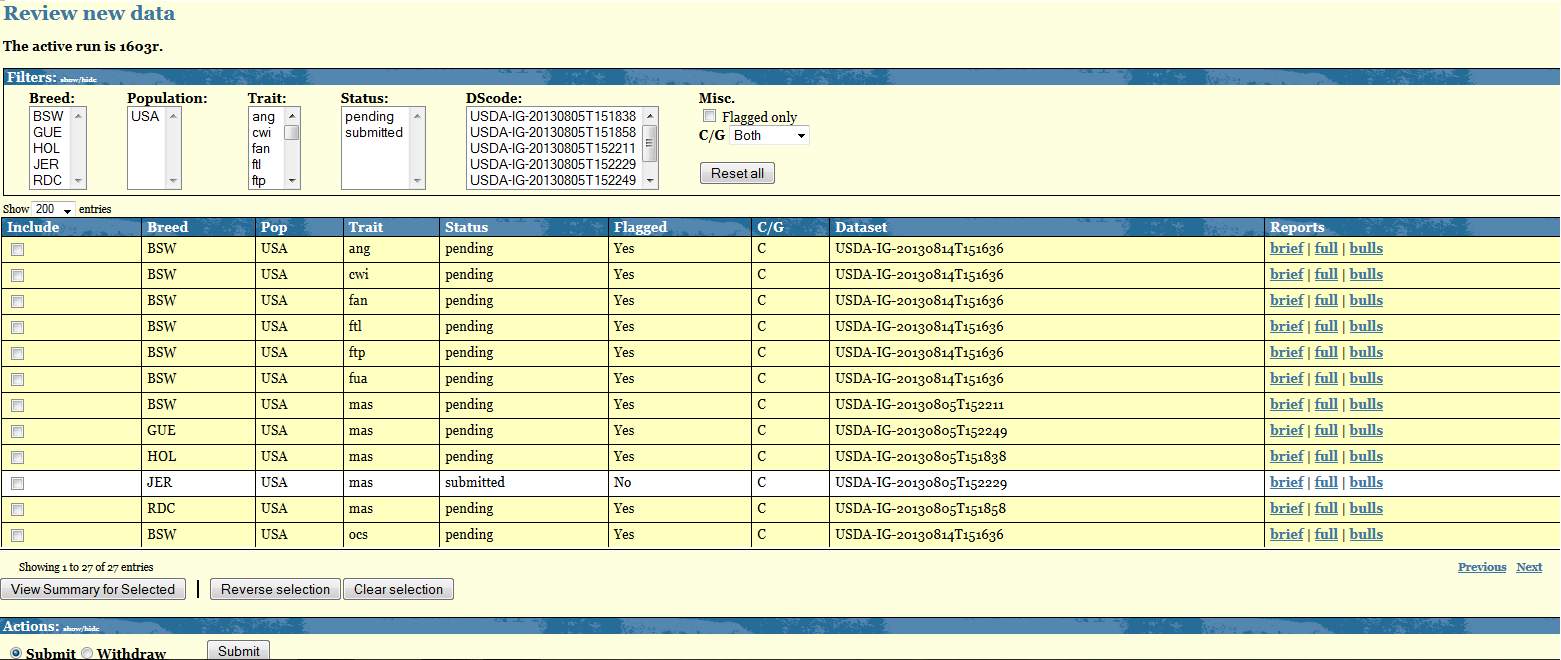
The Central table displays as many rows as the breed-pop-trait combinations you have uploaded. Each row shows the following information:
- Status: refers to the status of your data. There are a total of 5 different status: Pending, Submitted, Withdrawed, Accepted, Rejected
- Flagged: refers to the outcome of the Verify program. Value for this column are either YES or NO. Breed-Pop-trait combination flagged YES are also highlighted in yellow.
- C/G: refers to the nature of your data, Conventional/Genomic. At the moment only Conventional data are accepted.
- Datasets: refers to the dataset used to upload that given Breed-Pop-trait combination
- Reports: for each Breed-Pop-trait combination you get access to a "Brief" and a "Full" output of the Verify program. The "Bulls" report lists all bulls highlighted by the Verify program.
The Breed-Pop-Trait combinations not highlighted and with Flagged=NO are combinations for which the Verify program did not find any discrepancies therefore they get automatically a status=Submitted. No more actions is required from you for these combinations.
The Breed-Pop-Trait combinations highlighted in yellow require your attention. For each of them you need to check the Verify output. For your convenience a "View Summary for Selected" at the end of the Central table will display in a new page the main key checking points of the Verify output. In order for this option to work you need to select some combinations. You can do that either manually of by clicking on "Reverse selection" and then click on "View Summary for Selected".
The Actions table displays the options you have for your data with status=PENDING. You can decide to submit or withdraw such data by selecting the desired action and clicking on "Submit".
Submit data
If, after checking the Verify output ,you consider your data to be ok and want to include it in the IGE you can do so by selecting the box beside each Breed-Pop-Trait combination you want to include, select the action "Submit" and click on the "Submit" button.
Every time you submit a pending data you are required to explain the reasons for the discrepancies found by the Verify program. If the reason are breed-trait dependent you need to processed these cases one by one and provide the full explanation in the designed space. If, on the hand, the same explanation applies to several Breed-Pop-Traits combinations you can select them together in the Review page so that you will be required to write only once the explanation that all these data share.By clicking "Send message" your message will be recorded under IDEA Proofs/Messages and will be visible by you and the Interbull Centre Staff.
In the Review page, the Breed-Pop-Trait combinations you have submitted will be now displayed with status=Submitted.
On the day of the data submission deadline for a given IGE, routine or test run, all your data in the Review page should have status=SUBMITTED. Your aim is therefore to check all pending data and either provide explanations or withdraw and upload new datasets before the data submission deadline.
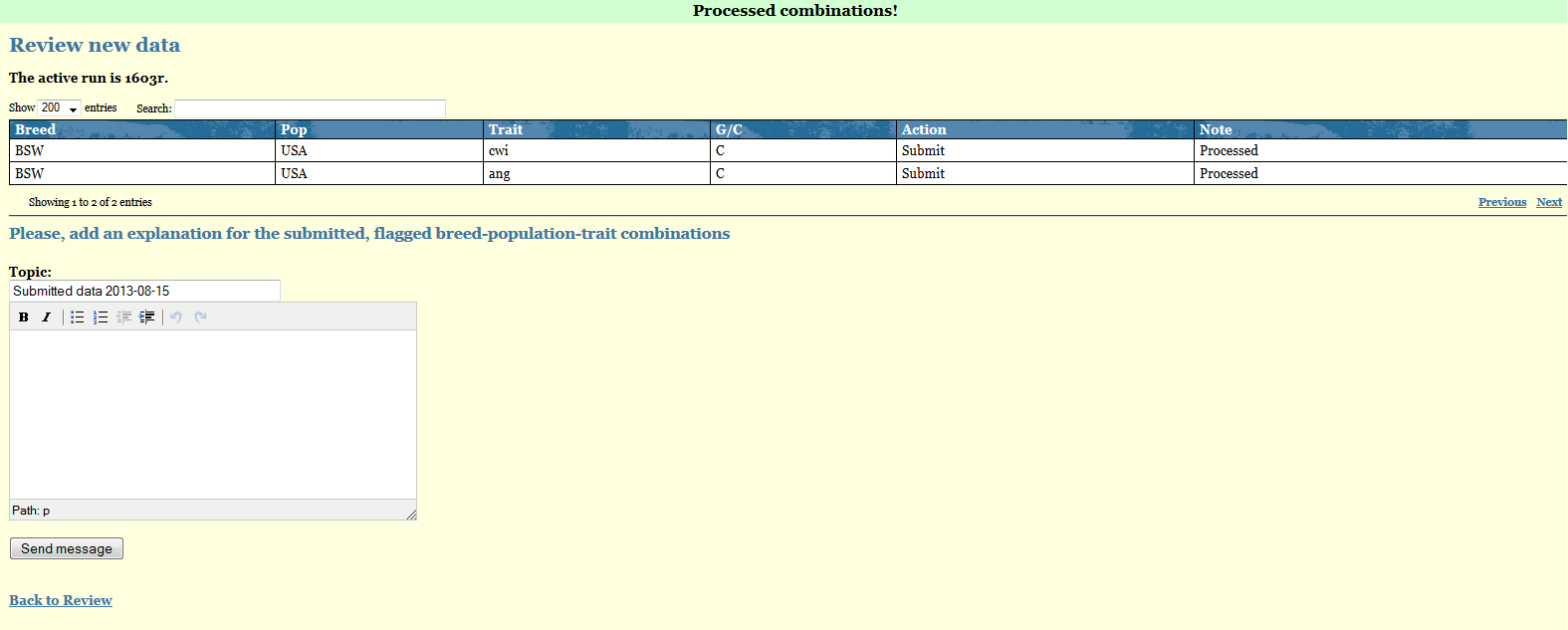
Withdraw data
If you realize the data you have uploaded for some Breed-Pop-trait combinations is wrong or you want to upload pedigree information for the animals reported in the confirmation email attachments you need to withdraw your data before doing anything else. You do so by simply selecting the affected Breed-Pop-Trait combinations in the Review page, select the action Withdraw and then press the button "Submit".In the Review page that given Bredd-Pop-trait combination will now have status=WITHDRAWED.
When you withdraw a given Breed-Pop-Trait all records present in IDEA for that combination are deleted thus you have to re upload the file before the data deadline. It is not acceptable to submit a partial dataset in order to correct the evaluations of some subset of bulls. It is essential that proof records for all bulls be included in the same file for any one brd-pop-trt combination whether the dataset is a first submission for the IGE run in question, or a re-submission with some problem corrected.
If you fail to withdraw all the traits you are going to re-upload in a new file, the confirmation email will contain the following warning:
- WARNING: This dataset re-uploads already existing data, of which some has not been withdrawn first. These combinations have been skipped; the proper way to re-upload combinations is to withdraw them first (or ask IBC staff to reset them). These combinations have been skipped:[......]
Example:
You notice some problem with the temperament data for RDC. You withdraw only the RDC-Tem from your Review table and in the new file to upload you also include data for RDC msp. As you did not withdraw the RDC-Msp combination before uploading the new file, all the combinations referring to RDC-Msp are skipped as data already exist in IDEA for that given combination.
Accept/Reject data by ITBCOnce you have submitted your data for a given IGE it will be up to the ITBC staff to finally accept or reject it. In general all data automatically submitted and with FLAGGED=NO will also get accepted as there are no issues pending on these data. For all the data with FLAGGED=YES, ITBC staff will go through the explanations you have reported and if found sufficients will accept that given Breed-Pop-Trait combination as accepted. If more clarifications are needed ITBC staff will email you via IDEA, anytime a new message will be posted in your IDEA account by the staff an email will be sent to your email address informing you about the presence of unreplied messages in IDEA.
In case the discrepancies found are considered too big then ITBC staff can reject your data. You will be able to follow what happens to your data by looking at the Review page as the status will change according to what decision has been made.
Messages
Proofs/Messages represents the place where all your communication with the ITBC staff are displayed.
My data has been rejected, what can i do?
