|
Size: 14991
Comment:
|
Size: 17922
Comment:
|
| Deletions are marked like this. | Additions are marked like this. |
| Line 75: | Line 75: |
| A fourth warning, not associated to any attachments, is generated if the uploaded file contains re-uploadings for a given Breed-Pop-Trait combination which have not been withdrawed first (see Withdraw data): WARNING: This dataset re-uploads already existing data, of which some has not been withdrawn first. These combinations have been skipped; the proper way to re-upload combinations is to withdraw them first (or ask IBC staff to reset them). These combinations have been skipped:[......] |
|
| Line 94: | Line 98: |
| === IDEA Proof/Review === | === Review your data === |
| Line 141: | Line 145: |
| If you fail to withdraw all the traits you are going to re-upload in a new file, the confirmation email will contain the following warning: . WARNING: This dataset re-uploads already existing data, of which some has not been withdrawn first. These combinations have been skipped; the proper way to re-upload combinations is to withdraw them first (or ask IBC staff to reset them). These combinations have been skipped:[......] Example: <<BR>>You notice some problem with the temperament data for RDC. You withdraw only the RDC-Tem from your Review table and in the new file to upload you also include data for RDC msp. As you did not withdraw the RDC-Msp combination before uploading the new file, all the combinations referring to RDC-Msp are skipped as data already exist in IDEA for that given combination. Accept/Reject data by ITBCOnce you have submitted your data for a given IGE it will be up to the ITBC staff to finally accept or reject it. In general all data automatically submitted and with FLAGGED=NO will also get accepted as there are no issues pending on these data. For all the data with FLAGGED=YES, ITBC staff will go through the explanations you have reported and if found sufficients will accept that given Breed-Pop-Trait combination as accepted. If more clarifications are needed ITBC staff will email you via IDEA, anytime a new message will be posted in your IDEA account by the staff an email will be sent to your email address informing you about the presence of unreplied messages in IDEA. In case the discrepancies found are considered too big then ITBC staff can reject your data. You will be able to follow what happens to your data by looking at the Review page as the status will change according to what decision has been made. === Messages === Proofs/Messages represents the place where all your communication with the ITBC for a given IGE staff are displayed. All the explenations you provide for a given Breed-Pop-Trait combination are automatically listed in here. Unreplied messages will be marked in red. You can use this page to send further messages to ITBC staff. When ITBC staff replies their messages will be also listed here and you will be notified by email about the presence of unreplied messages in IDEA. {{attachment:messages.png}} === My data has been rejected, what can i do? === === I find a mistake on an automatically submitted file, what do I do? === |

USER MANUAL FOR THE IDEA EBV INTERFACE
Preface
The following is a manual to guide the user through the features of the new IDEA. IDEA stands for Interbull Data Exchange Area. IDEA is a restricted area accessible only to member countries through the Interbull website.
File Encoding
For the checking programs to run successfully the encoding of your files must be set to UTF-8.
If this is not the case a message saying
The file seems not to be in UTF-8 encoding and an illegal character has been detected. Please, convert the file to UTF-8 and rerun the check program
will appear on the screen. This means the program DID NOT run successfully.
To change the encoding of a file you have at least two options:
in Unix/Linux: use the command
iconv –f “ISO-8859-1” –t “UTF-8” –o outputfile inputfile
where ISO-8859-1 stands for the current encoding of your file, here we assume is the standard ISO encoding. But if the encoding used is a different one you have to change it accordingly.
you can use Notepad++: open the file, click on Encoding and choose the option Convert to UTF8 without BOM and save the file.
Software
The Software menu gives you access to the Interbull checking programs. By clicking on Software a drop down menu will open and you will be able to choose the type of checking program you are interested in, i.e. Pedigree, Proofs or GenoList. Under Software you will also find information on the programs and instructions on how to run them.
Proof's Checking Program
Member organizations will upload national evaluation datasets through IDEA in much the same way as they upload pedigree datasets. There is a downloadable Python program called CheckProofsPara.py available for checking proofs and parameter files. The program will check a format 300 (proof file) and an associated format 301 (parameter file) for formal correctness and prepare a zip file for upload if no errors are found in the files.
The proof file (format 300) is designed to allow considerable flexibility for the user. Each record contains an evaluation (i.e. proof) and associated information for a single brd-pop-trt combination. One file may contain records for as many or few brd-pop-trt combinations as desired. It may be natural for organizations to include all traits in a trait group in the same file, as they have in the past, but this is not essential. They may also choose to upload evaluations for all breeds, populations and traits in a single file if they find that more convenient. If problems are found with some specific combinations, only those combinations need to be re-loaded.
It is essential that proof records for all bulls are included in the same file for any one brd-pop-trt combination whether the dataset is a first submission for the IGE run in question, or a re-submission with some problem corrected. When new data are uploaded for any combination, all records present in IDEA for that combination are deleted prior to loading the new records. Thus, it is not acceptable to submit a partial dataset in order to correct the evaluations of some subset of bulls.
Every proof file must be accompanied by a parameter file!. The records in the parameter file give information about the national evaluations that is common to all records in the proof file for a given brd-pop-trt combination. There must be a record in the parameter file for each brd-pop-trt combination present in the proof file. Extra records present in the parameter file will simply be ignored. This allows users to maintain a single parameter file to be submitted with several proof files, if desired.
The user instructions and file formats (see Appendix I and II) give details on how to run the program and on the checks performed. If no errors are found, a zip file is created with the name IB-ORGCODE-IG-yyymmddThhmmss.zip containing the input proof and parameter files.
The program requires access to the internet and specifically to a few functions/pages in the IDEA web application. Firstly, in order to ensure that the user has the most recent version of the software, the internal version tag is compared to the version listed on the download page and if the user’s copy is older an appropriate message is printed and the program exits. Lists of valid orgcode’s and breed-pop-trait combinations for which the user’s organization has EBV upload authority are also obtained from the IDEA web application. If errors occur they are listed to the screen and no zip file is created. When checking the proof file only the first 10 errors of each type are listed.
Proofs
The Proofs menu gives you access to the main proofs functions which are: Upload, Review, Messages.
Upload and Verify program
By uploading data in IDEA users will no longer need to run the Verify program prior sending data to Interbull Centre. The Verify program will, in fact, be run automatically in IDEA during uploading.
To uploading functionality for parameter and proof files is available under 'Proofs/Upload'. The only file accepted by IDEA is the zip file IB-ORGCODE-IG-yyymmddThhmmss.zip produced by the CheckProofsPara.py, no other files are accepted. Once in 'Proofs/Upload' users will be able to browse the appropriate file and upload it by click on "Submit query".
The uploading of data will not happen on real time but data will be set on a queue and processed on a later time. Right after clicking "Submit query" a message on the screen will display the amount of parameter and proofs records submitted. A confirmation email will be sent to the email address associated to the user that has uploaded data.
The following are the steps the data will go through during uploading:
CheckProofsPara.py will run once again inside IDEA to assure correctness of format and contents
- The Verify program will check your data against the previous one available.
Confirmation email
Either an "EBV upload success" or an "EBV upload failure" email will be sent to you upon completion of the uploading process. If the uploading is successful the "EBV upload success" email will list some basic information on your data such as:
- Number of rows in parameter file associated with proofs
- Number of records read from the proof file
- Number of animals found by real AID
- Number of animals found by alias ID
- Number of flagged rows in proof file
The email can contain up to three different WARNINGs associated to three attachments:
- Warning: [n] animal(s) were referenced in your file, but not present in the pedigree database. These animals were discarded! See a detailed list in the attached 'missing_animals.csv' file.
- Warning: [n] animal(s) needing updated pedigree records detected! See 'ped_needed.csv' for a complete list of the animals.
- Warning: Use of aliases detected! See 'ped_alias.csv' for a complete list of the animals.
A fourth warning, not associated to any attachments, is generated if the uploaded file contains re-uploadings for a given Breed-Pop-Trait combination which have not been withdrawed first (see Withdraw data):
WARNING: This dataset re-uploads already existing data, of which some has not been withdrawn first. These combinations have been skipped; the proper way to re-upload combinations is to withdraw them first (or ask IBC staff to reset them). These combinations have been skipped:[......]
An important source of information comes from Number of flagged rows in proof file: this number represents the amount of discrepancies found by the Verify program. If it is 0 (zero) it means that no discrepancies have been found and your data is automatically submitted for the IGE. If it is not 0 (zero) it means that the Verify program has found some discrepancies in your data compared to the previous one available or the system has detected animals with missing pedigree. To double check the data you need to log in IDEA and go to Proof/Review.
Animals not present in IDEA pedigree or lacking pedigree information (i.e. present in the pedigree database but with sire and dam unknown) will be excluded from the international evaluation .
Table 1 summarizes the action needed upon reception of a confirmation email with such warnings and attachments:
Attachments |
Meaning |
Action Required |
Consequences |
missing_animals.csv |
The animals listed in this attachment are not present in IDEA pedigree |
Log in IDEA, |
If pedigree is not provided, animals are excluded from the international evaluation |
ped_needed.csv |
The animals listed in this attachment have sire/dam set to unknown |
If you have pedigree information for these animals: |
If pedigree is not provided, animals are excluded from the international evaluation |
ped_alias.csv |
The animal IDs listed in this attachment are alias IDs |
You are requested to update your own database with the correct animals' IDs. |
Alias IDs are automatically switched to their corresponding official IDs. |
Refer to the section 'Submit/Withdraw data' for more information |
|||
After uploading: What's next?
Uploading represents only the very first step for submitting your data for an IGE. Here is a description of the actions you need to follow to submit your data for an IGE.
Review your data
The Proof/Review page contains all the information you need to review and submit your data for a IGE.
The page contains several important information grouped into three different tables: Filters table, Central table and Actions table
The Filters table allows you to filter and display the information you have uploaded in a way that better suits you. By default the Central table displays all the information associated to your account but you can costumize the displaying of information choosing among:
- A list of the different breeds you have uploaded data for
- A list of the population for which you have uploaded data for
- A list of the traits uploaded
- A list of the different status of the data uploaded
- A list of the data set codes you have uploaded
Clicking "Reset all" will erase all your previous filters and display again all the information associated to your account.
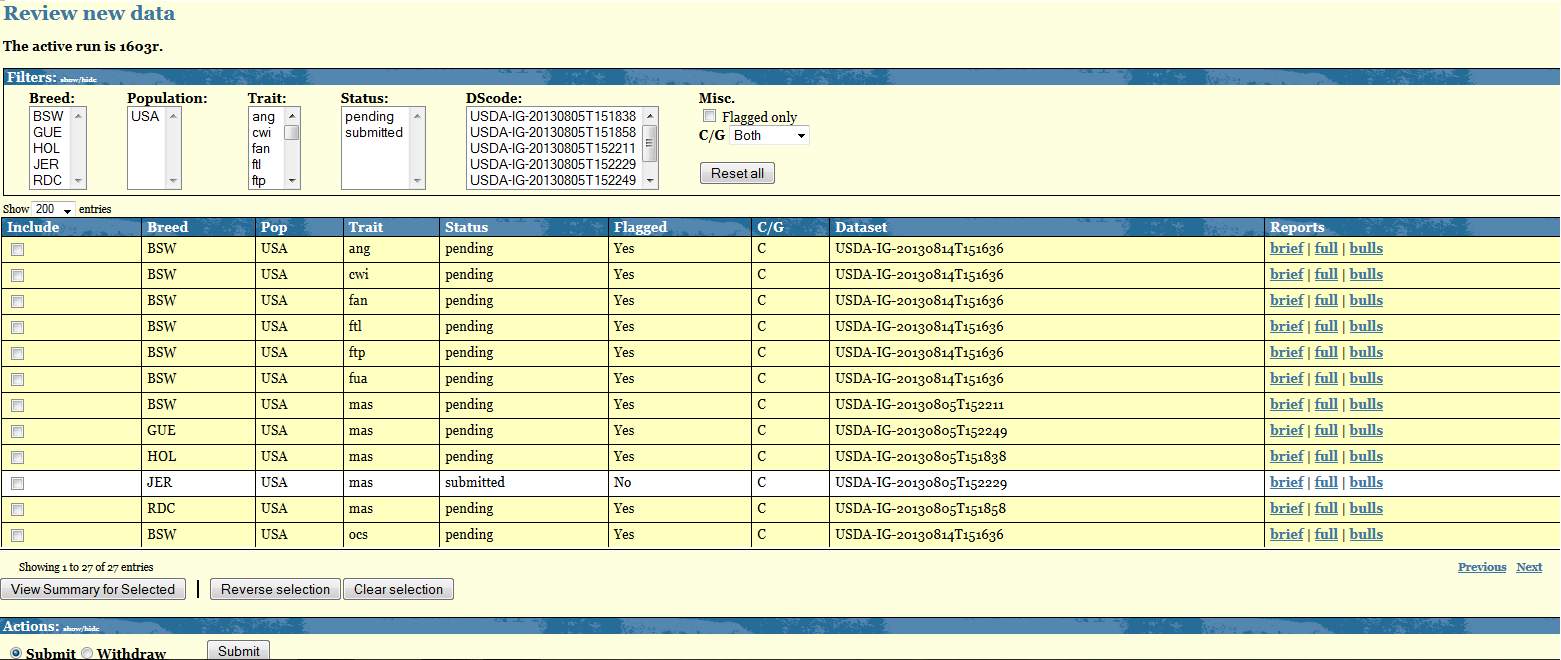
The Central table displays as many rows as the breed-pop-trait combinations you have uploaded. Each row shows the following information:
- Status: refers to the status of your data. There are a total of 5 different status: Pending, Submitted, Withdrawed, Accepted, Rejected
- Flagged: refers to the outcome of the Verify program. Value for this column are either YES or NO. Breed-Pop-trait combination flagged YES are also highlighted in yellow.
- C/G: refers to the nature of your data, Conventional/Genomic. At the moment only Conventional data are accepted.
- Datasets: refers to the dataset used to upload that given Breed-Pop-trait combination
- Reports: for each Breed-Pop-trait combination you get access to a "Brief" and a "Full" output of the Verify program. The "Bulls" report lists all bulls highlighted by the Verify program.
The Breed-Pop-Trait combinations not highlighted and with Flagged=NO are combinations for which the Verify program did not find any discrepancies therefore they get automatically a status=Submitted. No more actions is required from you for these combinations.
The Breed-Pop-Trait combinations highlighted in yellow require your attention. For each of them you need to check the Verify output. For your convenience a "View Summary for Selected" at the end of the Central table will display in a new page the main key checking points of the Verify output. In order for this option to work you need to select some combinations. You can do that either manually of by clicking on "Reverse selection" and then click on "View Summary for Selected".
The Actions table displays the options you have for your data with status=PENDING. You can decide to submit or withdraw such data by selecting the desired action and clicking on "Submit".
Submit data
If, after checking the Verify output ,you consider your data to be ok and want to include it in the IGE you can do so by selecting the box beside each Breed-Pop-Trait combination you want to include, select the action "Submit" and click on the "Submit" button.
Every time you submit a pending data you are required to explain the reasons for the discrepancies found by the Verify program. If the reason are breed-trait dependent you need to processed these cases one by one and provide the full explanation in the designed space. If, on the hand, the same explanation applies to several Breed-Pop-Traits combinations you can select them together in the Review page so that you will be required to write only once the explanation that all these data share.By clicking "Send message" your message will be recorded under IDEA Proofs/Messages and will be visible by you and the Interbull Centre Staff.
In the Review page, the Breed-Pop-Trait combinations you have submitted will be now displayed with status=Submitted.
On the day of the data submission deadline for a given IGE, routine or test run, all your data in the Review page should have status=SUBMITTED. Your aim is therefore to check all pending data and either provide explanations or withdraw and upload new datasets before the data submission deadline.
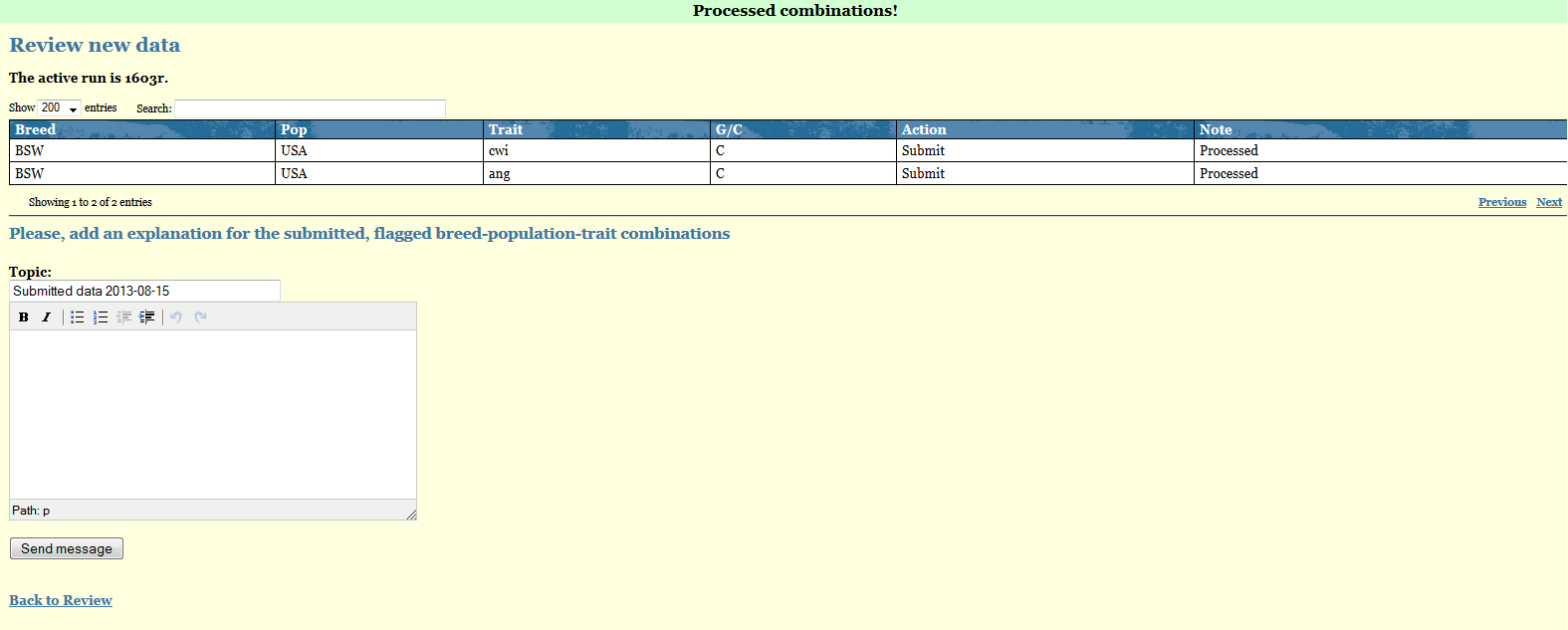
Withdraw data
If you realize the data you have uploaded for some Breed-Pop-trait combinations is wrong or you want to upload pedigree information for the animals reported in the confirmation email attachments you need to withdraw your data before doing anything else. You do so by simply selecting the affected Breed-Pop-Trait combinations in the Review page, select the action Withdraw and then press the button "Submit".In the Review page that given Bredd-Pop-trait combination will now have status=WITHDRAWED.
When you withdraw a given Breed-Pop-Trait all records present in IDEA for that combination are deleted thus you have to re upload the file before the data deadline. It is not acceptable to submit a partial dataset in order to correct the evaluations of some subset of bulls. It is essential that proof records for all bulls be included in the same file for any one brd-pop-trt combination whether the dataset is a first submission for the IGE run in question, or a re-submission with some problem corrected.
If you fail to withdraw all the traits you are going to re-upload in a new file, the confirmation email will contain the following warning:
- WARNING: This dataset re-uploads already existing data, of which some has not been withdrawn first. These combinations have been skipped; the proper way to re-upload combinations is to withdraw them first (or ask IBC staff to reset them). These combinations have been skipped:[......]
Example:
You notice some problem with the temperament data for RDC. You withdraw only the RDC-Tem from your Review table and in the new file to upload you also include data for RDC msp. As you did not withdraw the RDC-Msp combination before uploading the new file, all the combinations referring to RDC-Msp are skipped as data already exist in IDEA for that given combination.
Accept/Reject data by ITBCOnce you have submitted your data for a given IGE it will be up to the ITBC staff to finally accept or reject it. In general all data automatically submitted and with FLAGGED=NO will also get accepted as there are no issues pending on these data. For all the data with FLAGGED=YES, ITBC staff will go through the explanations you have reported and if found sufficients will accept that given Breed-Pop-Trait combination as accepted. If more clarifications are needed ITBC staff will email you via IDEA, anytime a new message will be posted in your IDEA account by the staff an email will be sent to your email address informing you about the presence of unreplied messages in IDEA.
In case the discrepancies found are considered too big then ITBC staff can reject your data. You will be able to follow what happens to your data by looking at the Review page as the status will change according to what decision has been made.
Messages
Proofs/Messages represents the place where all your communication with the ITBC for a given IGE staff are displayed. All the explenations you provide for a given Breed-Pop-Trait combination are automatically listed in here. Unreplied messages will be marked in red. You can use this page to send further messages to ITBC staff. When ITBC staff replies their messages will be also listed here and you will be notified by email about the presence of unreplied messages in IDEA.
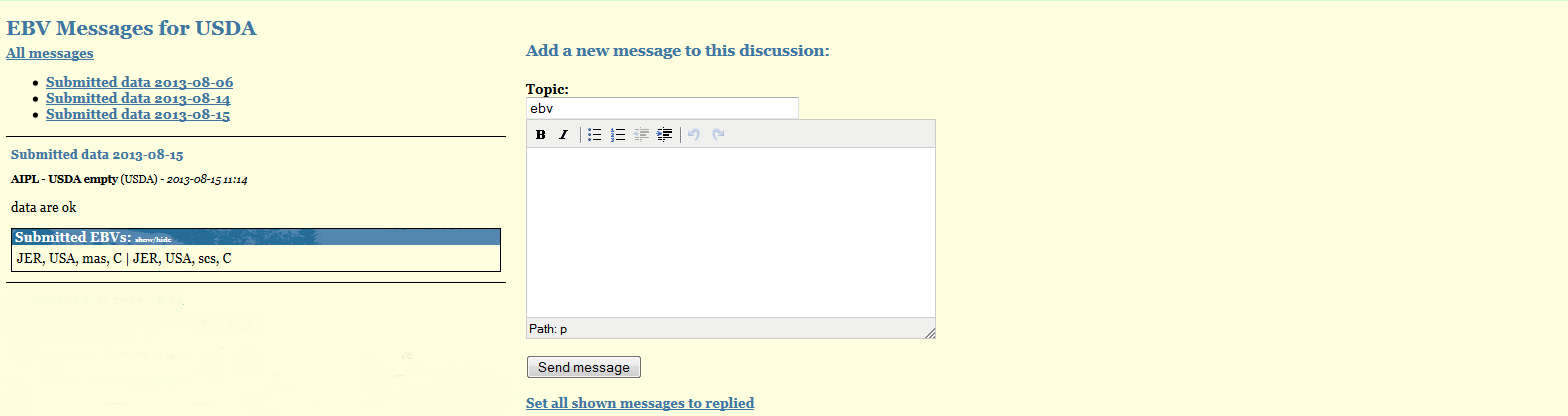
My data has been rejected, what can i do?
