IDEA AnimInfo User Manual
Introduction
The AnimInfo is a module in the Interbull Centre Data Exchange Area(IDEA) website which allows member organizations to upload additional information connected to existing animals in the pedigree module. Examples on additional information are coat color, crossbreed information, herdbook number, eartag number, genetic defects etc.
The purpose of the AnimInfo module is to collect reported information from member organizations and to use the module as an exchange area for information, not to verify or authorize information. The system allows different security levels for the information which means that for some AnimInfo information only the authorized organization may view and upload, for other information it is possible for some or all organizations to view and/or upload.
The type of additional information that will be registered in IDEA Animinfo is decided by member organizations in collaboration with Interbull Centre. Interbull Centre will have to register the type of additional information (coat color, herdbook number, etc) in IDEA before member organizations can be able to upload the information via the IDEA Animinfo module. Therefore, member organizations are encouraged to send requests on new additional information types to Interbull Centre.
The AnimInfo file format is an XML file format. For basic information on XML, see https://en.wikipedia.org/wiki/XML or XMLdigest. XML is a flexible system for complex data files and was choosen for AnimInfo in order to ensure easy future development and extension of the module's file format and capabilities, as well as a fitting format for the current data model.
The following is a description on how to, as an end-user, prepare and upload additional animal information to IDEA.
Contents
Quick workflow
The workflow to upload additional information for animals existing in the pedigree module:
- 1) Create a XML file with the relevant information
- 2) Run a checking program to check the correctness of the file
- 3) Upload the file to IDEA
After uploading , member organizations will be able to query an animal and get the additional information on the screen or in a datafile in csv or XML fileformat as an attachment to an email.
Additional information available for uploading
An overview of current available type of information to upload in IDEA/Animinfo can be found in the AnimInfo -> Types page in IDEA (figure 1)
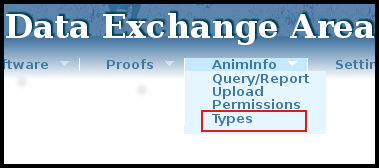
Figure 1
Each type of information (Types) have different attributes and values where:
AnimInfo Types are written in uppercase letters followed by a short description in italic.
AnimInfo Attributes are written below each TYPE in lowercase. The attributes holds the actual information of the relevant AnimInfo type. An attribute can only be specified once for each AnimInfo type, organization and animal.
AnimInfo Values sets the value of each attribute for each animal. The value must conform to the specification of the attribute, which can be different from attribute to attribute; ranging from a free-form text string, to a set of predefined values, to a defined pattern the value must match.
Figure 2 shows the specification of the Crossbreed AnimInfo data structure where:
- type = CROSSBREED
- attribute = percent
value = crossbreedpercents, which is defined under the heading "Value type definitions" as A series of crossbreed percent values with the format "BREED:PERCENT;[..]". This means that one can upload CROSSBREED percent values for multiple breeds for every animal, using the AnimInfo file format.
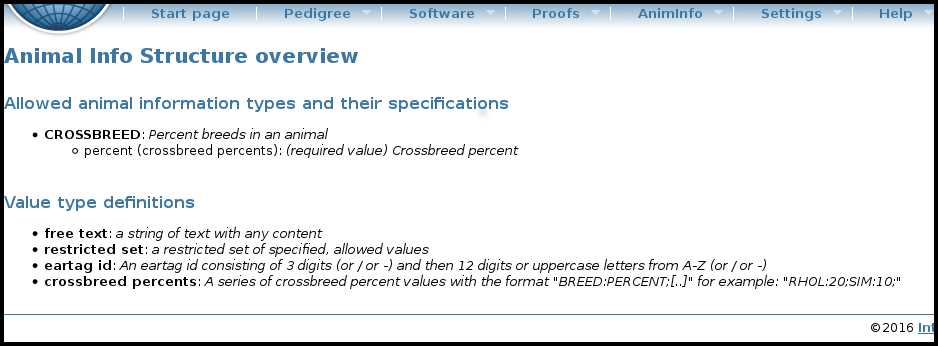
Figure 2
Detailed workflow
Create an AnimInfo file
The structure of the AnimInfo XML file format is as following:
interbull: The root element of the Interbull XML file formats. It requires the XML attributes type and version, where the values should be animinfo and 1.0 respectively.
animals: The animals element defines the section which lists all animals and their AnimInfo data.
a: the animals section contains several a-elements which each represents a single animal. Every a-element should have an id-attribute which is the animal's international id (AID).
ANIMINFO TYPE: Every animal specified by the a-element may have one or more unique AnimInfo types specified, with each's respective attributes defined.
Examples of AnimInfo files can be found in section EXAMPLES.
Run Checking program
The correctness of the AnimInfo file is checked by a Python2 checking program called CheckAniminfo.py. The program with instructions are available from IDEA/Software https://idea.interbull.org/software/index. When no errors are found in the !Animininfo file, an AnimInfo zip file is created ready to be uploaded through the IDEA web interface. The AnimInfo zip file is called IB-ANIMINFO-{org code}-{YEAR-MONTH-DAY}T{HOUR-MINUTE-SECOND}.zip.
AnimInfo Upload
The Animinfo zip file can be uploaded by clicking on the AnimInfo -> Upload menu item (see figure 3) and then using the appropriate upload buttons.
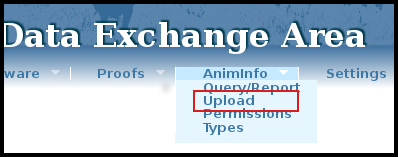
Figure 3
After upload, the file will be checked by the server-side CheckAnimInfo script. If no errors are found, the data will be passed onto the import functions in IDEA. After the data has been processed an email with feedback information will be sent to the uploading organization. The email contains general statistics about the upload; how many AnimInfo types and attributes processed, discarded and so on. Also included is an XML AnimInfo feedback file with more detailed information about the upload. The structure of the feedback XML file is:
interbull: Root element with type="animinfo_upload_feedback" and dscode equal to the data set code for the upload (similar to the file name, minus the initial IB- and the file ending).
processed: Containing element for processed (i.e. imported/updated) data. The attribute type describes what kind of information that was processed, usually "animal information".
action: Containing element for a certain type of processed data according to the action taken. The type attribute determines the type, usually "new" or "updated" for AnimInfo.
item: Describes a single item that was processed, and its attributes, which may include: aid for an animal international id, type for an AnimInfo type, attribute for an AnimInfo attribute.
discarded: Containing element for discarded data. The attribute type describes what kind of information that was processed, usually "animal information".
action: Containing element for a certain type of discarded data according to the action taken. The type attribute describes the reason for discarding, for example "infotype discarded due to animal missing".
item: Describes a single item that was discarded, and its attributes, which may include: aid for an animal international id, type for an AnimInfo type, attribute for an AnimInfo attribute.
The file is sent in a compact XML format without unnecessary whitespace. All decent XML-capable editors and tools can pretty print XML, which will structure the data in a good manner for easy reading. One good XML editor, XML Copy Editor (for Windows and Linux), can pretty print XML by pressing F11 or selecting the Pretty print option in the Tools menu. From the command line in Linux the xmllint command can be used to pretty print:
xmllint --format <filename.xml>
Other tools, including many text editors, have similar functionality. For programmatical, easy extraction of information out of an XML document like the AnimInfo feedback file, a good starting point is our short XML tutorial.
UPLOAD STATUS
IDEA will soon remove the ability to receive feedback through email, and instead switch to a dedicated page where you (and other members of your organization) can view all feedback relevant to your organization. This will be in the form of a table, where you can look back at current and past feedbacks, download the relevant files and so on. There will also be an RSS feed available, so you can set up notifications of new feedback as it becomes available, in a way similar to previous email feedback.
Communications from IDEA regarding the status (success or failure) of all type of uploads performed by your organization (pedigree, EBV, GEBV, performance, animinfo) are now listed in here and divided between “Successful” or “Failed” uploads. The information displayed are from a RSS feed system. Here the steps you shall do in order to display such feeds correctly:
- Go to Upload Status
- Select “Successful” (or Failed)
- Click on “Create subscription feed link”
- Click on “Copy subscription feed link”
If you think the link has been leaked/spread (remember that the link is supposed to be personal), you can remove it at any time by clicking on “Remove subscription feed link”. If that happens you shall create and copy a new subscription feed link.
With this new feedback system, information on all type of uploads will be available to each and every members of the same organization and not only to the person making the upload. Moving away from an email based feedback methodology and to an RSS based one, will make the feedback more stable and reliable, without risk of spam or mail server problems. Also, it makes it easier to programmatically handle feedback from the IDEA system.
You should copy your subscription feed link inside your email provider. Here is how you do it if you are using Outlook:
- Right click on File
- Right click on “Account Settings” from the Account Settings drop down menu
- In the new window that opens click on “RSS feeds”
- Click on “New” and paste the RSS feed link you have copied from IDEA.
Using Thunderbird:
- Right click on the News Feed folder and choose Subscription (you can also add a sub-folder and add the subscription there)
- Add your Subscription link into the Feed URL text box in the Subscription popup box and click Add
For the time being, IDEA emails and RSS feeds will co-exists to give time to all IDEA users to get acquainted with the RSS feed. From 1st January 2023 IDEA will provide solely feedback based on the RSS feeds.
Querying AnimInfo data
The AnimInfo data is accessible from 1) AnimInfo/Query/Report and from 2) Pedigree/Query.
From the AnimInfo Query/Report it is possible to get the information in AnimInfo in datafiles.
1) AnimInfo/Query/Report
To query AnimInfo for one or more animals, click on the AnimInfo → Query/Report menu item (see figure 4).
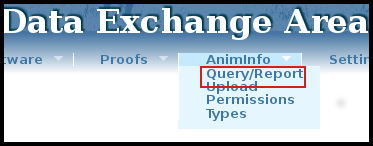
Figure 4
Paste in any text containing animal international ID's. Here there are two options 1) get the output on the screen 2) get the result as attachment in XML or CSV fileformat in an email. If the result is preferred as an attachment, click in the box beside “Send query result in a file by email” and choose the fileformat (figure 5).
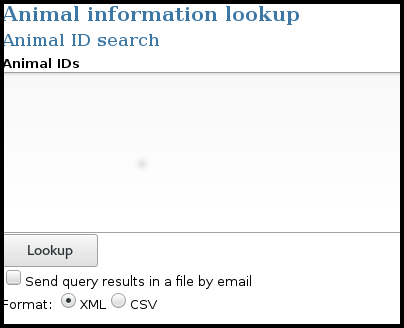
Figure 5
In the AnimInfo query/Report menu it is also possible to get a report per Animal Information Type / Breed(s). The available types /breeds will be shown in the scroll down menu. Here it is also possible to get the result on the screen or as an attachment in an email (figure 6).
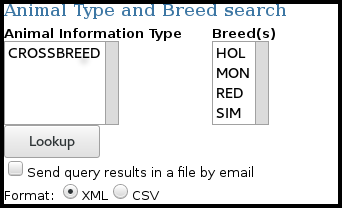
Figure 6
2) Pedigree/Query
- Query the animalid of interest and click on the link after "This animal has additional Animal Information:" (see figure 7)
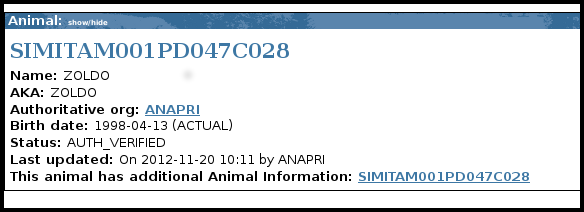
Figure 7
Result from Query
The result from the query will be presented in a table. The columns in the table are: AID, AnimInfo Type, AnimInfo Attribute, AnimInfo Value and Submitting Organization. The information can be filtered by using filter list boxes. Additionally, when doing a pedigree query there will be an indication on the animal presentation page with a link to the additional information associated with the animal (figure 8).

Figure 8
Permissions
AnimInfo has an elaborate permissions system which can be used to allow or disallow uploading and viewing of AnimInfo information depending on AnimInfo type, Organization and AID. The current permission settings can be found by chose AnimInfo -> Permissions in IDEA (see figure 9).
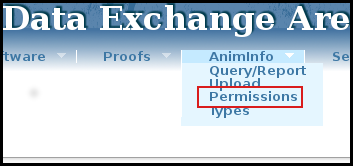
Figure 9
The permissions are presented in a table with an overview of all permissions pertaining to that organization's AnimInfo data. The columns are Organization, AnimInfo Type and Permission. Organizations have full access to all animal information types for the animals where they are the authorized organization, ie. they can always upload information to animals they own, and also read all uploaded information to these animals. For other organizations' animals the permission system applies.
Permissions can be of five types:
- (r) – read access to all of the data
- (rw) – read and write access, ie. one can both read all uploaded data from all organizations and upload own data
- (w) – write access to upload data, and read access for that data, but no read access to other organizations' uploaded data
(d) – denied access, ie. can't read the value of the AnimInfo data
(x) – the permission is inherited from the default permissions for that AnimInfo type
When the Organization column reads "--DEFAULT" the row indicates the default permission for that AnimInfo type, as set by the Interbull Centre. Currently, only default permissions are allowed, and permissions set by the Interbull Centre. In the future organizations will be able to upload AnimInfo files with permission rules included, to further extend and modify the default permissions.
Examples
Crossbreed %RH genes example
Here is an example of an %RH genes / Crossbreed XML file that sets the CROSSBREED AnimInfo type for three animals (HOLUSAM000000000X11, HOLDEUF000000000Y22 and HOLUSAM000000000X45):
1 <interbull type="animinfo" version="1.0">
2 <animals>
3 <a id="HOLUSAM000000000X11">
4 <CROSSBREED percent="RHOL:50;" />
5 </a>
6 <a id="HOLDEUF000000000Y22">
7 <CROSSBREED percent="RHOL:25;SIM:25;" />
8 </a>
9 <a id="HOLUSAM000000000X45">
10 <CROSSBREED percent="RHOL:75;" />
11 </a>
12 </animals>
13 </interbull>
Genetic trait
Below is an example of an XML file with information about genetic traits where:
- a_id = international identification number
- GENETIC_TRAIT= type
- whff_xx= attribute
- "BLF" etc = value
The code whff in the attribute indicates that the organization creating the file has used World Holstein Friesian (WHFF) business rules (http://www.whff.info/documentation/genetictraits.php#go1) , xx(in the attibute)=the gene abbreviation for the trait and the value shows the gene abbreviation and expression code(i.g BL=gene abbreviation and C= expression code ). Allowed values to use can be found on https://idea.interbull.org/pedigree/animinfotypes
1 <interbull type="animinfo" version="1.0">
2 <animals>
3 <a id="HOLNLDF000000123456">
4 <GENETIC_TRAIT whff_bl="BLF" />
5 </a>
6 <a id="HOLNLDM000000-1234">
7 <GENETIC_TRAIT whff_mf="MFC" />
8 </a>
9 <a id="HOLNLDF000000478102">
10 <GENETIC_TRAIT whff_po="POS" />
11 </a>
12 <a id="HOLCANM000000311569">
13 <GENETIC_TRAIT whff_bl="BLF" whff_mf="MFC" />
14 <a/>
15 </animals>
16 </interbull>
Genotyped animals
This service has been developed for beef organizations. The information gives information on if an animal has been genotyped or not, if the genotypes is sharable and the tissue used for genotyping. The actual genotypes are not reported. The code for the snp chip used for genotyping will be added as soon as standardized codes have been agreed on. Allowed values for each type of information can be found on https://idea.interbull.org/pedigree/animinfotypes.
Below is an exampel of an XML file with information about genotyped animals where:
- a_id = international identification number
- GENO_BEEF= code for type of information being reported
- pop = population code
- genotyped = information on if the animal has been genotyped or not
- share = information on if the genotypes is sharable or not
- tissue= information on which tissue has been used for genotyping
1 <interbull type="animinfo" version="1.0">
2 <animals>
3 <a id="LIMIRLM12314567890">
4 <GENO_BEEF pop="IRL" genotyped="Y" share="Y" tissue="E" />
5 </a>
6 <a id="LIMIRLM1234567891">
7 <GENO_BEEF pop="IRL" genotyped="Y" share="N" tissue="N" />
8 </a>
9 <a id="LIMIRLM1234567892">
10 <GENO_BEEF pop="IRL" genotyped="Y" share="N" tissue="H" />
11 </a>
12 <a id="LIMIRLM1234567893">
13 <GENO_BEEF pop="IRL" genotyped="Y" share="Y" tissue="M" />
14 </a>
15 <a id="LIMIRLM1234567894">
16 <GENO_BEEF pop="IRL" genotyped="Y" share="Y" tissue="U" />
17 </a>
18 <a id="LIMIRLM1234567895">
19 <GENO_BEEF pop="IRL" genotyped="Y" share="Y" tissue="S" />
20 </a>
21 <a id="LIMIRLM1234567896">
22 <GENO_BEEF pop="IRL" genotyped="Y" share="Y" tissue="B" />
23 </a>
24 </animals>
25 </interbull>
InterGenomics-Holstein publishable young bulls
This Animinfo type has been developed for InterGenomics-Holstein Contributors. InterGenomics-Holstein Contributors should use the "IGHOL_YOUNG_BULL" type to provide information on their genotyped young bulls in A.I. evaluated in the InterGenomcis-Holstein Service, specifying for which of them InterGenomics-Holstein Organisations have to publish gEBVs. For each genotyped young bull in A.I. identified as publishable, the Contributor should also specify in which country or countries its gEBVs have to be published.
Below is an example of an XML file with information about genotyped young bulls in A.I. evaluated in the InterGenomics-Holstein Service where:
- a_id = international identification number
- IGHOL_YOUNG_BULL = code for type of information being reported
publish = if the genotyped young bull in A.I. has to be published in at least one InterGenomics-Holstein country
countries = list of InterGenomics-Holstein countries (3 letter country code delimited by semicolon) where the gEBVs of the young bull in A.I. have to be published (i.e. IRL;ISR;KOR;SVN)
Combine types
A more complex example shows how to combine CROSSBREED information and GENO_BEEF information in one file.
1 <interbull type="animinfo" version="1.0">
2 <animals>
3 <a id="CHAIRLF00000GW12345">
4 <GENO_BEEF pop="IRL" genotyped="Y" share="Y" tissue="E" />
5 <CROSSBREED percent="LIM:25;CHA:50;"/>
6 </a>
7 <a id="CHAIRLM231139123456">
8 <GENO_BEEF pop="IRL" genotyped="Y" share="N" tissue="H" />
9 <CROSSBREED percent="LIM:25;CHA:75;" />
10 </a>
11 </animals>
12 </interbull>