IDEA AnimInfo User Manual
Introduction
The AnimInfo is a module in the Interbull Centre Data Exchange Area(IDEA) website which allows member organizations to upload additional information connected to existing animals in the pedigree module. Examples on additional information are coat color, crossbreed information, herdbook number, eartag number, genetic defects etc.
The purpose of the AnimInfo module is to collect reported information from member organizations and to use the module as an exchange area for information, not to verify or authorize information. The system allows different security levels for the information which means that for some AnimInfo information only the authorized organization may view and upload, for other information it is possible for some or all organizations to view and/or upload.
The type of additional information that will be registered in IDEA Animinfo is decided by member organizations in collaboration with Interbull Centre. Interbull Centre will have to register the type of additional information (coat color, herdbook number etc) in IDEA before member organizations can be able to upload the information via the IDEA Animinfo module. Therefore, member organizations are encouraged to send requests on new additional information types to Interbull Centre.
The AnimInfo file format is an XML file format. For basic information on XML, see https://en.wikipedia.org/wiki/XML or XMLdigest. XML is a flexible system for complex data files and was choosen for AnimInfo in order to ensure easy future development and extension of the module's file format and capabilities, as well as a fitting format for the current data model.
The following is a description on how to, as an end-user, prepare and upload additional animal information to IDEA.
Contents
Quick workflow
The workflow to upload additional information for animals existing in the pedigree module:
- 1) Create a XML file with the relevant information
- 2) Run a checking program to check the correctness of the file
- 3) Upload the file to IDEA
After uploading , member organizations will be able to query an animal and get the additional information on the screen or in a datafile in csv or XML fileformat as an attachment to an email.
Additional information available for uploading
An overview of current available type of information to upload in IDEA/Animinfo can be found in the AnimInfo -> Types page in IDEA (figure 1)
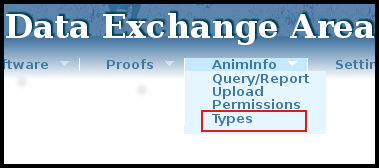
Figure 1
Each type of information (Types) have different attributes and values where:
AnimInfo Types are written in uppercase letters followed by a short description in italic.
AnimInfo Attributes are written below each TYPE in lowercase. The attributes holds the actual information of the relevant AnimInfo type. An attribute can only be specified once for each AnimInfo type, organization and animal.
AnimInfo Values sets the value of each attribute for each animal. The value must conform to the specification of the attribute, which can be different from attribute to attribute; ranging from a free-form text string, to a set of predefined values, to a defined pattern the value must match.
Figure 2 shows the specification of the Crossbreed AnimInfo data structure where:
- type = CROSSBREED
- attribute = percent
value = crossbreedpercents, which is defined under the heading "Value type definitions" as A series of crossbreed percent values with the format "BREED:PERCENT;[..]". This means that one can upload CROSSBREED percent values for multiple breeds for every animal, using the AnimInfo file format.
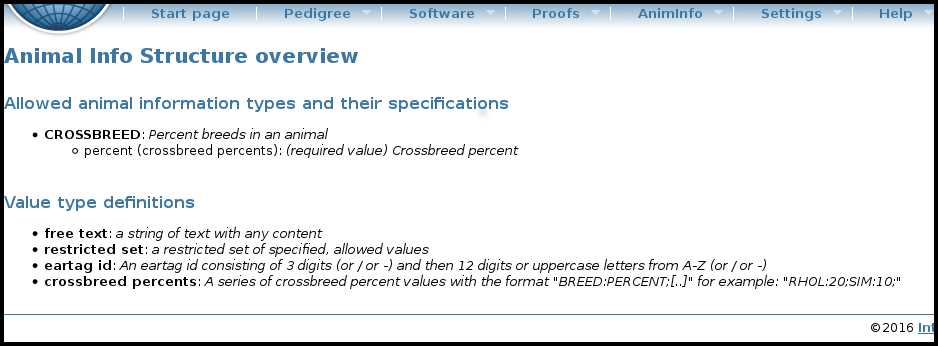
Figure 2
Detailed workflow
Create an AnimInfo file
The structure of the AnimInfo XML file format is as following:
interbull: The root element of the Interbull XML file formats. It requires the XML attributes type and version, where the values should be animinfo and 1.0 respectively.
animals: The animals element defines the section which lists all animals and their AnimInfo data.
a: the animals section contains several a-elements which each represents a single animal. Every a-element should have an id-attribute which is the animal's international id (AID).
ANIMINFO TYPE: Every animal specified by the a-element may have one or more unique AnimInfo types specified, with each's respective attributes defined.
Examples of AnimInfo files can be found in section EXAMPLES.
Run Checking program
The correctness of the AnimInfo file is checked by a Python2 checking program called CheckAniminfo.py. The program with instructions are available from IDEA/Software https://idea.interbull.org/software/index. When no errors are found in the Animininfo file, an AnimInfo zip file is created ready to be uploaded through the IDEA web interface. The AnimInfo zip file is called IB-ANIMINFO-{org code}-{YEAR-MONTH-DAY}T{HOUR-MINUTE-SECOND}.zip.
AnimInfo Upload
The Animinfo zip file can be uploaded by clicking on the AnimInfo -> Upload menu item (see figure 3) and then using the appropriate upload buttons.
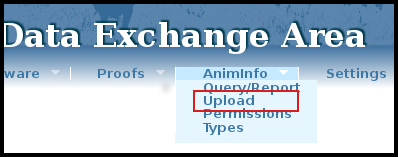
Figure 3
After upload, the file will be checked by the server-side CheckAnimInfo script. If no errors are found, the data will be passed onto the import functions in IDEA. After the data has been processed an email with feedback information will be sent to the uploading organization. The email contains general statistics about the upload; how many AnimInfo types and attributes processed, discarded and so on. Also included is an XML AnimInfo feedback file with more detailed information about the upload. The structure of the feedback XML file is:
interbull: Root element with type="animinfo_upload_feedback" and dscode equal to the data set code for the upload (similar to the file name, minus the initial IB- and the file ending).
processed: Containing element for processed (ie. imported/updated) data. The attribute type describes what kind of information that was processed, usually "animal information".
action: Containing element for a certain type of processed data according to the action taken. The type attribute determines the type, usually "new" or "updated" for AnimInfo.
item: Describes a single item that was processed, and its attributes, which may include: aid for an animal international id, type for an AnimInfo type, attribute for an AnimInfo attribute.
discarded: Containing element for discarded data. The attribute type describes what kind of information that was processed, usually "animal information".
action: Containing element for a certain type of discarded data according to the action taken. The type attribute describes the reason for discarding, for example "infotype discarded due to animal missing".
item: Describes a single item that was discarded, and its attributes, which may include: aid for an animal international id, type for an AnimInfo type, attribute for an AnimInfo attribute.
The file is sent in a compact XML format without unnecessary whitespace. All decent XML-capable editors and tools can pretty print XML, which will structure the data in a good manner for easy reading. One good XML editor, XML Copy Editor (for Windows and Linux), can pretty print XML by pressing F11 or selecting the Pretty print option in the Tools menu. From the command line in Linux the xmllint command can be used to pretty print:
xmllint --format <filename.xml>
Other tools, including many text editors, have similar functionality. For programmatical, easy extraction of information out of an XML document like the AnimInfo feedback file, a good starting point is our short XML tutorial.
Querying AnimInfo data
The AnimInfo data is accessable from 1) AnimInfo/Query/Report and from 2) Pedigree/Query.
From the AnimInfo Query/Report it is possible to get the information in AnimInfo in datafiles.
1) AnimInfo/Query/Report
To query AnimInfo for one or more animals, click on the AnimInfo → Query/Report menu item (see figure 4).
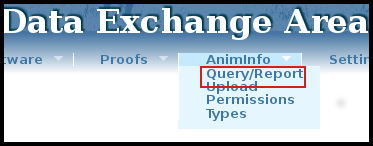
Figure 4
Paste in any text containing animal international ID's. Here there are two options 1) get the output on the screen 2) get the result as attachment in XML or CSV fileformat in an email. If the result is preferred as an attachment, click in the box beside “Send query result in a file by email” and choose the fileformat (figure 5).
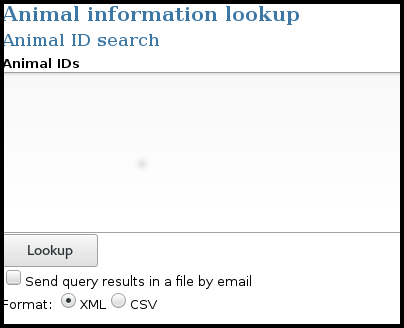
Figure 5
In the AnimInfo query/Report menu it is also possible to get a report per Animal Information Type / Breed(s). The available types /breeds will be shown in the scroll down menu. Here it is also possible to get the result on the screen or as an attachment in an email (figure 6).
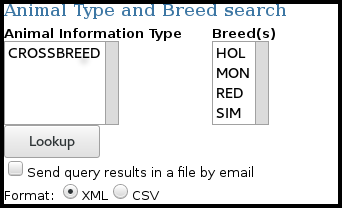
Figure 6
2) Pedigree/Query
- Query the animalid of interest and click on the link after "This animal has additional Animal Information:" (see figure 7)
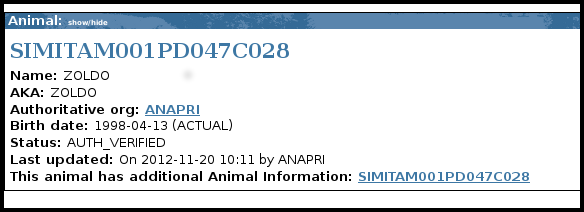
Figure 7
Result from Query
The result from the query will be presented in a table. The columns in the table are: AID, AnimInfo Type, AnimInfo Attribute, AnimInfo Value and Submitting Organization. The information can be filtered by using filter list boxes. Additionally, when doing a pedigree query there will be an indication on the animal presentation page with a link to the additional information associated with the animal (figure 8).

Figure 8
Permissions
AnimInfo has an elaborate permissions system which can be used to allow or disallow uploading and viewing of AnimInfo information depending on AnimInfo type, Organization and AID. The current permission settings can be found by chose AnimInfo -> Permissions in IDEA (see figure 9).
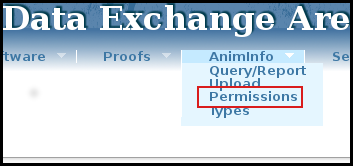
Figure 9
The permissions are presented in a table with an overview of all permissions pertaining to that organization's AnimInfo data. The columns are Organization, AnimInfo Type and Permission. Organizations have full access to all animal information types for the animals where they are the authorized organization, ie. they can always upload information to animals they own, and also read all uploaded information to these animals. For other organizations' animals the permission system applies.
Permissions can be of five types:
- (r) – read access to all of the data
- (rw) – read and write access, ie. one can both read all uploaded data from all organizations and upload own data
- (w) – write access to upload data, and read access for that data, but no read access to other organizations' uploaded data
(d) – denied access, ie. can't read the value of the AnimInfo data
(x) – the permission is inherited from the default permissions for that AnimInfo type
When the Organization column reads "--DEFAULT" the row indicates the default permission for that AnimInfo type, as set by the Interbull Centre. Currently, only default permissions are allowed, and permissions set by the Interbull Centre. In the future organizations will be able to upload AnimInfo files with permission rules included, to further extend and modify the default permissions.
Examples
Crossbreed %RH genes example
Here is an example of an %RH genes / Crossbreed XML file that sets the CROSSBREED AnimInfo type for three animals (HOLUSAM000000000X11, HOLDEUF000000000Y22 and HOLUSAM000000000X45):
1 <interbull type="animinfo" version="1.0">
2 <animals>
3 <a id="HOLUSAM000000000X11">
4 <CROSSBREED percent="RHOL:50;" />
5 </a>
6 <a id="HOLDEUF000000000Y22">
7 <CROSSBREED percent="RHOL:25;SIM:25;" />
8 </a>
9 <a id="HOLUSAM000000000X45">
10 <CROSSBREED percent="RHOL:75;" />
11 </a>
12 </animals>
13 </interbull>
Genetic trait
Below is an exampel of an XML file with information about genetic traits where:
- a_id = international identification number
- GENETIC_TRAIT= type
- whff_xx= attribute
- "BLF" etc = value
The code whff in the attribute indicates that the organization creating the file has used World Holstein Friesian (WHFF) business rules (http://www.whff.info/documentation/genetictraits.php#go1) , xx(in the attibute)=the gene abbreviation for the trait and the value shows the gene abbreviation and expression code(i.g BL=gene abbreviation and C= expression code )
<interbull type="animinfo" version="1.0">
<animals>
<a id="HOLNLDF000000123456">
<GENETIC_TRAIT whff_bl="BLF" />
</a>
<a id="HOLNLDM000000-1234">
<GENETIC_TRAIT whff_mf="MFC" />
</a>
<a id="HOLNLDF000000478102">
<GENETIC_TRAIT whff_po="POS" />
</a>
</animals>
</interbull>
Combine types
A more complex example shows how to upload CROSSBREED information and a possible future AnimInfo type, GENO_BEEF information (which specifies whether the animal has been genotyped or not, chipcode and the kind of tissue used when genotyping.
1 <interbull type="animinfo" version="1.0">
2 <animals>
3 <a id="CHAIRLF00000GW12345">
4 <GENO_BEEF genotyped="Y" chipcode="illu50k" tissue="blood"/>
5 <CROSSBREED percent="LIM:25;CHA:50;"/>
6 </a>
7 <a id="CHAIRLM231139123456">
8 <GENO_BEEF genotyped="Y" chipcode="illu50k" tissue="semen"/>
9 <CROSSBREED percent="LIM:25;CHA:75;" />
10 </a>
11 </animals>
12 </interbull>
