
USER MANUAL FOR THE IDEA INTERFACE
Preface
The following is a manual to guide the user through the features of the new IDEA. IDEA stands for Interbull Data Exchange Area. IDEA is a restricted area accessible only to member countries through the Interbull website.
Contents
-
USER MANUAL FOR THE IDEA INTERFACE
- Preface
- LOG IN
- AFTER YOU LOG IN
- IDEA Start
- Software
- First time participating countries
-
Pedigree
- Animal Query
- Table 1: Birthdate and Animal status
- Table 2: Different types of organization and their authority level
- Pedigree Upload
- UPLOAD STATUS
- Table 3 - Pedigree Feedback legend
- Creation of cross reference in the database
- Table 4 - Link Upload Legend
- Table 5: Possible linking actions
- Name of the animal
- How do I change/add a name for a given animal?
- Pedigree Conflicts
- How to handle animal's conflicts?
- Potential Duplicates
- Tips on how to handle potential duplicates in IDEA
- Data menu
- Request of Pedigree
- Verification Process: How does it work?
- Invalid IDs
- Corrected Foreign Animals
- Pending Animals
- Duplicates File
- Animals submitted by your organization and awaiting verification by authoritative organization
- View statistics for animals that need verification from you
- APPENDIX I: Organization Codes as provided by Interbull Centre
-
Organization codes
- APPENDIX II: File Format 200 for Dairy Pedigree
- APPENDIX IIa:File Format 601 for Beef Pedigree
- APPENDIX III: Format File202 Correcting International ID by the Authoritative Organization
- APPENDIX IV: Request of Pedigree for Authoritative Organization
- APPENDIX V: Corrected Foreign Animals
- APPENDIX VI: Animals Pending Verification
- APPENDIX VII: FREQUENTLY ASKED QUESTIONS
LOG IN
To enter the main page of IDEA go to https://idea.interbull.org You will be required to provide a username and password to log in.
Both username and password will be provided to you by the Interbull Centre after receiving your request to access IDEA.
Your username will be equal to the intial of your name followed by your surname. For example, the user name for Thomas White will be twhite. If your surname contains special character, such as ö, ä, å etch, write it with the corresponding ASCII letters, i.e. o,a, etc.In this way it would be easy for you to remember it.
Your username is associated to the organization you belong to. IDEA has a table linking together usernames and organizations for the persons that have had so far regular contacts with the Centre. If you wish for one of your co-worker to have access to IDEA, simply notify the Centre with his/her name and email address.
Access to IDEA is, therefore, set to an individual access. If you used to share your password in the past, it is your responsability to change it to a new password.
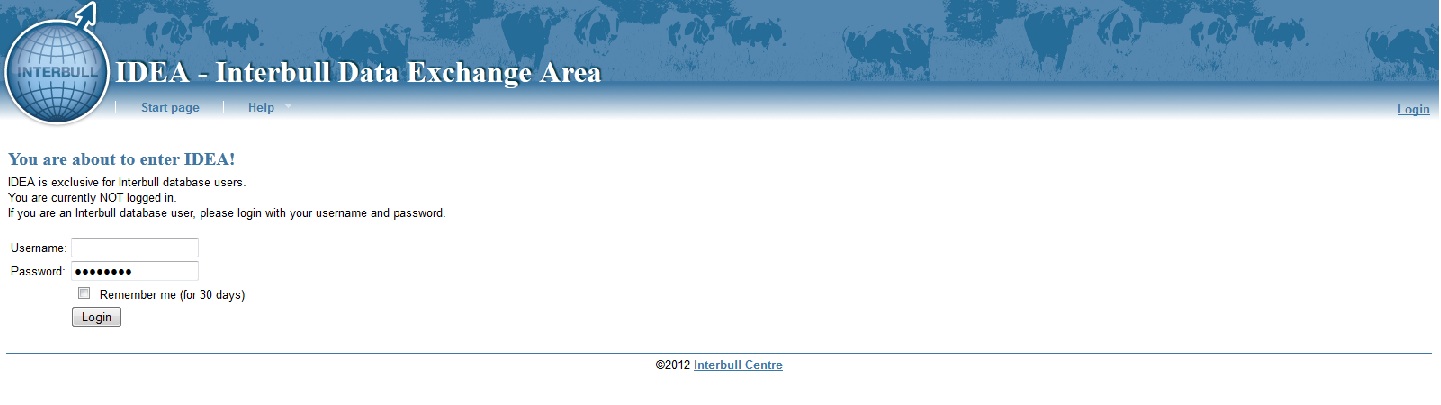
First time log in
You will receive a temporary password from Interbull Centre. Use your username, as described above, and your temporary password to log in.
AFTER YOU LOG IN
Welcome to IDEA start!!!
The first thing you need to do is to change the temporary password to one of your choice.You can do it right on "IDEA start" by clicking on "Change my password". You can also update your email address by clicking on "Change my email"
The Menu List appears in the top navigation pane with several menu items that will allow you to interact with the database. In this section we give you an explanation of their functions.
IDEA Start
The IDEA Start menu gives you access to the main functions available in the database.
The available pedigree functions are: Query, Uploads, Duplicates, Conflicts, Data.
The available EBV functionalities are accessible through the "EBV" link, the EBV user manual will guide you through all of them.
In the start page you can change your password and/or your email as well as provide additional information on how the Interbull staff can reach you in case of need (provide a phone number or an additional email address).
Software
The Software menu gives you access to the Interbull checking programs. By clicking on Software a drop down menu will open and you will be able to choose the type of checking program you are interested in, i.e. Pedigree, Proofs or GenoList.
Pedigree's Checking Programs
Two Pythons programs are available for checking pedigree, they are CheckPedigree.py and CheckLinks.py. Under Software|Pedigree you will find information on each of the programs together with the latest version of the program to download. Please note that the programs check their internal version with the value stored on the Interbull server. You will have to download the most recent version if there is a mismatch. This implies that you have to have access to an internet connection to be able to run the programs.
File Encoding
For the checking programs to run successfully the encoding of your files must be set to UTF-8.
If this is not the case a message saying
The file seems not to be in UTF-8 encoding and an illegal character has been detected. Please, convert the file to UTF-8 and rerun the check program
will appear in both your Log.txt and Errors.txt. This means the program DID NOT run successfully.
To change the encoding of a file you have at least two options:
in Unix/Linux: use the command
iconv –f “ISO-8859-1” –t “UTF-8” –o outputfile inputfile
where ISO-8859-1 stands for the current encoding of your file, here we assume is the standard ISO encoding. But if the encoding used is a different one you have to change it accordingly.
you can use Notepad++: open the file, click on Encoding and choose the option Convert to UTF8 without BOM
First time participating countries
All first participating countries, both for beef and dairy, need to undergo first a process of correcting their national pedigree (with reference to their foreign animals) against the information available in IDEA. In order to do this, and also for getting used on how IDEA works, it is required that the first pedigree uploads are done in an IDEA test environment. IDEA test environment will have exactly the same structure and content of the production IDEA. In this way the new country is free to test its pedigree as much as it wants without harming the production database. After each uploading, feedback from IDEA are sent in two attachment files, called "processed" and "not_processed". By looking at the "not_processed" file a new users can get the feedbacks they need to correct their national pedigree.
Once the users have gather experienced with the system and updated its national pedigree according to the feedback provided in the attachment, they can contact the Centre and will get access to the production database.
The instructions reported in this manual therefore apply for both test and production database.
Pedigree
The Pedigree menu gives you access to the main pedigree functions which are: Query, Uploads, Conflicts, Duplicates and Data.

Animal Query
If you want to get pedigree information on a particular animal, click on the Query menu link.The page that will open contains an Animal lookup,by inserting an International ID in the Animal lookup and then clicking on Lookup! will show the information related to your query.
The central part of the page will show the international ID of the animal you were interested, followed by its name, birth date and birth date status, animal status, date of last update and who performed the last update. If the animal is involved in any type of conflicts, i.e. birthdate conflict or potential duplicate, this information will be listed among the animal's information as well.
A description of all possible birthdate and animal status are presented in Table 1.
Table 1: Birthdate and Animal status
|
Status |
Meaning |
Birthdate |
ACTUAL |
The organization has provided a real entry of the type YYYYMMDD |
|
Org_estimated |
The record has been loaded as YYYYMM00 or YYYY0000. |
|
IBC_estimated |
the record has been loaded as missing (000000) or has been re-estimated due to birthdate conflicts in the database. |
Animal |
AUTH_VERIFIED |
The animal has been uploaded by the authoritative organization |
|
NOT_VERIFIED |
The animal has been uploaded by a reporting organization |
|
AUTO_CREATED |
Special status assigned to IDs which do not have an entry as animal, i.e. they appear only as sire or dam. |
|
INVALID |
The animal has been linked to UUUUUUUUUUUUUUUUUUU |
Above the animal information, you will see the animal's parents and grand-parents. The animal's parents are displayed together with their name, birth date and birth date status and animal status. Grandparents are displayed as active links, clicking on their ID will update the Animal Query withe their pedigree information, if available in the system.
Below the animal information, you will find a table listing all animal's offspring together with their name, birth date and sex. The table, by default, shows the first 200 offsprings associated to that particular animal ID. You can however modify the number of entries by clicking on the harrow beside "entries". Likewise, if you are only interested on a specific offspring, you can search for it by inserting its IID, name or birth date in the "search" space. Each header in the table is an active buttom, this means that by clicking on it you have the possibility to sort the content of the table in the way that suits you better.
Each ID reported in the parents and offspring section is an active link as well, therefore clicking on any displayed ID will update the page with that animal’s pedigree information.
If you enter an alias ID in the Animal lookup space you will see the official IID associated to that alias id.
Table 2: Different types of organization and their authority level
Organization |
Definition |
Authority |
Authority Organization |
The country-breed combination in the animal ID belongs to this organization |
Full authority every time. |
First Reporting Organization |
The country-breed combination does not belong to this organization but it has been the first one uploading this record. |
Temporary authority, can modify pedigree information of a reported animal as long as it is still unverified by its authoritative organization. |
Reporting Organization |
The country-breed combination does not belong to this organization AND it has NOT been the first one uploading this record. |
No authority, can never modify pedigree information |
Pedigree Upload
Only animals involved in international genetic evaluation should be uploaded into IDEA.
The Upload menu link is set up for uploading of pedigree and link (cross-reference) files. These files have to be created according to the format reported in APPENDIX I, file format 200 for dairy pedigree, file format 601 for beef pedigree and file format 202 for link files, valid for both dairy and beef. The content of your files needs to be checked by running two pythons programs: CheckPedigree.py and CheckLinks.py. If the programs find no errors in the format or in the content of your files than they will produce two zip files, IB-org_code-yyyymmddThhmmss.zip (containing the file200 or file601) and IB202-org_code-yyyymmddThhmmss.zip (containing the file202). These files are the only files that can be uploaded into IDEA, any other file will be rejected.
After uploading, the same checks performed by the checking programs will be performed once again inside IDEA therefore any manipulation of the zip files would be useless as the files will be rejected.
Access to the programs and their instruction is via the Software menu link.
To upload your file, browse it using the Browse buttom and upload it by clicking on Upload.
Whithin few minutes you will receive an email with the outcome of your uploading: if it was successful or if it failed for some reasons.
Attached to the confirmation email you will find two files called "processed.txt" and "not_processed.txt". The "processed.txt" contains all animals that have been inserted in the database and, eventually, other information such as:
- Automatically created due to parent link (see Table 1).
- The birth date is in conflict with birth date(s) of related animal(s)
- Country estimated birth date has been re-estimated by IBC due to conflicting birth dates
The "not_processed.txt" contains all animals that have been skipped and therefore not included in the database.
UPLOAD STATUS
IDEA will soon remove the ability to receive feedback through email, and instead switch to a dedicated page where you (and other members of your organization) can view all feedback relevant to your organization. This will be in the form of a table, where you can look back at current and past feedbacks, download the relevant files and so on. There will also be an RSS feed available, so you can set up notifications of new feedback as it becomes available, in a way similar to previous email feedback.
Communications from IDEA regarding the status (success or failure) of all type of uploads performed by your organization (pedigree, EBV, GEBV, performance, animinfo) are now listed in here and divided between “Successful” or “Failed” uploads. The information displayed are from a RSS feed system. Here the steps you shall do in order to display such feeds correctly:
- Go to Upload Status
- Select “Successful” (or Failed)
- Click on “Create subscription feed link”
- Click on “Copy subscription feed link”
If you think the link has been leaked/spread (remember that the link is supposed to be personal), you can remove it at any time by clicking on “Remove subscription feed link”. If that happens you shall create and copy a new subscription feed link.
With this new feedback system, information on all type of uploads will be available to each and every members of the same organization and not only to the person making the upload. Moving away from an email based feedback methodology and to an RSS based one, will make the feedback more stable and reliable, without risk of spam or mail server problems. Also, it makes it easier to programmatically handle feedback from the IDEA system.
You should copy your subscription feed link inside your email provider. Here is how you do it if you are using Outlook:
- Right click on File
- Right click on “Account Settings” from the Account Settings drop down menu
- In the new window that opens click on “RSS feeds”
- Click on “New” and paste the RSS feed link you have copied from IDEA.
Using Thunderbird:
- Right click on the News Feed folder and choose Subscription (you can also add a sub-folder and add the subscription there)
- Add your Subscription link into the Feed URL text box in the Subscription popup box and click Add
For the time being, IDEA emails and RSS feeds will co-exists to give time to all IDEA users to get acquainted with the RSS feed. From 1st January 2023 IDEA will provide solely feedback based on the RSS feeds.
Table 3 - Pedigree Feedback legend
Feedback in attached file |
Explanation |
This row was discarded due to ambiguity; the animal was referenced more than once in the same file. |
The animal was not uploaded as it appears more than once in the file with different information. |
This row has been discarded due to use of an alias ID for this animal; update your database to use the real ID |
The animal and its related information were not uploaded as the alias ID was used. The message provides the official ID to be used instead. Whenever you get such message you should update your database accordingly. |
Update your database due to use of an alias ID for the sire of this animal; real sire ID |
This is a warning that you are using an alias ID for a given sire. The message provides the official ID to be used instead. Whenever you get such message you should update your database accordingly. |
Update your database due to use of an alias ID for the dam of this animal; real dam ID |
This is a warning that you are using an alias ID for a given dam. The message provides the official ID to be used instead. Whenever you get such message you should update your database accordingly. |
No authority over existing animal. |
The pedigree changes for that given animal were not recorded as your organization does not have any type of authority (full or temporary) over that animal. |
Identical data already exists on the server. |
The animal was not uploaded as an identical entry already exists in the database. |
Birth date has been re-estimated by IBC due to conflicting birth dates. |
If a birthdate is uploaded as an estimated birthdate (i.e. YYYYMM00 or YYYY0000) it gets re-estimated by IDEA if it appears conflicting with the database content. |
The birth date is in conflict with birth date(s) of related animal(s). |
This warning appears whenever the animal birthdate is uploaded as an actual value (i.e. YYYYMMDD) and it appears in conflict with one or more birthdates of related animals. The same animal will be listed in the Conflict page. |
Creation of cross reference in the database
The creation of cross references in the database is made by uploading of a IB202-org_code-yyyymmddThhmmss.zip, i.e. file202 previously checked by !CheckLinks.py. Access to the program and its instruction is via the Software menu link.
To upload your file, browse it using the Browse buttom and upload it by clicking on Upload.
Whithin few minutes you will receive an email with the outcome of your uploading: if it was successful or if it failed for some reasons.
Attached to the confirmation email you will find two files called "processed.txt" and "not_processed.txt". The "processed.txt" contains all animals that have been linked in the database, the "not_processed.txt" contains all animals for which the link has been skipped and therefore not performed in the database
Table 4 - Link Upload Legend
Feedback in attached file |
Explanation |
This row has been discarded due to use of an alias ID for the second animal; update your database to use the real ID. This row uses an alias ID for the first animal; the official ID of this animal is... |
The link is not performed. You are using the wrong ID for the new official ID ( second ID in file 202) as it appears being an alias. The message provides you with the correct ID to use instead. Correct your database and file202 and re upload the record again. |
This row has been discarded due to ambiguity; the animals are referenced in more than one row in this file. |
The link was not performed as the same animal appeared involved in several linkings in the file202. |
This row has been discarded because both animals are absent in the database. |
The link was not performed as both animals do not have an entry in the database. |
This row has been discarded because the first animal is marked as unknown. |
The link was not performed as the "wrong/alias ID" (first animal in the file202) appears as UUUUUUUUUUUUUUUUUUU. The first animal must be a valid entry. |
This row has been discarded because the first animal is identical to, or already linked to, the second animal. |
The link was not performed as the two animals involved are already linked to each other. |
Can not add alias; no authority over the second animal or over the new alias. |
The link cannot be performed as you do not have the right authority (full or temporary) to perform the link. |
Can not add alias; second animal is marked as INVALID. |
the link was not processed. The official ID (second animal) cannot be an invalid ID. |
Can not invalidate alias/animal; no authority over first animal. |
You tried to link an ID into UUUUUUUUUUUUUUUUUUU but you do not have the right authority (full or temporary) to perform such operation. The link is ignored. |
Can not correct animal; no authority over first animal. |
The link is ignored as you do not have any kind of authority (full or temporary) over the first animal in file202. |
The first animal is already an alias; contact staff to reassign. |
the first animal in the file202 is already an alias of another animal. The link cannot be performed. You need to contact Interbull Centre staff. |
The first animal was linked as an alias to the second. |
The link was created correctly: the first ID in the file202 is now an alias of the second ID. |
The first alias/animal was flagged as invalid. |
The link was created correctly: the first ID in the file202 is now marked as invalid. |
The AID of the first animal was replaced with the second AID, and turned into an invalid alias. |
The link was created correctly: the first ID in the file202 becomes an alias of the second ID. As the first ID in the database had status "invalid" it now becomes an invalid alias. |
The two animals were merged, with the second animal as the primary AID, and the first one as an alias. |
The link was created correctly: as you have some kind of authority (full or temporary) over the two existing animals. The first animal is now an alias of the second. All the information related to the first animal are now merged into the second animal. |
The animals have been added as potential duplicates, and need to be confirmed as such by the other authoritative organization(s). |
the link is not performed right away: You are linking two existing animals for which you either do not have any kind of authority (full or temporary) or have authority (full or temporary) only for one of the animal involved. The two animals are treated as "potential duplicate" and awaiting the decision of the authoritative organization(s) The link will be performed when the authoritative organization(s) will agree with your selection. |
No action defined for this combination. Contact staff for clarification |
The link is not performed. The action is unclear. Often this happens when either one of the animal is not present in the database. If this is not the case then contact Interbull Centre staff for clarification. |
Please remember that two IDs will be always considered as two different animals until a proper file202 is uploaded.
In IDEA you can create cross-reference for the following situations:
- linking your domestic animals, i.e. animals for which you are the authoritative organization;
- correcting the ID of your foreign animals (if you are the first reporting organization, see Table 2);
- adding national IDs to a given international ID.
Please be advised that IDEA does not discern between international and national aliases as it solely relies on the international ID.
In IDEA you can now submit cross-references for animals outside your authority. In this case the pair you are trying to link together will be treated as potential duplicates and listed in the corresponding authoritative organization's potential duplicates page, with your choice highlighted.The link will be performed only if the authoritative organization agrees with your choice.
The table below summarizes all possible linking scenarioes together with an explanation of what will happen inside IDEA.
Table 5: Possible linking actions
AID1 and AID2 are according to the format of file202, therefore AID1=wrong/alias AID and AID2=international AID.
1 'Absent' AID is not present in the DB either as a primary ID or as an alias; 'Animal': AID is present as the international id; 'Alias': AID is present as an alias; '-' Regardless if it is present, absent, animal or alias. 2 'Full': authoritative organization; 'None': Not authoritative organization; 'Any': either authoritative organization or first reporting organization;'-' Regardless
Name of the animal
The official name of an animal is equal to the name provided by each official organization. To avoid sudden changes in names or name missing it is extremely important that each authoritative organization always provide a name record, whenever available, for every uploading and be consistent with the name, i.e. do not provide the full name for the first uploading and a short version of it for the next, otherwise the name of the animal will get overwritten.
Please note that IDEA is based on a UTF-8 character encoding. All files entering IDEA must be created with a UTF-8 character encoding as well.
How do I change/add a name for a given animal?
Only authoritative organization or first reporting organization, while the record is till unverified, can modify the name of an animal. To do so simply upload a pedigree file with the new name information and the changes will be recorded in the database.
Pedigree Conflicts
Although your national pedigree file has been already checked by the CheckPedigree.py for pedigree conflicts, there is the possibility that the international pedigree still shows some birthdates conflicts.To check for that click on "Conflicts", you will access a table showing all conflicts where your organization is involved.
The table contains the "first animal" and the "second animal" involved in the conflict together with their relationship status, i.e. parent, grand-parent, offspring.
As every tables in IDEA, each header is an active header so you can sort the content of teh table as it better fits you. Also you can modify the number of entries shown or search for a particular animal's ID.
How to handle animal's conflicts?
Sometimes a conflict could be due to unverified animals, if this is the case please proceed on verifying the animals double checking that the new birthdate you are going to provide will no more be in conflict.
If you do not know how to fix the conflict you should contact Interbull Centre deciding what action you, as the authoritative organization for that animal, want to take.
So, in general, to fix a conflict you should:
- Upload new pedigree file of the conflicting animal with a new no-conflicting birthdate
In case you do not know how to fix it you should contact Interbull Centre
Potential Duplicates
By clicking on “Duplicates” you will access a table listing all potential duplicates associated to your organization.
The table presents 8 columns: First Animal, Second Animal, Auth. Orgs, Feedback, and 4 action columns such as No Opinion (NO), 1st, 2nd, Not duplicates (ND).
In the First and Second Animal's column you will find information related to the pair of animals considered as potential duplicate. Each animal in the table is presented with its sire, dam, birthdate and name so to make it easier for you to realize if the animals are indeed duplicates or not.
The Auth. Orgs. column shows the organization(s) that are authoritative for the pair. In general, if your organization is authoritative for both animals involved in the conflict you have complete control over the pair. If your organization is authoritative only for one of the two animals then your selected action will appear in the "Feedback" column. The action will be processed only if the other authoritative organization agrees with your selected action.
For each pair you can choose among the following actions: No opinion (NO), 1st animal (1st), second animal (2nd), Not duplicates (ND).
Let's see in details what will happen for each action:
- You are authoritative for both IDs and select "1st": you indicate that the AID appearing in the first animal column is the official ID. By clicking "Submit changes" the ID listed in the "second animal ID" will become an alias of the first animal ID. Likewise if you select "2nd".
- You are authoritative for both IDs and select ND: you indicate that the two IDs are not duplicates. The two IDs will be marked as two different animals, dropped from your list of potential duplicates and they will never reappear.
- You are authoritative for both IDs and select NO: you indicate that you cannot say if the animals are duplicates or not. The pair selected in such way will remain in your potential duplicate page.
- You are authoritative only for one ID: Your choice will appear in the "Feedback" column and will be visible by you and by the other organization involved. An action will be performed only if the other organization agrees with your selection. In case the other organization disagrees the pair will remain in both your duplicate page.
By default your choice is always set to NO (No Opinion). In this way you can decide which pairs to process first, in fact by leaving the selection on NO will leave the pairs inaltered.
Once you have done processing the potential duplicates do not forget to click "Submit Changes" so that your selection(s) can be registered in the database, or they will get lost.
By clicking on "Reset to original values" will set your selection to the latest submitted one.
Tips on how to handle potential duplicates in IDEA
By default the table will show you the first 200 entries. You can modified the number by clicking on the "show entries" above the table.You can advance to the next group of animals by clicking on "Next/Previous". Also each header is an active header therefore you can sort the content of the table as it better suits you. You can even search for a given ID or organization code using the search box. As the table will contain a mixture of handled/not-handled pairs, you can combine the two features (active header plus search) to only display the not-handled pairs from your organization. In general, the best way to display new potential duplicates in need of your attention is to click on the header "Feedback", this will sort the content of the table according to the feedback content with, focus on the pairs where your organization is not reported in the feedback. Alternatively, you could sort the header "Auth. orgs." making the pairs reported for your organization appearing first. These would most likely be the newest duplicates added to the table and in need of your attention.
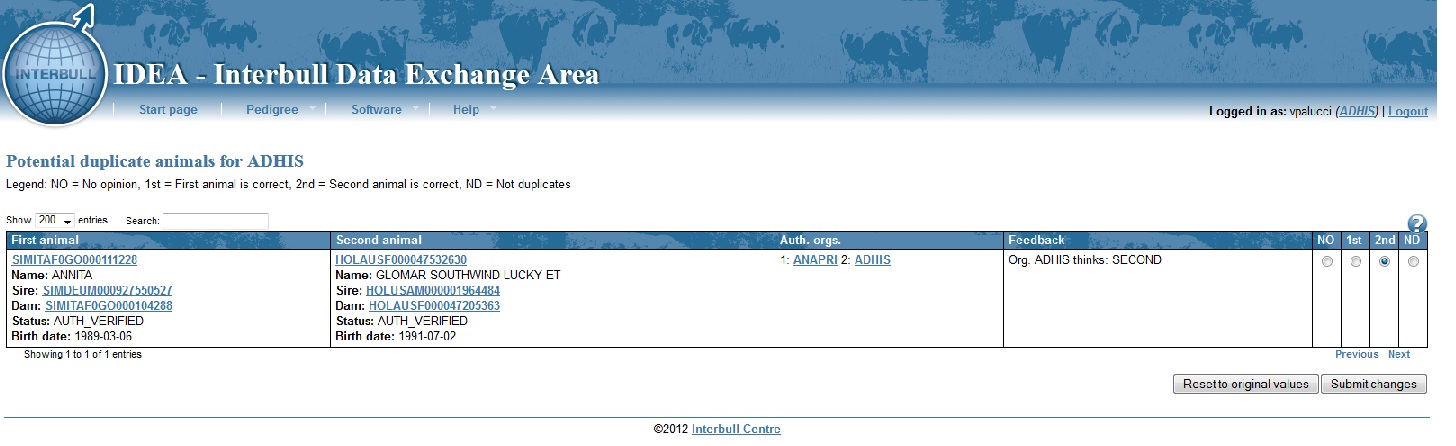
Solving Potential Duplicates by uploading of file202
It is now possible to get the list of potential duplicates for your organization in a text file and solve them by uploading of a file202.
To request the file go to Pedigree/Data and click on the "Request file" besides Duplicates. A text file will be sent to your email address.The file will have the following format:
First animal ID; Second Animal ID; Feedback
In order to process the potential duplicate cases you will need to prepare and upload a file202.
Potential duplicate cases will be processed, and resolved, according to the rules reported above.
Data menu
By clicking on "Data" you will get access to your "Request of Pedigree", "Corrected Animals" file, "Pending animals" file, "Duplicates" file and statistics on overall number of animals pending verification by other organizations and overall number of animals pending verification by your organization.
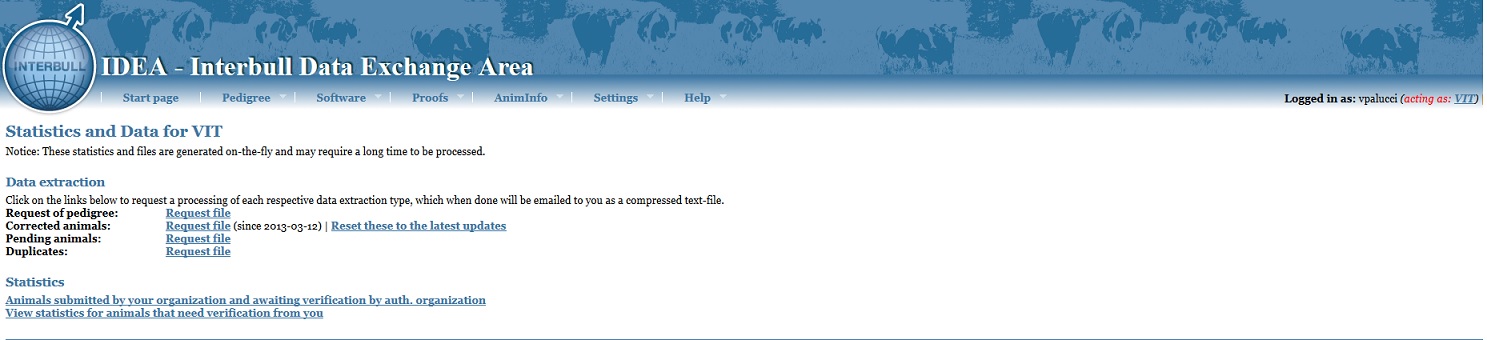
Request of Pedigree
You can access your request of pedigree by clicking on "Request file". By doing this the data will be extracted from IDEA and emailed to you as a compressed text-file.
The file has the format shown in Appendix IV. This file contains a list of all animals as loaded by reporting countries and for which you appear as the authoritative organization. This means that only you have the right to say if the pedigree record is correct or not by verifying their pedigree.
Verification Process: How does it work?
For each animal listed in your “Request of Pedigree” file you have to upload its pedigree information as it appears in your own database, using a file format 200 or 601 and CheckPedigree.py. By doing so you are verifying the reported information as the system considers verified only the information provided by the authority organization. When you are verifying an animal's record you might find yourself in front of four possible scenarios, below you find instructions on what to do for each of them.
Scenario 1
If you find that the reported animal ID is correct then you will have to:
Upload a pedigree file (file200 or 601 previously inspected by CheckPedigree.py) as it appears in your own database.
Scenario 2
If you notice that an animal has been reported with an incorrect international id then you will have to:
- Upload a pedigree record for that animal using its correct id
AND upload a file202 previously checked by CheckLinks.py. The file202 will provide the cross-reference link between the reported animal's id and the animal's id you verified.
Example:
A country submitted a pedigree for the animal BSWUSAF000000569466 using the ID BSWUSAF000000659466.
As it is an USA animal, the animal will appear in the USA list of Request of Pedigree. When looking at the record USA notices that two numbers have been misplaced. So USA will upload a pedigree file using the correct id for the animal (BSWUSAF000000569466) and create a file202 which will look like:
202 BSWUSAF000000659466 BSWUSAF000000569466
Scenario 3
If you realize that a given animal has been erroneously associated to your organization and you know to which organization it should belong:
- Prepare two file202 containing two entries for the same animal: first file sets the wrong ID to UUUUUUUUUUUUUUUUUUU then the second file links the wrong ID to the new organization's ID.
N.B. it is extremely important that you upload these files in the right order, i.e. first the link that sets the AID to invalid (first file202) and then the link creating the cross-reference with the other AID (second file202).
Example:
Animal BSWUSAM000803611398 is sent to USA for validation but USA realizes the animal belongs to DEU instead.
USA prepares two file202 that will look like:
first file202: 202 BSWUSAM000803611398 UUUUUUUUUUUUUUUUUUU
second file202: 202 BSWUSAM000803611398 BSWDEUM000803611398
In this way the USA ID will get status INVALID and will be linked to the DEU ID.
Scenario 4
If you do not know anything about that animal and it does not appear in your database then you have to:
- Create a file202 containing “UUUUUUUUUUUUUUUUUUU” in the “correct IID” field.
Doing so the animal’s international ID will be marked as invalid.
Example:
Animal BSWUSAM000000000008 cannot be found in the USA database.The file 202 will be:
202 BSWUSAM000000000008 UUUUUUUUUUUUUUUUUUU
Invalid IDs
Anytime an AID is submitted to the database with a link to UUUUUUUUUUUUUUUUUUU it will be marked as invalid. This means that its authoritative organization did not find any records of it in its database. Nevertheless such AIDs can still be valid AIDs in other countries, especially if the animal is an old animal or if it was sold as a calf or embryos. Therefore such AID will still be extracted from the database and it could partecipate into a gentic evaluation if it appears itself connected to a genetic proofs or connected via the pedigree to an animal with proofs.
How can I set an animal ID as alias with an invalid status?
In IDEA you can now set an animal ID to invalid and then link it to another ID so that it will become an invalid alias of that given international ID.
In order to do so you need to fullfill two conditions:
1) You need to be either the authoritative organization or the first reporting organization for the ID1 (i.e. the ID you want to set as invalid alias)
2) the new ID must not be present in IDEA
Given that you fullfill both conditions, you will have to proceed in two steps:
First step: you need to set the alias-to-be ID to invalid:
1) Prepare a file 202 linking the wrong ID to UUUUUUUUUUUUUUUUUUU
2) run the file202 with the CheckLinks.py you download from IDEA/Software
3) upload the IB-202.zip file into IDEA
- Second step: you now need to alias the invalid ID to a new ID
1) prepare a file 202 linking the set-to invalid ID (in the previousstep) with the new international ID
2) run the file202 with the CheckLinks.py
3) upload the IB-202.zip file into IDEA
The feedback you will receive in the confiramtion email will say "The AID of the first animal was replaced with the second AID, and turned into an invalid alias."
Corrected Foreign Animals
In this file you find information on the validation activity over an IID, and its pedigree, done by each authoritative organization on your foreign animals. Therefore by checking it you can get corrected IDs and/or corrected pedigree information of all the animals you have reported and got validated by their authoritative organization, i.e. all animals reported by you, inserted in IDEA and whose status changed from "NOT_VERIFIED" to as status "AUTH_VERIFIED".
You can access the file by clicking on "Retrieve file", a compressed text file will then be emailed to you. The file format is specified in Appendix V.
Once you have gone through the file and applied the necessary corrections in your own database, you should reset the content of the file by clicking on "Reset these to the latest updates". By doing so the content of the file will be emptied. Only changes registered in IDEA after your reset day will be listed again in this file. It is therefore extremely important to click on "Reset these to the latest updates" only after have checked and correct your national pedigree file.
Pending Animals
The file contains all your foreign animals which appear still unverified by their authoritative organization. By looking at the list you can see which animals the authoritative organization is not able to validate, you might also realize that you had made an error in the ID of the animal. If you wish to correct the animal ID of any one of these animals you can do so by uploading a file 202 previously inspected by the CheckLink.py.
The file format is reported in APPENDIX VI, the file is sorted by the authoritative organization code.
Duplicates File
By clicking on "request file" an extraction of all the potential duplicate cases listed under your IDEA/Pedigree/Duplicates page will be sent to you. The file has the format:
First animal ID; Second Animal ID; Feedback
You will then be able to processing such cases via uploading of a file202. For more information refer tp the paragraph "Solving Potential Duplicates by uploading of file202"
Animals submitted by your organization and awaiting verification by authoritative organization
The table shows the general situation of your pedigree data as it is in the database at the time of your log in. The table contains the authoritative organization, the status of the animals and the overall count. By clicking on "Download" you will be able to download the list. The file has format as descripted in APPENDIX VI.
N.B. Animals associated to your organization and with animal status set to AUTO_CREATED are parents for which you have not provided a pedigree record. To have them dropped from this table you have to upload a pedigree file for these animals.
View statistics for animals that need verification from you
This table contains the list of all animals submitted to the Interbull database by other organizations for which you appear to be the authoritative organization and therefore you need to provide the correct information (see verification procedure above) . The table contains the reporting organization, the country it belongs to and the overall count. This table is useful to monitor your verification process.
APPENDIX I: Organization Codes as provided by Interbull Centre
Organization codes refer to the codes assigned by Interbull Centre to the organizations that have access to the restricted area of Interbull's web page and that are responsible for uploading and dowloading data to and from Interbull data base. Such codes are not meant to be used in any other context. Organization Code Organization Name Country Note DATAGENE Solutions for Herd Development Australia GEMBLOUX Gembloux Agricultural University, Animal Breeding and Genetics group Belgium LACTANET Canadian Network for Dairy Excellence Canada HAPIH Croatian Agency for Agriculture and Food Croatia PLEMDAT Czech Moravian Breeders' Corporation Czech Rep. NAV Nordic Cattle Genetic Evaluation Denmark ARC Estonian Animal Recording Centre Estonia GENEVAL French Genetic Evaluation Centre France LFL Bavarian State Research Center for Agriculture, Institute of Animal Breeding Germany VIT United Data Systems Germany MGSZH National Institute for Agricultural Quality Control Hungary ICBA Israeli Cattle Breeders' Association Israel ICBF Irish Cattle Breeding Federation Ireland ANARB Italian Brown Cattle Breeder's Association Italy ANAFI National Association of Holstein Breeders Italy ANAPRI Italian Simmental Fleckvieh Breeder's Association Italy NLBC National Livestock Breeding Centre Japan LIETUVA Ministry of Agricolture Lithuania LDC Agricultural Data Centre Latvia GENO GENO Norway DNZ Dairy New Zealand New Zealand CGEN Polish Federation of Cattle Breeders and Dairy Farmers Poland ANABLE Portuguese Research centre Portugal PSSR The Breeding Services of the Slovak Republic Slovak Rep BFRO University of Ljubljana, Zootechnical department Slovenia NIAS Korean National Institute of Animal Science South Korea CONAFE Confederation of Spanish Holstein Associations Spain QUALITAS Qualitas AG Switzerland CRV CRV-VRV+belgium flemish The Netherlands SRUC Scottish Agricultural College Great Britain INIA Instituto Nacional de Investigacion Agropecuaria Uruguay CDCB Council on dairy Cattle Breeding USA HAUSA Holstein Association, USA USA ZUCHTDATA ZuchtData EDV Germany SASB SA Studbook South Africa SASBB SA studbook_INTERBEEF South Africa CMBCB Czech Moravian Breeders Corporation_INTERBEEF Czech Republic FABAB Faba Coop_INTERBEEF Finland ICBFB Irish Cattle Breeding Federation_INTERBEEF Ireland GENEVALB French Genetic Evaluation Centre_INTERBEEF France NAVB Nordic Cattle Genetic Evaluation_INTERBEEF Denmark VITB United Data Systems_INTERBEEF Germany SRUCB Scottish Agricultural College_INTERBEEF Great Britain SDAB Swedish Dairy Association_INTERBEEF Sweden MUTTERKUHB Swish Beef Cattle Association Switzerland ABRIB Agricultural Business Research Institute for Beef Australia LDCB Agricultural Data Centre for Beef Latvia BFROB University of Ljubljana, Zootechnical department for Beef Slovenia 
Organization codes
APPENDIX II: File Format 200 for Dairy Pedigree
File Format 200 for Dairy Pedigree
|
|||
Starting position |
Field (foot note) |
Format |
Example |
1 |
Record type |
Character 3 |
200 |
|
International ID of ANIMAL |
|
|
5 |
Breed of animal |
character 3 |
HOL |
8 |
Country of first registration of animal (1) |
character 3 |
CAN |
11 |
Sex |
character 1 |
M |
12 |
ID number of animal (2) |
character 12 |
000000A12345 |
|
|
|
|
|
International ID of Sire of ANIMAL |
|
|
25 |
Breed of sire of animal |
character 3 |
HOL |
28 |
Country of first registration of sire of animal (1) |
character 3 |
CAN |
31 |
Sex |
character 1 |
M |
32 |
ID number of sire of animal (2) |
character 12 |
556912367589 |
|
|
|
|
|
International ID of Dam of ANIMAL |
|
|
45 |
Breed of dam of animal |
character 3 |
HOL |
48 |
Country of first registration of dam of animal (1) |
character 3 |
CAN |
51 |
Sex |
character 1 |
F |
52 |
ID number of dam of animal (2) |
character 12 |
123569874521 |
|
|
|
|
65 |
Birth date of animal (4) (YYYYMMDD) |
integer 8 |
19870215 |
74 |
Status of animal (3) |
Integer 2 |
10 |
77 |
Birth date of first AI daughters (YYYYMMDD) |
Integer 8 |
19890314 |
86 |
Name of animal |
character 30 |
Cantarello |
|
|
|
|
|
National ID of ANIMAL |
|
|
117 |
Breed of animal |
character 3 |
HOL |
120 |
Country |
character 3 |
CAN |
123 |
Sex |
character 1 |
M |
124 |
ID number of animal (2) |
character 12 |
000000A12345 |
|
|
|
|
137 |
Country sending information |
character 3 |
CAN |
Character encoding: UTF-8 |
|||
1. Identification in the country of first registration, as known in the country sending this information.
2. All ID numbers: Registration numbers, right justified, leading blanks as zeros.
3. Status of bull: 00 unknown; 10 bull randomly sampled through an official AI scheme; 20 other bull. Records with "20" in this field will be excluded from the international evaluation, unless type of proof is "21".
4. Check the animal's birth date
- Has to be reported in the format YYYYMMDD
- If you know only the year of birth then enter it as YYYY0000
- If you know year and month of birth then enter them as YYYYMM00
- Missing birth dates are coded as 00000000 (or blanks or a single 0)
APPENDIX IIa:File Format 601 for Beef Pedigree
File Format for Pedigree Delivery to the Interbull Centre for Interbeef Evaluation |
|||
Starting position |
Field |
Format |
Example |
1 |
Record type1 |
Character 3 |
601 |
|
International ID of ANIMAL |
|
|
5 |
Breed of animal 2 |
character 3 |
CHA |
8 |
Country of first registration of animal3 |
character 3 |
DNK |
11 |
Sex |
character 1 |
F |
12 |
ID number of animal4 |
character 12 |
008795005065 |
|
|
|
|
|
International ID of Sire of ANIMAL |
|
|
25 |
Breed of sire of animal 2 |
character 3 |
CHA |
28 |
Country of first registration of sire of animal3 |
character 3 |
DNK |
31 |
Sex |
character 1 |
M |
32 |
ID number of sire of animal4 |
character 12 |
654789321852 |
|
|
|
|
|
International ID of Dam of ANIMAL |
|
|
45 |
Breedof dam of animal 2 |
character 3 |
CHA |
48 |
Country of first registration of dam of animal3 |
character 3 |
DNK |
51 |
Sex |
character 1 |
F |
52 |
ID number of dam of animal4 |
character 12 |
852147963753 |
65 |
Birth date of animal (YYYYMMDD) |
integer 8 |
19861223 |
74 |
Name of animal6 |
character 30 |
CHANTAL |
105 |
Country sending information |
character 3 |
DNK |
Character encoding: UTF-8 |
|||
APPENDIX III: Format File202 Correcting International ID by the Authoritative Organization
Format File202 Correcting International ID by the Authoritative Organization
(Creates Cross-reference links, valid for dairy and beef users)
Field description |
Label |
Format |
Start |
length |
Comments |
Record Type |
Rec |
ASCII |
1 |
3 |
202 |
Wrong/Alias IID |
W_AIID |
ASCII |
5 |
19 |
usual structure of IID |
Correct IID |
R_AIID |
ASCII |
25 |
19 |
usual structure of IID |
Character encoding: UTF-8 |
|||||
APPENDIX IV: Request of Pedigree for Authoritative Organization
Field description |
Label |
Format |
Start |
length |
Comments |
Record Type |
Rec |
ASCII |
1 |
3 |
201 |
Animal IID |
A_IID |
ASCII |
5 |
19 |
usual structure of IID |
Sire IID |
S_IID |
ASCII |
25 |
19 |
usual structure of IID |
Dam IID |
D_IID |
ASCII |
45 |
19 |
usual structure of IID |
Animal Birthdate |
A_BDATE |
yyyymmdd |
65 |
8 |
Date format |
Animal Name |
A_NAME |
ASCII |
74 |
30 |
|
Reporting Organization |
A_RC |
ASCII |
105 |
10 |
Organization providing the data |
Breed composition |
A_breedcomp |
ASCII |
116 |
8 |
To be left blank for the time being. |
Character encoding: UTF-8 |
|||||
APPENDIX V: Corrected Foreign Animals
Each record line is separated from the next by a ‘\n’ Field description Label Format Start length Comments Reported IID R_IID ASCII 1 19 usual structure of IID Official Animal IID A_IID ASCII 21 19 usual structure of IID Sire IID S_IID ASCII 41 19 usual structure of IID Dam IID D_IID ASCII 61 19 usual structure of IID Animal Birthdate A_BDATE yyyymmdd 81 8 yyyymmdd Animal Name A_NAME ASCII 90 30 Character encoding: UTF-8
APPENDIX VI: Animals Pending Verification
Field description |
Label |
Format |
Start |
length |
Comments |
Record Type |
Rec |
ASCII |
1 |
3 |
203 |
Animal IID |
A_IID |
ASCII |
5 |
19 |
usual structure of IID |
Sire IID |
S_IID |
ASCII |
25 |
19 |
usual structure of IID |
Dam IID |
D_IID |
ASCII |
45 |
19 |
usual structure of IID |
Animal Birthdate |
A_BDATE |
yyyymmdd |
65 |
8 |
yyyymmdd |
Animal Name |
A_NAME |
ASCII |
74 |
30 |
|
Animal status |
A_STATUS |
ASCII |
106 |
20 |
NOT_VERIFIED |
Authoritative Organization |
AUTH_ORG |
ASCII |
128 |
3 |
Organization that will verify the record |
Character encoding: UTF-8 |
|||||
APPENDIX VII: FREQUENTLY ASKED QUESTIONS
Q. How do I know that the pedigree file I have submitted has been successfully uploaded into the database?
A. You will receive a confirmation email with some information on the data you have uploaded.
Q.
How do I know if I have any animal to verify? A. By clicking on “Statistic/View statistics for animals that need verification from you” the table will show you the number of animals you need to verify and their reporting organization.
Q. What do I do if I have animals pending verification?
A. Download from the statistic menu the request of pedigree file. For each of the animal listed in the file you need to provide pedigree information as they appear in your own database and upload them using a file200 format previously checked by CheckPedigree.py. If you notice that the IID of the animals is wrong or is an alias ID then you also have to submit a file202 previously checked by CheckLinks.py.
Q. What I have to do if some IIDs listed in the request of pedigree cannot be found in my own database?
A. In this case you only have to submit a file202, checked by CheckLinks.py, with 19 “U”s (i.e. UUUUUUUUUUUUUUUUUUU) in the correct IID field.
Q. What do I do if I notice that an animal has been reported using a cross-reference ID instead than the official IID?
A. Provide the pedigree information for that animal as it appears in your own database using a file200 previously checked by CheckPedigree.py and also provide a file202, previously checked by CheckLinks.py, putting the correct official IID in the correct IID field.
Q. Can the actual system distinguish between ID formally correct but written in a different format and the real wrong ID?
A. Anytime the authoritative organization provides a file202 the “wrong/alias ID” a croos-reference record is created. The system does not distinguish between “formally correct” or “real wrong” IDs. The system is built on the principle that every ID is considered as potentially wrong until it gets verified by the authoritative organization. If an authoritative organization provides a “correct ID” (cross-reference link, file202) it means that the ID provided by the reporting organization was not entirely correct so it gets replaced with the one provided by the authoritative organization. The information provided by the reporting country is not lost but stored in the alternative scheme table. In case the ID reported in the correct field is represented by the unknown ID (i.e. 19 “U”s) then that ID is treated as “real wrong” and and marked as invalid.