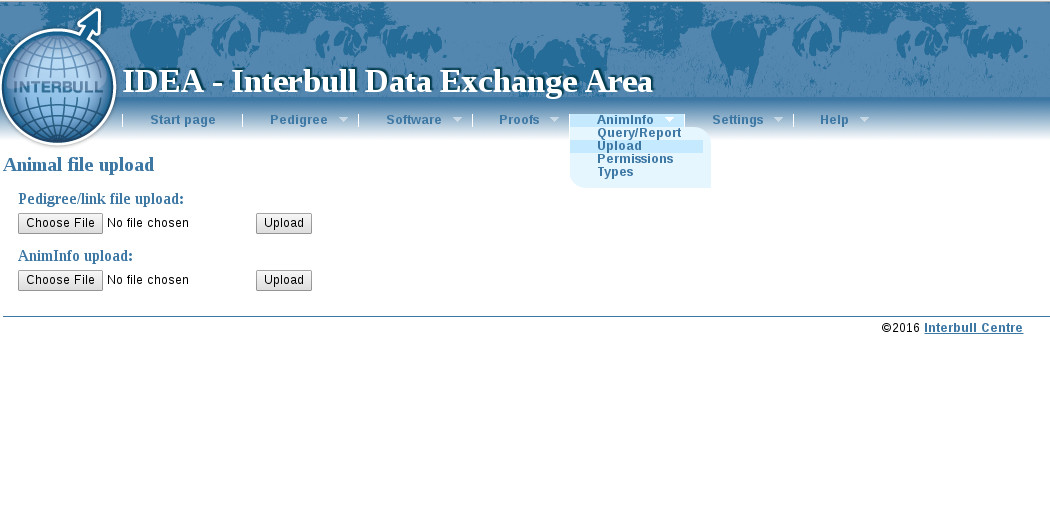How to prepare and upload your 733 & 734 files
1-Convert your flat file to XML format
For this you can use convert_gmace_info.py
Use the command: python3 convert_gmace_info.py <FILENAME>
Replace FILENAME with the path to the 733 or 734 file you want to convert
You will get an output file called 'animinfo.xml'
2-Use Checkaniminfo.py to create a zip file to be uploaded into IDEA
Run the Checkaniminfo.py program with the output file you got from the previous step.
Use the command:
python3 CheckAnimInfo.py ORGCODE animinfo.xml
Replace ORGCODE with the code of your organization
3-Upload your zip file into IDEA
To upload your zip file, go to IDEA webpage, click on 'Animinfo' tab and then select 'upload'. Use the second option 'AnimInfo upload' to upload you file.
Most common errors
- Error: Malformed entry on line 1. Incorrect amount of columns. Your csv file does not contain the correct amount of columns. Check if you don't have an additional ';' at the end of your line.
Found attribute value "xxx" in <GENOLIST> attribute "xxx", expected one of ……… The indicated field in your file contains a value which is not allowed by ANIMINFO examples: -Country code is not in capital letter -A required field is empty in your file
Animal ID HOLXXXM0000000XXXX is used in more than one <a> element, see lines…... You have duplicates in your file.
ANIMINFO feedback email
Once your file uploaded, you will get a feedback email with some information about your upload like the number of Uploaded AnimInfo items and the number of discarded AnimInfo items. Please pay attention to the the XML file attached to the email. In this file you will find all the IDs of the discarded animals. Animals are discarded for two main reasons:
-if they are missing from the database
-if aliases are used instead of the official ID
If you are not familiar with XML files, you can use download the "Alias extraction script for AnimInfo Feedback files" (available on IDEA/software web page) to extract aliases and their correspondent official IDs from ANIMINFO feed back file.