|
Size: 57518
Comment:
|
Size: 21948
Comment:
|
| Deletions are marked like this. | Additions are marked like this. |
| Line 8: | Line 8: |
| Line 12: | Line 10: |
| === File Encoding === For the checking programs to run successfully the encoding of your files must be set to UTF-8. If this is not the case a message saying ''The file seems not to be in UTF-8 encoding and an illegal character has been detected. Please, convert the file to UTF-8 and rerun the check program'' will appear on the screen. This means the program DID NOT run successfully. To change the encoding of a file you have at least two options: * in Unix/Linux: use the command <<BR>> '' iconv –f “ISO-8859-1” –t “UTF-8” –o outputfile inputfile'' <<BR>> . where ''ISO-8859-1'' stands for the current encoding of your file, here we assume is the standard ISO encoding. But if the encoding used is a different one you have to change it accordingly. |
== Software menu == The Software menu gives you access to the Interbull checking programs. By clicking on Software a drop down menu will open and you will be able to choose the type of checking program you are interested in, i.e. Pedigree or Proofs. Under Software you will also find information on the programs and instructions on how to run them. === Proof's Checking Program === A Python program called CheckProofsPara.py will check the 300/700 proof file format and the associated 301/701 parameter file for format correctness against IDEA ([[https://wiki.interbull.org/public/IDEA_EBV_UserManual#APPENDIX_I_-_Format_File300-EBV_and_File700-GEBV|Appendix I]]+[[https://wiki.interbull.org/public/IDEA_EBV_UserManual#APPENDIX_II_-_Format_File301_-_Parameters_EBV_and_File701-_Parameters_GEBV|Appendix II]].) The program prepares a zip file, IB-ORGCODE-<<span(style="color: #F518BA;")>>IG<<span>>-yyymmddThhmmss.zip for conventional<<span(style="color: #F518BA;")>> MACE <<span>> and IB-ORGCODE-<<span(style="color: #3D18F5;")>>GG<<span>>-yyymmddThhmmss.zip for <<span(style="color: #3D18F5;")>>GMACE<<span>>,if no errors are found in the file. The zip file represents your checked data file to upload to the Interbull Centre IDEA database (https://idea.interbull.org/). The [[https://wiki.interbull.org/public/CheckProofPara#preview|user instructions]] (https://wiki.interbull.org/public/CheckProofPara#preview) for the !CheckProofsPara.py program and file formats (see [[https://wiki.interbull.org/public/IDEA_EBV_UserManual#APPENDIX_I_-_Format_File300_-_Proof_file|Appendix I]] and [[https://wiki.interbull.org/public/IDEA_EBV_UserManual#APPENDIX_II_-_Format_File301_-_Parameter_file|II]]) give details on how to run the program and on the checks performed. == Proofs menu == The Proofs menu gives you access to the main proofs functions which are:[[https://wiki.interbull.org/public/IDEA_EBV_UserManual#Upload_and_Verify_program|Upload]], [[https://wiki.interbull.org/public/IDEA_EBV_UserManual#Review_your_data|Review,]] [[https://wiki.interbull.org/public/IDEA_EBV_UserManual#Messages|Messages.]] === Upload and Verify program === By uploading data in IDEA users will no longer need to run the Verify program prior sending data to Interbull Centre. The Verify program will, in fact, be run automatically in IDEA during uploading. Uploading functionality for parameter and proof files are available under 'Proofs/Upload'. The only file accepted by IDEA is the zip file IB-ORGCODE-XG-yyymmddThhmmss.zip produced by the !CheckProofsPara.py, no other files are accepted. Once in 'Proofs/Upload' users will be able to browse the appropriate file and upload it by click on "Submit query". The uploading of data will not happen on real time but data will be set on a queue and processed on a later time. Right after clicking "Submit query" a message on the screen will display the amount of parameter and proofs records submitted. A confirmation email will be sent to the email address associated to the user that has uploaded data.<<BR>> The following are the steps the data will go through during uploading: a. !CheckProofsPara.py will run once again inside IDEA to assure correctness of format and contents a. The Verify program will check your data against the previous one available. ==== Confirmation email ==== Either an "EBV upload success" or an "EBV upload error" email will be sent to you upon completion of the uploading process. ==== Upload successful ==== If the uploading is successful the "EBV upload success" email will list some basic information on your data such as: <<BR>> . Data connected to runid : 1311r . Number of records read from the parameter file : x . Number of records read from the proof file : xxxx . Number of rows in parameterfile associated . with proofs : x . Number of flagged rows in proof file : x . Number of animals found by real AID : xxxxx . Number of animals found by alias : 0 . Number of animals not present in the pedigree : 0 . Number of records loaded from the file per combination : . RDC-DEU-cc1: xxx . RDC-DEU-cc2: xxx . RDC-DEU-crc: xxx . RDC-DEU-hco: xxx . RDC-DEU-int: xxx The email can contain up to three different WARNINGS. The three first warnings below are associated to attachments and requires actions which are described in the actions for attachment table below: <<BR>> 1. Warning: [n] animal(s) were referenced in your file, but not present in the pedigree database. These animals were discarded! See a detailed list in the attached 'missing_animals.csv' file. 1. Warning: [n] animal(s) needing updated pedigree records detected! See 'ped_needed.csv' for a complete list of the animals. 1. Warning: Use of aliases detected! See 'ped_alias.csv' for a complete list of the animals. 1. This warning is generated if the uploaded file contains re-uploadings for a given Breed-Pop-Trait combination which have not been withdrawed first (see Withdraw data): . WARNING: This dataset re-uploads already existing data, of which some has not been withdrawn first. These combinations have been skipped; the proper way to re-upload combinations is to withdraw them first (or ask IBC staff to reset them). These combinations have been skipped:[......] An important source of information comes from ''Number of flagged rows in proof file'': this number represents the amount of discrepancies found by the Verify program. If it is 0 (zero) it means that no discrepancies have been found in your data. <<span(style="color: #FF0000;")>>Please note that the data IS NOT AUTOMATICALLY submitted. After uploading to IDEA the data has to be submitted in the Proofs/Review page<<span>>. If it is not 0 (zero) it means that the Verify program has found some discrepancies in your data compared to the previous one available or the system has detected animals with missing pedigree. To double check the data you need to log in IDEA and go to Proof/Review. ==== Actions for attachments ==== <<span(style="color: #FF0000;")>> Animals not present in IDEA pedigree or lacking pedigree information (i.e. present in the pedigree database but with sire and dam unknown) will be excluded from the international evaluation.<<span>> Table 1 summarizes the action needed upon reception of a confirmation email with warnings and/or attachments: ||<tablestyle="text-align:center">'''Attachments''' ||'''Meaning''' ||'''Action Required''' ||'''Consequences''' || ||'''missing_animals.csv''' ||The animals listed in this attachment are not present in IDEA pedigree ||Log in IDEA, <<BR>>go to Proofs/review, <<BR>>withdraw the data file, <<BR>> prepare a file200 for these animals, <<BR>>upload the file in IDEA pedigree, <<BR>>after reception of the pedigree confirmation email upload again the proof file ||If pedigree is not provided, animals are excluded from the international evaluation || ||'''ped_needed.csv ''' ||The animals listed in this attachment have sire/dam set to unknown ||If you have pedigree information for these animals: <<BR>> log in IDEA, <<BR>>go to Proof/review, <<BR>>withdraw the data file, <<BR>>prepare a file200 for these animals, <<BR>>upload the file in IDEA pedigree, <<BR>> after reception of the pedigree confirmation email upload again the proof file. <<BR>>If you don't have such information you can submit the file: you will be asked to write an explanation ||If pedigree is not provided, animals are excluded from the international evaluation || ||'''ped_alias.csv''' ||The animal IDs listed in this attachment are alias IDs ||You are requested to update your own database with the correct animals' IDs. <<BR>> ||Alias IDs are automatically switched to their corresponding official IDs. || ||||||||<style="text-align:center">Refer to the section 'Submit/Withdraw data' for more information || ==== Upload not successful ==== There can be three main reasons for an uploading to fail, the different reasons are descripted in the specific "EBV upload error" email you could receive. The table below presents and explaine each of the possible cases: ||<tablewidth="1281px" tableheight="308px">'''Email content''' ||'''Meaning''' ||'''Action Required''' || ||'System internal error. This should usually not happen. Contact staff for clarification' ||Technical problems with the database server ||contact Interbull Centre || ||'The data already exists in the database and no combinations were updated due to not having the right status for re-uploading; the proper way to re-upload combinations is to withdraw them first (or ask IBC staff to reset them).' ||The content of the file was not uploaded ||Log in IDEA, <<BR>>go to Proofs/review, <<BR>>withdraw the specific breed-trait combinations present in the file <<BR>> re-upload the file || ||'Formal correctness errors were encountered in the uploaded file' ||The file was not uploaded due to format errors ||Review the file with the CheckProofPara <<BR>> re-upload the file || |
| Line 31: | Line 90: |
| * you can use Notepad++: open the file, click on ''Encoding'' and choose the option ''Convert to UTF8 without BOM'' and save the file. == Software == The Software menu gives you access to the Interbull checking programs. By clicking on Software a drop down menu will open and you will be able to choose the type of checking program you are interested in, i.e. Pedigree, Proofs or GenoList. Under Software you will also find information on the programs and instructions on how to run them. === Proof's Checking Program === Member organizations will upload national evaluation datasets through IDEA in much the same way as they upload pedigree datasets. There is a downloadable Python program called ''CheckProofsPara.py'' available for checking proofs and parameter files. The program will check a format 300 (proof file) and an associated format 301 (parameter file) for formal correctness and prepare a zip file for upload if no errors are found in the files. The proof file (format 300) is designed to allow considerable flexibility for the user. Each record contains an evaluation (i.e. proof) and associated information for a single brd-pop-trt combination. One file may contain records for as many or few brd-pop-trt combinations as desired. It may be natural for organizations to include all traits in a trait group in the same file, as they have in the past, but this is not essential. They may also choose to upload evaluations for all breeds, populations and traits in a single file if they find that more convenient. If problems are found with some specific combinations, only those combinations need to be re-loaded. It is essential that proof records for all bulls be included in the same file for any one brd-pop-trt combination whether the dataset is a first submission for the IGE run in question, or a re-submission with some problem corrected. When new data are uploaded for any combination, all records present in IDEA for that combination are deleted prior to loading the new records. Thus, it is not acceptable to submit a partial dataset in order to correct the evaluations of some subset of bulls. '''Every proof file must be accompanied by a parameter file!'''. The records in the parameter file give information about the national evaluations that is common to all records in the proof file for a given brd-pop-trt combination. There must be a record in the parameter file for each brd-pop-trt combination present in the proof file. Extra records present in the parameter file will simply be ignored. This allows users to maintain a single parameter file to be submitted with several proof files, if desired. The user instructions and file formats (see Appendix I and II) give details on how to run the program and on the checks performed. If no errors are found, a zip file is created with the name IB-ORGCODE-IG-yyymmddThhmmss.zip containing the input proof and parameter files. The program requires access to the internet and specifically to a few functions/pages in the IDEA web application. Firstly, in order to ensure that the user has the most recent version of the software, the internal version tag is compared to the version listed on the download page and if the user’s copy is older an appropriate message is printed and the program exits. Lists of valid orgcode’s and breed-pop-trait combinations for which the user’s organization has EBV upload authority are also obtained from the IDEA web application. If errors occur they are listed to the screen and no zip file is created. When checking the proof file only the first 10 errors of each type are listed. == Proofs == The Proofs menu gives you access to the main proofs functions which are: Upload, Review, Messages. === Upload and Verify program === Now that you upload your data in IDEA you don't need to check them through the Verify program prior sending them to us anymore. The Verify program will, in fact, be run automatically in IDEA right at uploading. To upload proofs and parameter file for a given IGE go to 'Proofs/Upload'. Please keep in mind that the only file accepted by IDEA is the zip file IB-ORGCODE-IG-yyymmddThhmmss.zip produced by the CheckProofsPara.py, no other files are accepted. Once in 'Proofs/Upload' you will be able to browse your file and upload it by click on "Submit query". The uploading of data will not happen on real time, your data will be set on a queue and processed on a later time. Right after clicking "Submit query" a message on the screen will display the amount of records submitted. The message will also inform you that a confirmation email will be sent to you with more details on the data uploaded. <<BR>> The following are the steps your data will go through during uploading: a. CheckProofsPara.py will run once again inside IDEA to assure correctness of format and contents a. The Verify program will check your data against the previous one available. Either an "EBV upload success" or an "EBV upload failure" email will be sent to you upon completion of the uploading process. If the uploading is successful the "EBV upload success" email will list some basic information on your data such as: a. Number of rows in parameter file associated with proofs a. Number of records read from the proof file a. Number of animals found by real AID a. Number of animals found by alias ID The email can contain up to three different attachments: a. ped_needed.csv: a file listing all animals present in IDEA pedigree but with no pedigree information, i.e. sire and dam unknown. a. ped_missing.csv: a file listing all animals included in the proof file '''BUT NOT''' in IDEA pedigree. a. ped_alias.csv: a file listing all animals found in the proof file with an alias ID ''' Animals with either no pedigree information or animals not present in IDEA pedigree will be excluded from the international evaluation '''. It is your responsibility to react upon reception of such information and upload pedigree for such animals. === Submitting your data for an IGE === Uploading represents only the very first step for submitting your data for a IGE. The ''Upload'' menu link is set up for uploading of pedigree and link (cross-reference) files. These files have to be created according to the format reported in APPENDIX I, file format 200 for dairy pedigree, file format 601 for beef pedigree and file format 202 for link files, valid for both dairy and beef. The content of your files needs to be checked by running two pythons programs: '''CheckPedigree.'''py and''' CheckLinks.'''py. If the programs find no errors in the format or in the content of your files than they will produce two zip files, IB-org_code-yyyymmddThhmmss.zip (containing the file200 or file601) and IB202-org_code-yyyymmddThhmmss.zip (containing the file202). These files are the only files that can be uploaded into IDEA, any other file will be rejected. After uploading, the same checks performed by the checking programs will be performed once again inside IDEA therefore any manipulation of the zip files would be useless as the files will be rejected. Access to the programs and their instruction is via the Software menu link. To upload your file, browse it using the Browse buttom and upload it by clicking on Upload. Whithin few minutes you will receive an email with the outcome of your uploading: if it was successful or if it failed for some reasons. Attached to the confirmation email you will find two files called "processed.txt" and "not_processed.txt". The "processed.txt" contains all animals that have been inserted in the database and, eventually, other information such as: * Automatically created due to parent link (see Table 1). * The birth date is in conflict with birth date(s) of related animal(s) * Country estimated birth date has been re-estimated by IBC due to conflicting birth dates The "not_processed.txt" contains all animals that have been skipped and therefore not included in the database. === Table 3 - Pedigree Feedback legend === ||<tablewidth="1061px" tableheight="291px">'''Feedback in attached file''' ||'''Explanation''' || ||This row was discarded due to ambiguity; the animal was referenced more than once in the same file. ||The animal was not uploaded as it appears more than once in the file with different information. || ||This row has been discarded due to use of an alias ID for this animal; update your database to use the real ID ||The animal and its related information were not uploaded as the alias ID was used. The message provides the official ID to be used instead. Whenever you get such message you should update your database accordingly. || ||Update your database due to use of an alias ID for the sire of this animal; real sire ID ||This is a warning that you are using an alias ID for a given sire. The message provides the official ID to be used instead. Whenever you get such message you should update your database accordingly. || ||Update your database due to use of an alias ID for the dam of this animal; real dam ID ||This is a warning that you are using an alias ID for a given dam. The message provides the official ID to be used instead. Whenever you get such message you should update your database accordingly. || ||No authority over existing animal. ||The pedigree changes for that given animal were not recorded as your organization does not have any type of authority (full or temporary) over that animal. || ||Identical data already exists on the server. ||The animal was not uploaded as an identical entry already exists in the database. || ||Birth date has been re-estimated by IBC due to conflicting birth dates. ||If a birthdate is uploaded as an estimated birthdate (i.e. YYYYMM00 or YYYY0000) it gets re-estimated by IDEA if it appears conflicting with the database content. || ||The birth date is in conflict with birth date(s) of related animal(s). ||This warning appears whenever the animal birthdate is uploaded as an actual value (i.e. YYYYMMDD) and it appears in conflict with one or more birthdates of related animals. The same animal will be listed in the Conflict page. || === Creation of cross reference in the database === The creation of cross references in the database is made by uploading of a IB202-org_code-yyyymmddThhmmss.zip, i.e. file202 previously checked by''' CheckLinks'''.py. Access to the program and its instruction is via the Software menu link. To upload your file, browse it using the Browse buttom and upload it by clicking on Upload. Whithin few minutes you will receive an email with the outcome of your uploading: if it was successful or if it failed for some reasons. Attached to the confirmation email you will find two files called "processed.txt" and "not_processed.txt". The "processed.txt" contains all animals that have been linked in the database, the "not_processed.txt" contains all animals for which the link has been skipped and therefore not performed in the database === Table 4 - Link Upload Legend === ||<tablewidth="873px" tableheight="996px">'''Feedback in attached file''' ||'''Explanation''' || ||This row has been discarded due to use of an alias ID for the second animal; update your database to use the real ID. This row uses an alias ID for the first animal; the official ID of this animal is... ||The link is not performed. You are using the wrong ID for the new official ID ( second ID in file 202) as it appears being an alias. The message provides you with the correct ID to use instead. Correct your database and file202 and re upload the record again. || ||This row has been discarded due to ambiguity; the animals are referenced in more than one row in this file. ||The link was not performed as the same animal appeared involved in several linkings in the file202. || ||This row has been discarded because both animals are absent in the database. ||The link was not performed as both animals do not have an entry in the database. || ||This row has been discarded because the first animal is marked as unknown. ||The link was not performed as the "wrong/alias ID" (first animal in the file202) appears as UUUUUUUUUUUUUUUUUUU. The first animal must be a valid entry. || ||This row has been discarded because the first animal is identical to, or already linked to, the second animal. ||The link was not performed as the two animals involved are already linked to each other. || ||Can not add alias; no authority over the second animal or over the new alias. ||The link cannot be performed as you do not have the right authority (full or temporary) to perform the link. || ||Can not add alias; second animal is marked as INVALID. ||the link was not processed. The official ID (second animal) cannot be an invalid ID. || ||Can not invalidate alias/animal; no authority over first animal. ||You tried to link an ID into UUUUUUUUUUUUUUUUUUU but you do not have the right authority (full or temporary) to perform such operation. The link is ignored. || ||Can not correct animal; no authority over first animal. ||The link is ignored as you do not have any kind of authority (full or temporary) over the first animal in file202. || ||The first animal is already an alias; contact staff to reassign. ||the first animal in the file202 is already an alias of another animal. The link cannot be performed. You need to contact Interbull Centre staff. || ||The first animal was linked as an alias to the second. ||The link was created correctly: the first ID in the file202 is now an alias of the second ID. || ||The first alias/animal was flagged as invalid. ||The link was created correctly: the first ID in the file202 is now marked as invalid. || ||The AID of the first animal was replaced with the second AID, and turned into an invalid alias. ||The link was created correctly: the first ID in the file202 becomes an alias of the second ID. As the first ID in the database had status "invalid" it now becomes an invalid alias. || ||The two animals were merged, with the second animal as the primary AID, and the first one as an alias. ||The link was created correctly: as you have some kind of authority (full or temporary) over the two existing animals. The first animal is now an alias of the second. All the information related to the first animal are now merged into the second animal. || ||The animals have been added as potential duplicates, and need to be confirmed as such by the other authoritative organization(s). ||the link is not performed right the way: You are linking two existing animals for which you do not have any kind of authority (full or temporary). The two animals are treated as "potential duplicate" and awaiting the decision of the authoritative organization(s) The link will be performed when the authoritative organization(s) will agree with your selection. || ||No action defined for this combination. Contact staff for clarification ||The link is not performed. The action is unclear. Contact Interbull Centre staff for clarification || Please remember that two IDs will be always considered as two different animals until a proper file202 is uploaded. In IDEA you can create cross-reference for the following situations: * linking your domestic animals, i.e. animals for which you are the authoritative organization; * correcting the ID of your foreign animals (if you are the first reporting organization, see Table 2); * adding national IDs to a given international ID. Please be advised that IDEA does not discern between international and national aliases as it solely relies on the international ID. In IDEA you can now submit cross-references for animals outside your authority. In this case the pair you are trying to link together will be treated as potential duplicates and listed in the corresponding authoritative organization's potential duplicates page, with your choice highlighted.The link will be performed only if the authoritative organization agrees with your choice. The table below summarizes all possible linking scenarioes together with an explanation of what will happen inside IDEA. === Table 5: Possible linking actions === AID1 and AID2 are according to the format of file202, therefore AID1=wrong/alias AID and AID2=international AID. <<Include(LinkRulesTables)>> ''' ||||||||||||||<style="text-align:center;">1 'Absent' AID is not present in the DB either as a primary ID or as an alias; 'Animal': AID is present as the international id; 'Alias': AID is present as an alias; '-' Regardless if it is present, absent, animal or alias. || ||||||||||||||<style="text-align:center">2 'Full': authoritative organization; 'None': Not authoritative organization; 'Any': either authoritative organization or first reporting organization;'-' Regardless || ''' === Name of the animal === The official name of an animal is equal to the name provided by each official organization. To avoid sudden changes in names or name missing it is extremely important that each authoritative organization always provide a name record, whenever available, for every uploading and be consistent with the name, i.e. do not provide the full name for the first uploading and a short version of it for the next, otherwise the name of the animal will get overwritten. Please note that IDEA is based on a UTF-8 character encoding. All files entering IDEA must be created with a UTF-8 character encoding as well. === How do I change/add a name for a given animal? === Only authoritative organization or first reporting organization, while the record is till unverified, can modify the name of an animal. To do so simply upload a pedigree file with the new name information and the changes will be recorded in the database. ''' ''' === Potential Duplicates === By clicking on “Duplicates” you will access a table listing all potential duplicates associated to your organization. The table presents 8 columns: First Animal, Second Animal, Auth. Orgs, Feedback, and 4 action columns such as No Opinion (NO), 1st, 2nd, Not duplicates (ND). In the First and Second Animal's column you will find information related to the pair of animals considered as potential duplicate. Each animal in the table is presented with its sire, dam, birthdate and name so to make it easier for you to realize if the animals are indeed duplicates or not. The Auth. Orgs. column shows the organization(s) that are authoritative for the pair. In general, if your organization is authoritative for both animals involved in the conflict you have complete control over the pair. If your organization is authoritative only for one of the two animals then your selected action will appear in the "Feedback" column. The action will be processed only if the other authoritative organization agrees with your selected action. For each pair you can choose among the following actions: No opinion (NO), 1st animal (1st), second animal (2nd), Not duplicates (ND). Let's see in details what will happen for each action: * You are authoritative for both IDs and select "1st": you indicate that the AID appearing in the first animal column is the official ID. By clicking "Submit changes" the ID listed in the "second animal ID" will become an alias of the first animal ID. Likewise if you select "2nd". * You are authoritative for both IDs and select ND: you indicate that the two IDs are not duplicates. The two IDs will be marked as two different animals, dropped from your list of potential duplicates and they will never reappear. * You are authoritative for both IDs and select NO: you indicate that you cannot say if the animals are duplicates or not. The pair selected in such way will remain in your potential duplicate page. * You are authoritative only for one ID: Your choice will appear in the "Feedback" column and will be visible by you and by the other organization involved. An action will be performed only if the other organization agrees with your selection. In case the other organization disagrees the pair will remain in both your duplicate page. By default your choice is always set to NO (No Opinion). In this way you can decide which pairs to process first, in fact by leaving the selection on NO will leave the pairs inaltered. Once you have done processing the potential duplicates do not forget to click "'''Submit Changes'''" so that your selection(s) can be registered in the database, or they will get lost. By clicking on "Reset to original values" will set your selection to the latest submitted one. By default the table will show you the first 200 entries. You can modified the number by clicking on the "show entries" above the table.You can advance to the next group of animals by clicking on "Next/Previous". Also each header is an active header therefore you can sort the content of the table as it better suits you. You can even search for a given ID using the search box. {{attachment:pot_dupl.jpg}} === Statistics menu === By clicking on "Statistics" you will get access to your "Request of Pedigree", "Corrected Animals" file, statistics on overall number of animals pending verification by other organizations and overall number of animals pending verification by your organization. {{attachment:statistic_1.jpg}} === Request of Pedigree === You can either view or download your request of pedigree. the file has the format shown in Appendix IV. This file contains a list of all animals as loaded by reporting countries and for which you appear as the authoritative organization. This means that only you have the right to say if the pedigree record is correct or not by verifying their pedigree. ''' ''' === Verification Process: How does it work? === For each animal listed in your “Request of Pedigree” file you have to upload its pedigree information as it appears in your own database, using a file format 200 or 601 and CheckPedigree.py. By doing so you are ''verifying ''the reported information as the system considers verified only the information provided by the authority organization. When you are verifying an animal's record you might find yourself in front of four possible scenarios, below you find instructions on what to do for each of them. ''' ''' '''Scenario 1'''''' ''' If you find that the reported animal ID is correct then you will have to: * Upload a pedigree file (file200 or 601 previously inspected by''' CheckPedigree'''.py) as it appears in your own database. '''Scenario 2'''''' ''' If you notice that an animal has been reported with an incorrect international id then you will have to: * Upload a pedigree record for that animal using its correct id * AND upload a file202 previously checked by CheckLinks.py. The file202 will provide the cross-reference link between the reported animal's id and the animal's id you verified. Example: A country submitted a pedigree for the animal BSWUSAF000000569466 using the ID BSWUSAF000000''65''9466. As it is an USA animal, the animal will appear in the USA list of Request of Pedigree. When looking at the record USA notices that two numbers have been misplaced. So USA will upload a pedigree file using the correct id for the animal (BSWUSAF000000569466) and create a file202 which will look like: 202 BSWUSAF000000659466 BSWUSAF000000569466 '''Scenario 3 '''''' ''' If you realize that a given animal has been erroneously associated to your organization and you know to which organization it should belong: * Prepare two file202 containing two entries for the same animal: first file sets the wrong ID to UUUUUUUUUUUUUUUUUUU then second file links the wrong ID to the new organization's ID. N.B. it is extremely important that you upload these file in the right order, i.e. first the link that sets the AID to invalid (first file202) and then the link creating the cross-reference with the other AID (second file202). Example: Animal BSWUSAM000803611398 is sent to USA for validation but USA realizes the animal belongs to DEU instead. USA prepares two file202 that will look like: first file202: 202 BSWUSAM000803611398 UUUUUUUUUUUUUUUUUUU second file202: 202 BSWUSAM000803611398 BSWDEUM000803611398 In this way the USA ID will get status INVALID and will be linked to the DEU ID. '''Scenario 4'''''' ''' If you do not know anything about that animal and it does not appear in your database then you have to: * Create a file202 containing “UUUUUUUUUUUUUUUUUUU” in the “correct IID” field. Doing so the animal’s international ID will be marked as invalid. Example: Animal BSWUSAM000000000008 cannot be found in the USA database.The file 202 will be: 202 BSWUSAM000000000008 UUUUUUUUUUUUUUUUUUU === Invalid IDs === Anytime an AID is submitted to the database with a link to UUUUUUUUUUUUUUUUUUU it will be marked as invalid. This means that its authoritative organization did not find any records of it in its database. Nevertheless such AIDs can still be valid AIDs in other countries, especially if the animal is an old animal or if it was sold as a calf or embryos. Therefore such AID will still be extracted from the database and it could partecipate into a gentic evaluation if it appears itself connected to a genetic proofs or connected via the pedigree to an animal with proofs. ''' ''' ==== How can I set an animal ID as alias with an invalid status? ==== In IDEA you can now set an animal ID to invalid and then link it to another ID so that it will become an invalid alias of that given international ID. In order to do so you need to fullfill two conditions: 1) You need to be either the authoritative organization or the first reporting organization for the ID1 (i.e. the ID you want to set as invalid alias) 2) the new ID must not be present in IDEA Given that you fullfill both conditions, you will have to proceed in two steps: First step: you need to set the alias-to-be ID to invalid: 1) Prepare a file 202 linking the wrong ID to UUUUUUUUUUUUUUUUUUU 2) run the file202 with the CheckLinks.py you download from IDEA/Software 3) upload the IB-202.zip file into IDEA . Second step: you now need to alias the invalid ID to a new ID 1) prepare a file 202 linking the set-to invalid ID (in the previousstep) with the new international ID 2) run the file202 with the CheckLinks.py 3) upload the IB-202.zip file into IDEA The feedback you will receive in the confiramtion email will say "The AID of the first animal was replaced with the second AID, and turned into an invalid alias." === Corrected Foreign Animals === In this file you find information on the validation activity over an IID, and its pedigree, done by each authoritative organization on your foreign animals. Therefore by checking it you can get corrected IDs and/or corrected pedigree information of the animals you have reported..You can either view or download the file. The file format is specified in Appendix V. Once you have gone through the file and applied the necessary corrections in your own database, you should reset the content of the file by clicking on "Reset these to the latest updates". By doing so the content of the file will be emptied. Only changes registered in IDEA after your reset day will be listed again in this file. As these information are retrieved from IDEA in real time it is very important that you use the "Reset these to the latest updates" fuctionality, this will speed up the time necessary for IDEA to display the file. === Pending Animals === The file contains all your foreign animals which appear still unverified by their authoritative organization. By looking at the list you can see which animals the authoritative organization is not able to validate, you might also realize that you had made an error in the ID of the animal. If you wish to correct the animal ID of any one of these animals you can do so by uploading a file 202 previously inspected by the CheckLink.py. The file format is reported in APPENDIX VI, the file is sorted by the authoritative organization code. === Animals submitted by your organization and awaiting verification by authoritative organization === The table shows the general situation of your pedigree data as it is in the database at the time of your log in. The table contains the authoritative organization, the status of the animals and the overall count. By clicking on "Download" you will be able to download the list. The file has format as descripted in APPENDIX VI. N.B. Animals associated to your organization and with animal status set to AUTO_CREATED are parents for which you have not provided a pedigree record. To have them dropped from this table you have to upload a pedigree file for these animals. === View statistics for animals that need verification from you === ''' ''' This table contains the list of all animals submitted to the Interbull database by other organizations for which you appear to be the authoritative organization and therefore you need to provide the correct information (see verification procedure above) . The table contains the reporting organization, the country it belongs to and the overall count. This table is useful to monitor your verification process. === Pedigree Conflicts === Although your national pedigree file has been already checked by the '''CheckPedigree.'''py for pedigree conflicts, there is the possibility that the international pedigree still shows some birthdates conflicts.To check for that click on ''"Conflicts",'' you will access a table showing all conflicts where your organization is involved. The table contains the "first animal" and the "second animal" involved in the conflict together with their relationship status, i.e. parent, grand-parent, offspring. As every tables in IDEA, each header is an active header so you can sort the content of teh table as it better fits you. Also you can modify the number of entries shown or search for a particular animal's ID. === How to handle animal's conflicts? === Sometimes a conflict could be due to unverified animals, if this is the case please proceed on verifying the animals double checking that the new birthdate you are going to provide will no more be in conflict. If you do not know how to fix the conflict you should contact Interbull Centre deciding what action you, as the authoritative organization for that animal, want to take. So, in general, to fix a conflict you should: * Upload new pedigree file of the conflicting animal with a new no-conflicting birthdate * In case you do not know how to fix it you should contact Interbull Centre ''' ''' == APPENDIX I: Organization Codes as provided by Interbull Centre == '''<<Include(public/Org_codes)>> ''' == APPENDIX II: File Format 200 for Dairy Pedigree == ||||||||<tablestyle="text-align:left"width="616px" style="text-align:center;vertical-align:top"> || ||<width="96px" style="vertical-align:top">Starting position''' ''' ||<width="277px" style="vertical-align:top">Field''' ''' ||<width="115px" style="vertical-align:top">Format''' ''' ||<width="127px" style="vertical-align:top">Example''' ''' || ||<width="96px" style="vertical-align:top">1 ||<width="277px" style="vertical-align:top">Record type^1^ ||<width="115px" style="vertical-align:top">Character 3 ||<width="127px" style="vertical-align:top">200 || ||<width="96px" style="vertical-align:top"> ||<width="277px" style="vertical-align:top">International ID of ANIMAL''' ''' ||<width="115px" style="vertical-align:top"> ||<width="127px" style="vertical-align:top"> || ||<width="96px" style="vertical-align:top">5 ||<width="277px" style="vertical-align:top">Breed of animal ^2^ ||<width="115px" style="vertical-align:top">character 3 ||<width="127px" style="vertical-align:top">HOL || ||<width="96px" style="vertical-align:top">8 ||<width="277px" style="vertical-align:top">Country of first registration of animal^3^ ||<width="115px" style="vertical-align:top">character 3 ||<width="127px" style="vertical-align:top">CAN || ||<width="96px" style="vertical-align:top">11 ||<width="277px" style="vertical-align:top">Sex ||<width="115px" style="vertical-align:top">character 1 ||<width="127px" style="vertical-align:top">M || ||<width="96px" style="vertical-align:top">12 ||<width="277px" style="vertical-align:top">ID number of animal^4^ ||<width="115px" style="vertical-align:top">character 12 ||<width="127px" style="vertical-align:top">000000A12345 || ||<width="96px" style="vertical-align:top"> ||<width="277px" style="vertical-align:top"> ||<width="115px" style="vertical-align:top"> ||<width="127px" style="vertical-align:top"> || ||<width="96px" style="vertical-align:top"> ||<width="277px" style="vertical-align:top">International ID of Sire of ANIMAL''' ''' ||<width="115px" style="vertical-align:top"> ||<width="127px" style="vertical-align:top"> || ||<width="96px" style="vertical-align:top">25 ||<width="277px" style="vertical-align:top">Breed of sire of animal ||<width="115px" style="vertical-align:top">character 3 ||<width="127px" style="vertical-align:top">HOL || ||<width="96px" style="vertical-align:top">28 ||<width="277px" style="vertical-align:top">Country of first registration of sire of animal^3^ ||<width="115px" style="vertical-align:top">character 3 ||<width="127px" style="vertical-align:top">CAN || ||<width="96px" style="vertical-align:top">31 ||<width="277px" style="vertical-align:top">Sex ||<width="115px" style="vertical-align:top">character 1 ||<width="127px" style="vertical-align:top">M || ||<width="96px" style="vertical-align:top">32 ||<width="277px" style="vertical-align:top">ID number of sire of animal^4^ ||<width="115px" style="vertical-align:top">character 12 ||<width="127px" style="vertical-align:top">556912367589 || ||<width="96px" style="vertical-align:top"> ||<width="277px" style="vertical-align:top"> ||<width="115px" style="vertical-align:top"> ||<width="127px" style="vertical-align:top"> || ||<width="96px" style="vertical-align:top"> ||<width="277px" style="vertical-align:top">International ID of Dam of ANIMAL''' ''' ||<width="115px" style="vertical-align:top"> ||<width="127px" style="vertical-align:top"> || ||<width="96px" style="vertical-align:top">45 ||<width="277px" style="vertical-align:top">Breed of dam of animal ^2^ ||<width="115px" style="vertical-align:top">character 3 ||<width="127px" style="vertical-align:top">HOL || ||<width="96px" style="vertical-align:top">48 ||<width="277px" style="vertical-align:top">Country of first registration of dam of animal^3^ ||<width="115px" style="vertical-align:top">character 3 ||<width="127px" style="vertical-align:top">CAN || ||<width="96px" style="vertical-align:top">51 ||<width="277px" style="vertical-align:top">Sex ||<width="115px" style="vertical-align:top">character 1 ||<width="127px" style="vertical-align:top">F || ||<width="96px" style="vertical-align:top">52 ||<width="277px" style="vertical-align:top">ID number of dam of animal^4^ ||<width="115px" style="vertical-align:top">character 12 ||<width="127px" style="vertical-align:top">123569874521 || ||<width="96px" style="vertical-align:top"> ||<width="277px" style="vertical-align:top"> ||<width="115px" style="vertical-align:top"> ||<width="127px" style="vertical-align:top"> || ||<width="96px" style="vertical-align:top">65 ||<width="277px" style="vertical-align:top">Birth date of animal (YYYYMMDD) ||<width="115px" style="vertical-align:top">integer 8 ||<width="127px" style="vertical-align:top">19870215 || ||<width="96px" style="vertical-align:top">74 ||<width="277px" style="vertical-align:top">Status of animal^5^ ||<width="115px" style="vertical-align:top">Integer 2 ||<width="127px" style="vertical-align:top">10 || ||<width="96px" style="vertical-align:top">77 ||<width="277px" style="vertical-align:top">Birth date of first AI daughters (YYYYMMDD) ||<width="115px" style="vertical-align:top">Integer 8 ||<width="127px" style="vertical-align:top">19890314 || ||<width="96px" style="vertical-align:top">86 ||<width="277px" style="vertical-align:top">Name of animal^6^ ||<width="115px" style="vertical-align:top">character 30 ||<width="127px" style="vertical-align:top">Cantarello || ||<width="96px" style="vertical-align:top"> ||<width="277px" style="vertical-align:top"> ||<width="115px" style="vertical-align:top"> ||<width="127px" style="vertical-align:top"> || ||<width="96px" style="vertical-align:top"> ||<width="277px" style="vertical-align:top">National ID of ANIMAL''' ''' ||<width="115px" style="vertical-align:top"> ||<width="127px" style="vertical-align:top"> || ||<width="96px" style="vertical-align:top">117 ||<width="277px" style="vertical-align:top">Breed of animal^2^ ||<width="115px" style="vertical-align:top">character 3 ||<width="127px" style="vertical-align:top">HOL || ||<width="96px" style="vertical-align:top">120 ||<width="277px" style="vertical-align:top">Country ||<width="115px" style="vertical-align:top">character 3 ||<width="127px" style="vertical-align:top">CAN || ||<width="96px" style="vertical-align:top">123 ||<width="277px" style="vertical-align:top">Sex ||<width="115px" style="vertical-align:top">character 1 ||<width="127px" style="vertical-align:top">M || ||<width="96px" style="vertical-align:top">124 ||<width="277px" style="vertical-align:top">ID number of animal^4^ ||<width="115px" style="vertical-align:top">character 12 ||<width="127px" style="vertical-align:top">000000A12345 || ||<width="96px" style="vertical-align:top"> ||<width="277px" style="vertical-align:top"> ||<width="115px" style="vertical-align:top"> ||<width="127px" style="vertical-align:top"> || ||<width="96px" style="vertical-align:top; ">137 ||<width="277px" style="vertical-align:top; ">Country sending information ||<width="115px" style="vertical-align:top; ">character 3 ||<width="127px" style="vertical-align:top; ">CAN || ||||||||<width="96px" style="vertical-align:top;text-align:center">Character encoding: UTF-8 || == APPENDIX IIa:File Format 601 for Beef Pedigree == ||||||||<tablestyle="text-align:left"width="508px" style="text-align:center;vertical-align:top">File Format for Pedigree Delivery to the Interbull Centre for Interbeef Evaluation''' ''' || ||<width="79px" style="vertical-align:top">Starting position''' ''' ||<width="229px" style="vertical-align:top">Field''' ''' ||<width="95px" style="vertical-align:top">Format''' ''' ||<width="105px" style="vertical-align:top">Example''' ''' || ||<width="79px" style="vertical-align:top">1 ||<width="229px" style="vertical-align:top">Record type^1^ ||<width="95px" style="vertical-align:top">Character 3 ||<width="105px" style="vertical-align:top">601 || ||<width="79px" style="vertical-align:top"> ||<width="229px" style="vertical-align:top">International ID of ANIMAL''' ''' ||<width="95px" style="vertical-align:top"> ||<width="105px" style="vertical-align:top"> || ||<width="79px" style="vertical-align:top">5 ||<width="229px" style="vertical-align:top">Breed of animal ^2^ ||<width="95px" style="vertical-align:top">character 3 ||<width="105px" style="vertical-align:top">CHA || ||<width="79px" style="vertical-align:top">8 ||<width="229px" style="vertical-align:top">Country of first registration of animal^3^ ||<width="95px" style="vertical-align:top">character 3 ||<width="105px" style="vertical-align:top">DNK || ||<width="79px" style="vertical-align:top">11 ||<width="229px" style="vertical-align:top">Sex ||<width="95px" style="vertical-align:top">character 1 ||<width="105px" style="vertical-align:top">F || ||<width="79px" style="vertical-align:top">12 ||<width="229px" style="vertical-align:top">ID number of animal^4^ ||<width="95px" style="vertical-align:top">character 12 ||<width="105px" style="vertical-align:top">008795005065 || ||<width="79px" style="vertical-align:top"> ||<width="229px" style="vertical-align:top"> ||<width="95px" style="vertical-align:top"> ||<width="105px" style="vertical-align:top"> || ||<width="79px" style="vertical-align:top"> ||<width="229px" style="vertical-align:top">International ID of Sire of ANIMAL''' ''' ||<width="95px" style="vertical-align:top"> ||<width="105px" style="vertical-align:top"> || ||<width="79px" style="vertical-align:top">25 ||<width="229px" style="vertical-align:top">Breed of sire of animal ^2^ ||<width="95px" style="vertical-align:top">character 3 ||<width="105px" style="vertical-align:top">CHA || ||<width="79px" style="vertical-align:top">28 ||<width="229px" style="vertical-align:top">Country of first registration of sire of animal^3^ ||<width="95px" style="vertical-align:top">character 3 ||<width="105px" style="vertical-align:top">DNK || ||<width="79px" style="vertical-align:top">31 ||<width="229px" style="vertical-align:top">Sex ||<width="95px" style="vertical-align:top">character 1 ||<width="105px" style="vertical-align:top">M || ||<width="79px" style="vertical-align:top">32 ||<width="229px" style="vertical-align:top">ID number of sire of animal^4^ ||<width="95px" style="vertical-align:top">character 12 ||<width="105px" style="vertical-align:top">654789321852 || ||<width="79px" style="vertical-align:top"> ||<width="229px" style="vertical-align:top"> ||<width="95px" style="vertical-align:top"> ||<width="105px" style="vertical-align:top"> || ||<width="79px" style="vertical-align:top"> ||<width="229px" style="vertical-align:top">International ID of Dam of ANIMAL''' ''' ||<width="95px" style="vertical-align:top"> ||<width="105px" style="vertical-align:top"> || ||<width="79px" style="vertical-align:top">45 ||<width="229px" style="vertical-align:top">Breedof dam of animal ^2^ ||<width="95px" style="vertical-align:top">character 3 ||<width="105px" style="vertical-align:top">CHA || ||<width="79px" style="vertical-align:top">48 ||<width="229px" style="vertical-align:top">Country of first registration of dam of animal^3^ ||<width="95px" style="vertical-align:top">character 3 ||<width="105px" style="vertical-align:top">DNK || ||<width="79px" style="vertical-align:top">51 ||<width="229px" style="vertical-align:top">Sex ||<width="95px" style="vertical-align:top">character 1 ||<width="105px" style="vertical-align:top">F || ||<width="79px" style="vertical-align:top">52 ||<width="229px" style="vertical-align:top">ID number of dam of animal^4^ ||<width="95px" style="vertical-align:top">character 12 ||<width="105px" style="vertical-align:top">852147963753 || ||<width="79px" style="vertical-align:top">65 ||<width="229px" style="vertical-align:top">Birth date of animal (YYYYMMDD) ||<width="95px" style="vertical-align:top">integer 8 ||<width="105px" style="vertical-align:top">19861223 || ||<width="79px" style="vertical-align:top">74 ||<width="229px" style="vertical-align:top">Name of animal^6^ ||<width="95px" style="vertical-align:top">character 30 ||<width="105px" style="vertical-align:top">CHANTAL || ||<width="79px" style="vertical-align:top; ">105 ||<width="229px" style="vertical-align:top; ">Country sending information ||<width="95px" style="vertical-align:top; ">character 3 ||<width="105px" style="vertical-align:top; ">DNK || ||||||||<width="79px" style="vertical-align:top;text-align:center">Character encoding: UTF-8 || == APPENDIX III: Format File202 Correcting International ID by the Authoritative Organization == '''(Creates Cross-reference links, valid for dairy and beef users) ||<tablestyle="text-align:left"style="vertical-align:top">Field description ''' ''' ||<style="vertical-align:top">Label ''' ''' ||<style="vertical-align:top">Format ''' ''' ||<style="vertical-align:top">Start ''' ''' ||<style="vertical-align:top">length ''' ''' ||<style="vertical-align:top">Comments ''' ''' || ||<style="vertical-align:top">Record Type ||<style="vertical-align:top">Rec ||<style="vertical-align:top">ASCII ||<style="vertical-align:top">1 ||<style="vertical-align:top">3 ||<style="vertical-align:top">202 || ||<style="vertical-align:top">Wrong/Alias IID ||<style="vertical-align:top">W_AIID ||<style="vertical-align:top">ASCII ||<style="vertical-align:top">5 ||<style="vertical-align:top">19 ||<style="vertical-align:top">usual structure of IID || ||<style="vertical-align:top;">Correct IID ||<style="vertical-align:top;">R_AIID ||<style="vertical-align:top;">ASCII ||<style="vertical-align:top;">25 ||<style="vertical-align:top;">19 ||<style="vertical-align:top;">usual structure of IID || ||||||||||||<style="vertical-align:top;text-align:center">Character encoding: UTF-8 || ''' == APPENDIX IV: Request of Pedigree for Authoritative Organization == ||<tablewidth="621px" tablestyle="text-align:left"style="vertical-align:top">Field description''' ''' ||<style="vertical-align:top">Label''' ''' ||<style="vertical-align:top">Format''' ''' ||<style="vertical-align:top">Start''' ''' ||<style="vertical-align:top">length''' ''' ||<width="165px" style="vertical-align:top">Comments''' ''' || ||<style="vertical-align:top">Record Type ||<style="vertical-align:top">Rec ||<style="vertical-align:top">ASCII ||<style="vertical-align:top">1 ||<style="vertical-align:top">3 ||<width="165px" style="vertical-align:top">201 || ||<style="vertical-align:top">Animal IID''' ''' ||<style="vertical-align:top">A_IID ||<style="vertical-align:top">ASCII''' ''' ||<style="vertical-align:top">5''' ''' ||<style="vertical-align:top">19''' ''' ||<width="165px" style="vertical-align:top">usual structure of IID''' ''' || ||<style="vertical-align:top">Sire IID''' ''' ||<style="vertical-align:top">S_IID''' ''' ||<style="vertical-align:top">ASCII''' ''' ||<style="vertical-align:top">25''' ''' ||<style="vertical-align:top">19''' ''' ||<width="165px" style="vertical-align:top">usual structure of IID''' ''' || ||<style="vertical-align:top">Dam IID''' ''' ||<style="vertical-align:top">D_IID''' ''' ||<style="vertical-align:top">ASCII''' ''' ||<style="vertical-align:top">45''' ''' ||<style="vertical-align:top">19''' ''' ||<width="165px" style="vertical-align:top">usual structure of IID''' ''' || ||<style="vertical-align:top">Animal Birthdate ||<style="vertical-align:top">A_BDATE ||<style="vertical-align:top">yyyymmdd ||<style="vertical-align:top">65 ||<style="vertical-align:top">8 ||<width="165px" style="vertical-align:top">Date format || ||<style="vertical-align:top">Animal Name ||<style="vertical-align:top">A_NAME ||<style="vertical-align:top">ASCII ||<style="vertical-align:top">74 ||<style="vertical-align:top">30 ||<width="165px" style="vertical-align:top"> || ||<style="vertical-align:top">Reporting Organization ||<style="vertical-align:top">A_RC ||<style="vertical-align:top">ASCII ||<style="vertical-align:top">116 ||<style="vertical-align:top">3 ||<width="165px" style="vertical-align:top">Organization providing the data || ||<style="vertical-align:top;">Breed composition ||<style="vertical-align:top;">A_breedcomp ||<style="vertical-align:top;">ASCII ||<style="vertical-align:top;">120 ||<style="vertical-align:top;">8 ||<width="165px" style="vertical-align:top; ">To be left blank for the time being. || ||||||||||||<style="vertical-align:top;text-align:center">Character encoding: UTF-8 || . == APPENDIX V: Corrected Foreign Animals == Each record line is separated from the next by a ‘\n’ ''' ||<tablewidth="621px" tablestyle="text-align:left"style="vertical-align:top">Field description ''' ''' ||<style="vertical-align:top">Label ''' ''' ||<style="vertical-align:top">Format ''' ''' ||<style="vertical-align:top">Start ''' ''' ||<style="vertical-align:top">length ''' ''' ||<width="165px" style="vertical-align:top">Comments ''' ''' || ||<style="vertical-align:top">Reported IID ||<style="vertical-align:top">R_IID ||<style="vertical-align:top">ASCII ||<style="vertical-align:top">1 ||<style="vertical-align:top">19 ||<width="165px" style="vertical-align:top">usual structure of IID || ||<style="vertical-align:top">Official Animal IID ||<style="vertical-align:top">A_IID ||<style="vertical-align:top">ASCII ||<style="vertical-align:top">21 ||<style="vertical-align:top">19 ||<width="165px" style="vertical-align:top">usual structure of IID || ||<style="vertical-align:top">Sire IID ||<style="vertical-align:top">S_IID ||<style="vertical-align:top">ASCII ||<style="vertical-align:top">41 ||<style="vertical-align:top">19 ||<width="165px" style="vertical-align:top">usual structure of IID || ||<style="vertical-align:top">Dam IID ||<style="vertical-align:top">D_IID ||<style="vertical-align:top">ASCII ||<style="vertical-align:top">61 ||<style="vertical-align:top">19 ||<width="165px" style="vertical-align:top">usual structure of IID || ||<style="vertical-align:top">Animal Birthdate ||<style="vertical-align:top">A_BDATE ||<style="vertical-align:top">yyyymmdd ||<style="vertical-align:top">81 ||<style="vertical-align:top">8 ||<width="165px" style="vertical-align:top">yyyymmdd || ||<style="vertical-align:top;">Animal Name ||<style="vertical-align:top;">A_NAME ||<style="vertical-align:top;">ASCII ||<style="vertical-align:top;">90 ||<style="vertical-align:top;">30 ||<width="165px" style="vertical-align:top; "> || ||||||||||||<style="vertical-align:top;text-align:center">Character encoding: UTF-8 || ''' == APPENDIX VI: Animals Pending Verification == ||<tablewidth="621px" tablestyle="text-align:left"style="vertical-align:top">Field description''' ''' ||<style="vertical-align:top">Label''' ''' ||<style="vertical-align:top">Format''' ''' ||<style="vertical-align:top">Start''' ''' ||<style="vertical-align:top">length''' ''' ||<width="165px" style="vertical-align:top">Comments''' ''' || ||<style="vertical-align:top">Record Type ||<style="vertical-align:top">Rec ||<style="vertical-align:top">ASCII ||<style="vertical-align:top">1 ||<style="vertical-align:top">3 ||<width="165px" style="vertical-align:top">203 || ||<style="vertical-align:top">Animal IID''' ''' ||<style="vertical-align:top">A_IID ||<style="vertical-align:top">ASCII''' ''' ||<style="vertical-align:top">5''' ''' ||<style="vertical-align:top">19''' ''' ||<width="165px" style="vertical-align:top">usual structure of IID''' ''' || ||<style="vertical-align:top">Sire IID''' ''' ||<style="vertical-align:top">S_IID''' ''' ||<style="vertical-align:top">ASCII''' ''' ||<style="vertical-align:top">25''' ''' ||<style="vertical-align:top">19''' ''' ||<width="165px" style="vertical-align:top">usual structure of IID''' ''' || ||<style="vertical-align:top">Dam IID''' ''' ||<style="vertical-align:top">D_IID''' ''' ||<style="vertical-align:top">ASCII''' ''' ||<style="vertical-align:top">45''' ''' ||<style="vertical-align:top">19''' ''' ||<width="165px" style="vertical-align:top">usual structure of IID''' ''' || ||<style="vertical-align:top">Animal Birthdate ||<style="vertical-align:top">A_BDATE ||<style="vertical-align:top">yyyymmdd ||<style="vertical-align:top">65 ||<style="vertical-align:top">8 ||<width="165px" style="vertical-align:top">yyyymmdd || ||<style="vertical-align:top;">Animal Name ||<style="vertical-align:top;">A_NAME ||<style="vertical-align:top;">ASCII ||<style="vertical-align:top;">74 ||<style="vertical-align:top;">30 ||<width="165px" style="vertical-align:top; "> || ||<style="vertical-align:top">Animal status ||<style="vertical-align:top">A_STATUS ||<style="vertical-align:top">ASCII ||<style="vertical-align:top">106 ||<style="vertical-align:top">20 ||<width="165px" style="vertical-align:top">NOT_VERIFIED || ||<style="vertical-align:top">Authoritative Organization ||<style="vertical-align:top">AUTH_ORG ||<style="vertical-align:top">ASCII ||<style="vertical-align:top">128 ||<style="vertical-align:top">3 ||<width="165px" style="vertical-align:top">Organization that will verify the record || ||||||||||||<style="vertical-align:top;text-align:center">Character encoding: UTF-8 || == APPENDIX VII: FREQUENTLY ASKED QUESTIONS == Q.''' How do I know that the pedigree file I have submitted has been successfully uploaded into the database? ''' A.''' You will receive a confirmation email with some information on the data you have uploaded.''' Q. ''' How do I know if I have any animal to verify? '''A.''' By clicking on “Statistic/'''View statistics for animals that need verification from you'''” the table will show you the number of animals you need to verify and their reporting organization. ''' Q.''' What do I do if I have animals pending verification? ''' A.''' Download from the statistic menu the request of pedigree file. For each of the animal listed in the file you need to provide pedigree information as they appear in your own database and upload them using a file200 format previously checked by CheckPedigree.py. If you notice that the IID of the animals is wrong or is an alias ID then you also have to submit a file202 previously checked by CheckLinks.py. ''' Q.''' What I have to do if some IIDs listed in the request of pedigree cannot be found in my own database? ''' A.''' In this case you only have to submit a file202, checked by CheckLinks.py, with 19 “U”s (i.e. UUUUUUUUUUUUUUUUUUU) in the correct IID field. ''' Q.''' What do I do if I notice that an animal has been reported using a cross-reference ID instead than the official IID? ''' A.''' Provide the pedigree information for that animal as it appears in your own database using a file200 previously checked by CheckPedigree.py and also provide a file202, previously checked by CheckLinks.py, putting the correct official IID in the correct IID field. ''' Q.''' Can the actual system distinguish between ID formally correct but written in a different format and the real wrong ID? ''' A.''' Anytime the authoritative organization provides a file202 the “wrong/alias ID” a croos-reference record is created. The system does not distinguish between “formally correct” or “real wrong” IDs. The system is built on the principle that every ID is considered as potentially wrong until it gets verified by the authoritative organization. If an authoritative organization provides a “correct ID” (cross-reference link, file202) it means that the ID provided by the reporting organization was not entirely correct so it gets replaced with the one provided by the authoritative organization. The information provided by the reporting country is not lost but stored in the alternative scheme table. In case the ID reported in the correct field is represented by the unknown ID (i.e. 19 “U”s) then that ID is treated as “real wrong” and and marked as invalid. ''' |
=== Review your data === ==== General ==== Uploading represents only the very first step for submitting your data for an IGE. Here is a description of the actions you need to follow to submit your data for an IGE. The Proof/Review page contains all the information you need to review and submit your data for a IGE. The page contains several important information grouped into three different tables: [[https://wiki.interbull.org/public/IDEA_EBV_UserManual#Filter_table|Filters table]], [[https://wiki.interbull.org/public/IDEA_EBV_UserManual#Central_.28Include.29_table|Central (Include) table]] and [[https://wiki.interbull.org/public/IDEA_EBV_UserManual#Actions_table|Actions table]] ==== Filter table ==== The __Filters__ table allows you to filter and display the information you have uploaded in a way that better suits you. By default the Central (Include) table displays all the information associated to your account but you can costumize the displaying of information choosing among: * A list of the different breeds you have uploaded data for * A list of the population for which you have uploaded data for * A list of the traits uploaded * A list of the different status of the data uploaded * A list of the data set codes you have uploaded Clicking "Reset all" will erase all your previous filters and display again all the information associated to your account. {{attachment:review1.png}} ==== Central (Include) table ==== The __Central__ (Include) table displays as many rows as the breed-pop-trait combinations you have uploaded. Each row shows the following information: * Status: refers to the status of your data. There are a total of 5 different status: Pending,[[https://wiki.interbull.org/public/IDEA_EBV_UserManual#Submit_data|Submitted]], [[https://wiki.interbull.org/public/IDEA_EBV_UserManual#Withdraw_data|Withdrawed]], [[https://wiki.interbull.org/public/IDEA_EBV_UserManual#Accepted.2BAC8-Rejected|Accepted, Rejected]] * Flagged: refers to the outcome of the Verify program. Value for this column are either YES or NO. Breed-Pop-trait combination flagged YES are also highlighted in yellow. * C/G: refers to the nature of your data, Conventional/Genomic. * Datasets: refers to the dataset used to upload a given Breed-Pop-trait combination * Reports: for each Breed-Pop-trait combination you get access to a "Brief" and a "Full" output of the Verify program. The "Bulls" report lists all bulls highlighted by the Verify program. The Breed-Pop-Trait combinations not highlighted and with Flagged=NO are combinations for which the Verify program did not find any discrepancies, nevertheless they will still get a status= Pending as your final approval on the data is still required. The Breed-Pop-Trait combinations highlighted in yellow require your attention. For each of them you need to check the Verify output. For your convenience, selecting such combinations and clicking on "View Summary for Selected", located at the end of the Central table, will display in a new page the main key checking points of the Verify output. You can select the combination either manually, by clicking in the box in the "include" column, or by clicking on "Reverse selection". If you wish to save the full verify output as pdf, here are the steps to follow: 1. Open the verify output 1. Open the application menu from your browser 1. Click on "Print" 1. Under the 'Destination' section, click Change... > Save as '''PDF''' ==== Actions table ==== The __Actions__ table displays the options you have for your data with status=PENDING. You can decide to [[https://wiki.interbull.org/public/IDEA_EBV_UserManual#Submit_data|submit]] or [[https://wiki.interbull.org/public/IDEA_EBV_UserManual#Withdraw_data|withdraw]] such data by selecting the desired action and clicking on "Submit". ==== Submit data ==== If, after checking the Verify output ,you consider your data to be ok and want to include it in the IGE you can do so by selecting the box beside each Breed-Pop-Trait combination you want to include, select the action "Submit" and click on the "Submit" button. Every time you submit a pending data you are required to explain the reasons for the discrepancies found by the Verify program. If the reason are breed-trait dependent you need to processed these cases one by one and provide the full explanation in the designed space "Change comment". If, on the other hand, the same explanation applies to several Breed-Pop-Traits combinations you can select them together in the Review page so that you will be required to write only once the explanation that all these data share.By clicking "Send message" your message will be recorded under IDEA Proofs/Messages and will be visible by you and the Interbull Centre Staff. In the Review page, the Breed-Pop-Trait combinations you have submitted will be now displayed with status=Submitted. On the day of the data submission deadline for a given IGE, routine or test run, all your data in the Review page should have status=SUBMITTED. Your aim is therefore to check all pending data and either provide explanations or withdraw and upload new datasets before the data submission deadline. {{attachment:Submit_pending.png}} ==== Withdraw data ==== If you realize the data you have uploaded for some Breed-Pop-trait combinations is wrong or you want to upload pedigree information for the animals reported in the confirmation email attachments you need to withdraw your data before doing anything else. You do so by simply selecting the affected Breed-Pop-Trait combinations in the Review page, select the action Withdraw and then press the button "Submit".In the Review page that given Bredd-Pop-trait combination will now have status=WITHDRAWED. When you withdraw a given Breed-Pop-Trait '''all''' records present in IDEA for that combination are deleted thus you have to re upload the file before the data deadline. It is not acceptable to submit a partial dataset in order to correct the evaluations of some subset of bulls. It is essential that proof records for all bulls be included in the same file for any one brd-pop-trt combination whether the dataset is a first submission for the IGE run in question, or a re-submission with some problem corrected. If you fail to withdraw all the traits you are going to re-upload in a new file, the confirmation email will contain the following warning: . WARNING: This dataset re-uploads already existing data, of which some has not been withdrawn first. These combinations have been skipped; the proper way to re-upload combinations is to withdraw them first (or ask IBC staff to reset them). These combinations have been skipped:[......] Example: <<BR>>You notice some problem with the temperament data for RDC. You withdraw only the RDC-Tem from your Review table and in the new file to upload you also include data for RDC msp. As you did not withdraw the RDC-msp combination before uploading the new file, all the combinations referring to RDC-msp are skipped as data already exist in IDEA for that given combination. ==== Accepted/Rejected ==== Once you have submitted your data for a given IGE it will be up to the ITBC staff to finally accept or reject it. In general all data with FLAGGED=NO will also get accepted as there are no issues pending on these data. For all the data with FLAGGED=YES, ITBC staff will go through the explanations you have reported and if found sufficients will mark that given Breed-Pop-Trait combination as accepted. If more clarifications are needed ITBC staff will email you via IDEA, anytime a new message will be posted in your IDEA account by the staff you will receive an email informing about the presence of unreplied messages in IDEA. In case the discrepancies found are considered too big then ITBC staff can reject your data and use the data from the previous run. You will be able to follow what happens to your data by looking at the Review page as the status will change according to what decision has been made. === Messages === Proofs/Messages represents the place where all your communication with the ITBC for a given IGE are displayed. All the explanations you provide for a given Breed-Pop-Trait combination are automatically listed in here. Unreplied messages will be marked in red. You can use this page to send further messages to ITBC staff. When ITBC staff replies, their messages will also be listed here and you will be notified by email about the presence of unreplied messages in IDEA. {{attachment:messages.png}} === Message Overview === In the message overview you can review all the communications you had with the staff for any given evaluation. By selecting the evaluation you are interested in and pressing "Set Run", all messages exchanged between you and the ITBC staff during the evaluation you have selected will be listed in a table. === Proof Query === Proofs/Proof Query gives you the possibility to look up proof records associated to a given animal ID; you can filter the search to a specific runid or retrieve the information available for that ID in all the run id available in the database as well as filter it by population, traits or trait group. Once you have selected your filters and press "Search" two tables will be displayed: an ''animal information'' table showing the pedigree for that animal and a second table with information on: run id, breed, population, trait, type of file ('''C'''onventional or '''G'''enomic), type of proof, publication, status of bull, number of daughters, number of herds, EDC, reliability and proof. The heading of the second table is an active heading, this means that by clicking on it you can sort the content of the table. Through the Proof Query you will be able to look up only the animals that have been submitted by your organization. {{attachment:proof_query1.png}} === Parameter Query === Proofs/Parameter Query gives you the possibility to look up parameter records associated to a given run ID or retrieve the cases where the parameter records differ; you can filter the search to a specific run id or by breed, population, traits or trait group. Once you have selected your filters and press "Search" a table will be displayed with information on: run id, breed, population, trait, type of file ('''C'''onventional or '''G'''enomic), evaluation date, base definition, genetic merit, publication rule, heritability. The heading of the table is an active heading, this means that by clicking on it you can sort the content of the table. Through the Parameter Query you will be able to look up only records that have been submitted by your organization. {{attachment:query_param.png}} === Handling of cross-reference and alias' proofs === When a cross-reference link is created in the pedigree via uploading of a file202, the new official ID will retain its own proofs as well as acquire the proofs of the alias ID for those combinations it didn't have previously. ---- <<Include(public/File300)>> ---- <<Include(public/File301)>> ---- == APPENDIX III - Frequently Asked Questions == === My data has been rejected, what can i do? === National data can sometimes be rejected from ITBC staff if changes in sire standard deviations between previous and current data are larger than 5% (in case of routine run), or if problems in the data are found. If your data get rejected it means that the previous available data will be used for the IGE. In case you are able to fix the problem(s), and the data deadline has not yet passed, you can try to upload a new corrected dataset. You will need to check the confirmation email, the verify output and submit the data in the Review page again. === I discovered a problem with a dataset with FLAG=NO, what do I do? === As long as status=PENDING you can always upload a new corrected dataset, the new upload will overwrite the previou one. If you discover the error after submitting the data, and if the data deadline has not passed yet, you need to inform the ITBC staff about the problem and the breed-pop-trait combination affected by it. ITBC staff will reset your data so that you will be able to upload a new file again. You will need to check the confirmation email, the verify output and submit the data in the Review page again. |

USER MANUAL FOR THE IDEA EBV INTERFACE
Preface
The following is a manual to guide the user through the features of the new IDEA. IDEA stands for Interbull Data Exchange Area. IDEA is a restricted area accessible only to member countries through the Interbull website.
Contents
-
USER MANUAL FOR THE IDEA EBV INTERFACE
- Preface
- Software menu
- Proofs menu
- APPENDIX I - Format File300-EBV and File700-GEBV
- APPENDIX II - Format File301 - Parameters EBV and File701- Parameters GEBV
- APPENDIX III - Frequently Asked Questions
Software menu
The Software menu gives you access to the Interbull checking programs. By clicking on Software a drop down menu will open and you will be able to choose the type of checking program you are interested in, i.e. Pedigree or Proofs. Under Software you will also find information on the programs and instructions on how to run them.
Proof's Checking Program
A Python program called CheckProofsPara.py will check the 300/700 proof file format and the associated 301/701 parameter file for format correctness against IDEA (Appendix I+Appendix II.) The program prepares a zip file, IB-ORGCODE-IG-yyymmddThhmmss.zip for conventional MACE and IB-ORGCODE-GG-yyymmddThhmmss.zip for GMACE,if no errors are found in the file. The zip file represents your checked data file to upload to the Interbull Centre IDEA database (https://idea.interbull.org/).
The user instructions (https://wiki.interbull.org/public/CheckProofPara#preview) for the CheckProofsPara.py program and file formats (see Appendix I and II) give details on how to run the program and on the checks performed.
Proofs menu
The Proofs menu gives you access to the main proofs functions which are:Upload, Review, Messages.
Upload and Verify program
By uploading data in IDEA users will no longer need to run the Verify program prior sending data to Interbull Centre. The Verify program will, in fact, be run automatically in IDEA during uploading.
Uploading functionality for parameter and proof files are available under 'Proofs/Upload'. The only file accepted by IDEA is the zip file IB-ORGCODE-XG-yyymmddThhmmss.zip produced by the CheckProofsPara.py, no other files are accepted. Once in 'Proofs/Upload' users will be able to browse the appropriate file and upload it by click on "Submit query".
The uploading of data will not happen on real time but data will be set on a queue and processed on a later time. Right after clicking "Submit query" a message on the screen will display the amount of parameter and proofs records submitted. A confirmation email will be sent to the email address associated to the user that has uploaded data.
The following are the steps the data will go through during uploading:
CheckProofsPara.py will run once again inside IDEA to assure correctness of format and contents
- The Verify program will check your data against the previous one available.
Confirmation email
Either an "EBV upload success" or an "EBV upload error" email will be sent to you upon completion of the uploading process.
Upload successful
If the uploading is successful the "EBV upload success" email will list some basic information on your data such as:
- Data connected to runid : 1311r
- Number of records read from the parameter file : x
- Number of records read from the proof file : xxxx
- Number of rows in parameterfile associated
- with proofs : x
- Number of flagged rows in proof file : x
- Number of animals found by real AID : xxxxx
- Number of animals found by alias : 0
- Number of animals not present in the pedigree : 0
- Number of records loaded from the file per combination :
- RDC-DEU-cc1: xxx
- RDC-DEU-cc2: xxx
- RDC-DEU-crc: xxx
- RDC-DEU-hco: xxx
- RDC-DEU-int: xxx
The email can contain up to three different WARNINGS. The three first warnings below are associated to attachments and requires actions which are described in the actions for attachment table below:
- Warning: [n] animal(s) were referenced in your file, but not present in the pedigree database. These animals were discarded! See a detailed list in the attached 'missing_animals.csv' file.
- Warning: [n] animal(s) needing updated pedigree records detected! See 'ped_needed.csv' for a complete list of the animals.
- Warning: Use of aliases detected! See 'ped_alias.csv' for a complete list of the animals.
- This warning is generated if the uploaded file contains re-uploadings for a given Breed-Pop-Trait combination which have not been withdrawed first (see Withdraw data):
- WARNING: This dataset re-uploads already existing data, of which some has not been withdrawn first. These combinations have been skipped; the proper way to re-upload combinations is to withdraw them first (or ask IBC staff to reset them). These combinations have been skipped:[......]
An important source of information comes from Number of flagged rows in proof file: this number represents the amount of discrepancies found by the Verify program. If it is 0 (zero) it means that no discrepancies have been found in your data. Please note that the data IS NOT AUTOMATICALLY submitted. After uploading to IDEA the data has to be submitted in the Proofs/Review page. If it is not 0 (zero) it means that the Verify program has found some discrepancies in your data compared to the previous one available or the system has detected animals with missing pedigree. To double check the data you need to log in IDEA and go to Proof/Review.
Actions for attachments
Animals not present in IDEA pedigree or lacking pedigree information (i.e. present in the pedigree database but with sire and dam unknown) will be excluded from the international evaluation.
Table 1 summarizes the action needed upon reception of a confirmation email with warnings and/or attachments:
Attachments |
Meaning |
Action Required |
Consequences |
missing_animals.csv |
The animals listed in this attachment are not present in IDEA pedigree |
Log in IDEA, |
If pedigree is not provided, animals are excluded from the international evaluation |
ped_needed.csv |
The animals listed in this attachment have sire/dam set to unknown |
If you have pedigree information for these animals: |
If pedigree is not provided, animals are excluded from the international evaluation |
ped_alias.csv |
The animal IDs listed in this attachment are alias IDs |
You are requested to update your own database with the correct animals' IDs. |
Alias IDs are automatically switched to their corresponding official IDs. |
Refer to the section 'Submit/Withdraw data' for more information |
|||
Upload not successful
There can be three main reasons for an uploading to fail, the different reasons are descripted in the specific "EBV upload error" email you could receive. The table below presents and explaine each of the possible cases:
Email content |
Meaning |
Action Required |
'System internal error. This should usually not happen. Contact staff for clarification' |
Technical problems with the database server |
contact Interbull Centre |
'The data already exists in the database and no combinations were updated due to not having the right status for re-uploading; the proper way to re-upload combinations is to withdraw them first (or ask IBC staff to reset them).' |
The content of the file was not uploaded |
Log in IDEA, |
'Formal correctness errors were encountered in the uploaded file' |
The file was not uploaded due to format errors |
Review the file with the CheckProofPara |
Review your data
General
Uploading represents only the very first step for submitting your data for an IGE. Here is a description of the actions you need to follow to submit your data for an IGE. The Proof/Review page contains all the information you need to review and submit your data for a IGE.
The page contains several important information grouped into three different tables: Filters table, Central (Include) table and Actions table
Filter table
The Filters table allows you to filter and display the information you have uploaded in a way that better suits you. By default the Central (Include) table displays all the information associated to your account but you can costumize the displaying of information choosing among:
- A list of the different breeds you have uploaded data for
- A list of the population for which you have uploaded data for
- A list of the traits uploaded
- A list of the different status of the data uploaded
- A list of the data set codes you have uploaded
Clicking "Reset all" will erase all your previous filters and display again all the information associated to your account.
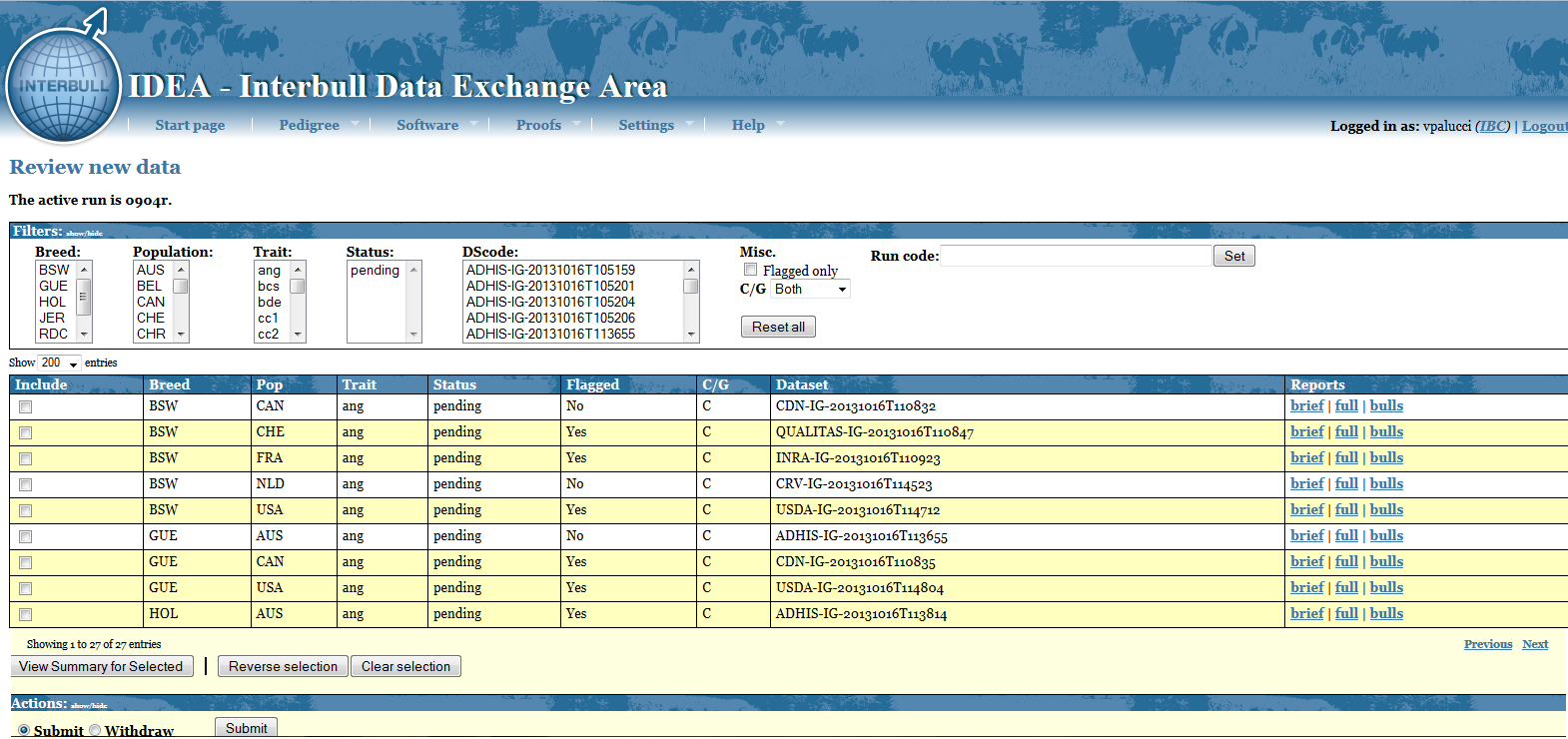
Central (Include) table
The Central (Include) table displays as many rows as the breed-pop-trait combinations you have uploaded. Each row shows the following information:
Status: refers to the status of your data. There are a total of 5 different status: Pending,Submitted, Withdrawed, Accepted, Rejected
- Flagged: refers to the outcome of the Verify program. Value for this column are either YES or NO. Breed-Pop-trait combination flagged YES are also highlighted in yellow.
- C/G: refers to the nature of your data, Conventional/Genomic.
- Datasets: refers to the dataset used to upload a given Breed-Pop-trait combination
- Reports: for each Breed-Pop-trait combination you get access to a "Brief" and a "Full" output of the Verify program. The "Bulls" report lists all bulls highlighted by the Verify program.
The Breed-Pop-Trait combinations not highlighted and with Flagged=NO are combinations for which the Verify program did not find any discrepancies, nevertheless they will still get a status= Pending as your final approval on the data is still required.
The Breed-Pop-Trait combinations highlighted in yellow require your attention. For each of them you need to check the Verify output. For your convenience, selecting such combinations and clicking on "View Summary for Selected", located at the end of the Central table, will display in a new page the main key checking points of the Verify output. You can select the combination either manually, by clicking in the box in the "include" column, or by clicking on "Reverse selection".
If you wish to save the full verify output as pdf, here are the steps to follow:
- Open the verify output
- Open the application menu from your browser
- Click on "Print"
Under the 'Destination' section, click Change... > Save as PDF
Actions table
The Actions table displays the options you have for your data with status=PENDING. You can decide to submit or withdraw such data by selecting the desired action and clicking on "Submit".
Submit data
If, after checking the Verify output ,you consider your data to be ok and want to include it in the IGE you can do so by selecting the box beside each Breed-Pop-Trait combination you want to include, select the action "Submit" and click on the "Submit" button.
Every time you submit a pending data you are required to explain the reasons for the discrepancies found by the Verify program. If the reason are breed-trait dependent you need to processed these cases one by one and provide the full explanation in the designed space "Change comment". If, on the other hand, the same explanation applies to several Breed-Pop-Traits combinations you can select them together in the Review page so that you will be required to write only once the explanation that all these data share.By clicking "Send message" your message will be recorded under IDEA Proofs/Messages and will be visible by you and the Interbull Centre Staff.
In the Review page, the Breed-Pop-Trait combinations you have submitted will be now displayed with status=Submitted.
On the day of the data submission deadline for a given IGE, routine or test run, all your data in the Review page should have status=SUBMITTED. Your aim is therefore to check all pending data and either provide explanations or withdraw and upload new datasets before the data submission deadline.
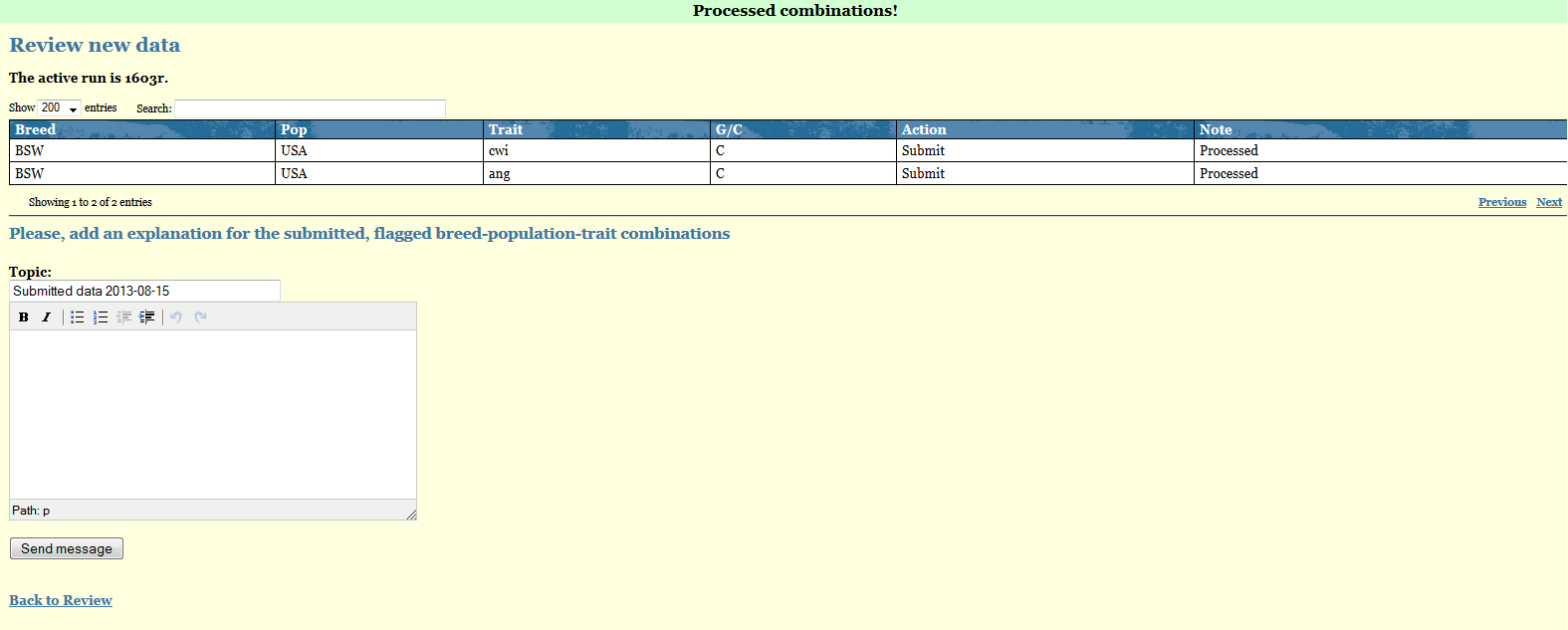
Withdraw data
If you realize the data you have uploaded for some Breed-Pop-trait combinations is wrong or you want to upload pedigree information for the animals reported in the confirmation email attachments you need to withdraw your data before doing anything else. You do so by simply selecting the affected Breed-Pop-Trait combinations in the Review page, select the action Withdraw and then press the button "Submit".In the Review page that given Bredd-Pop-trait combination will now have status=WITHDRAWED.
When you withdraw a given Breed-Pop-Trait all records present in IDEA for that combination are deleted thus you have to re upload the file before the data deadline. It is not acceptable to submit a partial dataset in order to correct the evaluations of some subset of bulls. It is essential that proof records for all bulls be included in the same file for any one brd-pop-trt combination whether the dataset is a first submission for the IGE run in question, or a re-submission with some problem corrected.
If you fail to withdraw all the traits you are going to re-upload in a new file, the confirmation email will contain the following warning:
- WARNING: This dataset re-uploads already existing data, of which some has not been withdrawn first. These combinations have been skipped; the proper way to re-upload combinations is to withdraw them first (or ask IBC staff to reset them). These combinations have been skipped:[......]
Example:
You notice some problem with the temperament data for RDC. You withdraw only the RDC-Tem from your Review table and in the new file to upload you also include data for RDC msp. As you did not withdraw the RDC-msp combination before uploading the new file, all the combinations referring to RDC-msp are skipped as data already exist in IDEA for that given combination.
Accepted/Rejected
Once you have submitted your data for a given IGE it will be up to the ITBC staff to finally accept or reject it. In general all data with FLAGGED=NO will also get accepted as there are no issues pending on these data. For all the data with FLAGGED=YES, ITBC staff will go through the explanations you have reported and if found sufficients will mark that given Breed-Pop-Trait combination as accepted. If more clarifications are needed ITBC staff will email you via IDEA, anytime a new message will be posted in your IDEA account by the staff you will receive an email informing about the presence of unreplied messages in IDEA.
In case the discrepancies found are considered too big then ITBC staff can reject your data and use the data from the previous run. You will be able to follow what happens to your data by looking at the Review page as the status will change according to what decision has been made.
Messages
Proofs/Messages represents the place where all your communication with the ITBC for a given IGE are displayed. All the explanations you provide for a given Breed-Pop-Trait combination are automatically listed in here. Unreplied messages will be marked in red. You can use this page to send further messages to ITBC staff. When ITBC staff replies, their messages will also be listed here and you will be notified by email about the presence of unreplied messages in IDEA.
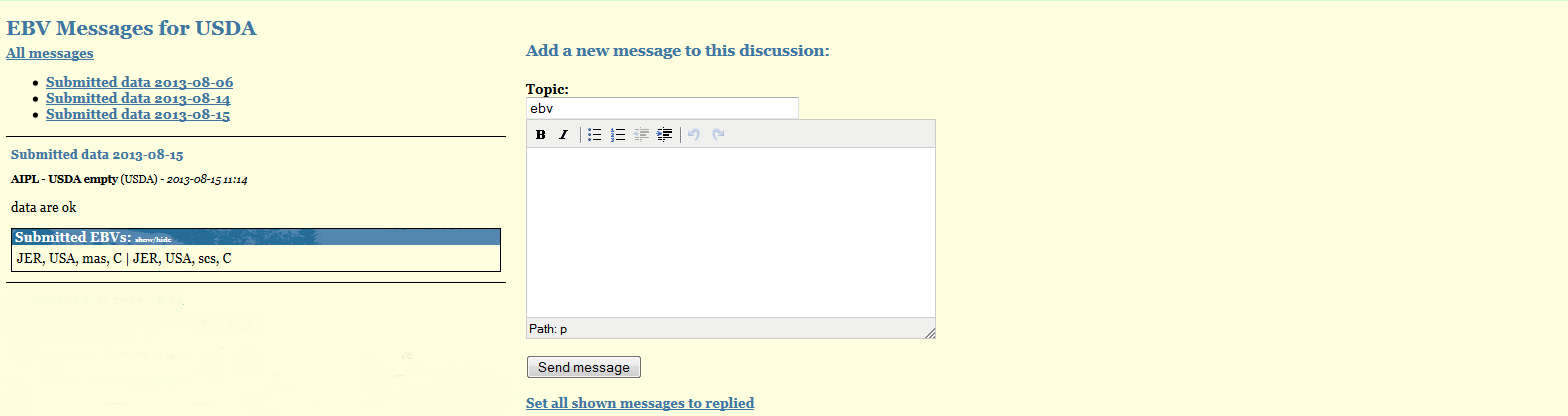
Message Overview
In the message overview you can review all the communications you had with the staff for any given evaluation.
By selecting the evaluation you are interested in and pressing "Set Run", all messages exchanged between you and the ITBC staff during the evaluation you have selected will be listed in a table.
Proof Query
Proofs/Proof Query gives you the possibility to look up proof records associated to a given animal ID; you can filter the search to a specific runid or retrieve the information available for that ID in all the run id available in the database as well as filter it by population, traits or trait group. Once you have selected your filters and press "Search" two tables will be displayed: an animal information table showing the pedigree for that animal and a second table with information on: run id, breed, population, trait, type of file (Conventional or Genomic), type of proof, publication, status of bull, number of daughters, number of herds, EDC, reliability and proof. The heading of the second table is an active heading, this means that by clicking on it you can sort the content of the table.
Through the Proof Query you will be able to look up only the animals that have been submitted by your organization.

Parameter Query
Proofs/Parameter Query gives you the possibility to look up parameter records associated to a given run ID or retrieve the cases where the parameter records differ; you can filter the search to a specific run id or by breed, population, traits or trait group. Once you have selected your filters and press "Search" a table will be displayed with information on: run id, breed, population, trait, type of file (Conventional or Genomic), evaluation date, base definition, genetic merit, publication rule, heritability. The heading of the table is an active heading, this means that by clicking on it you can sort the content of the table.
Through the Parameter Query you will be able to look up only records that have been submitted by your organization.
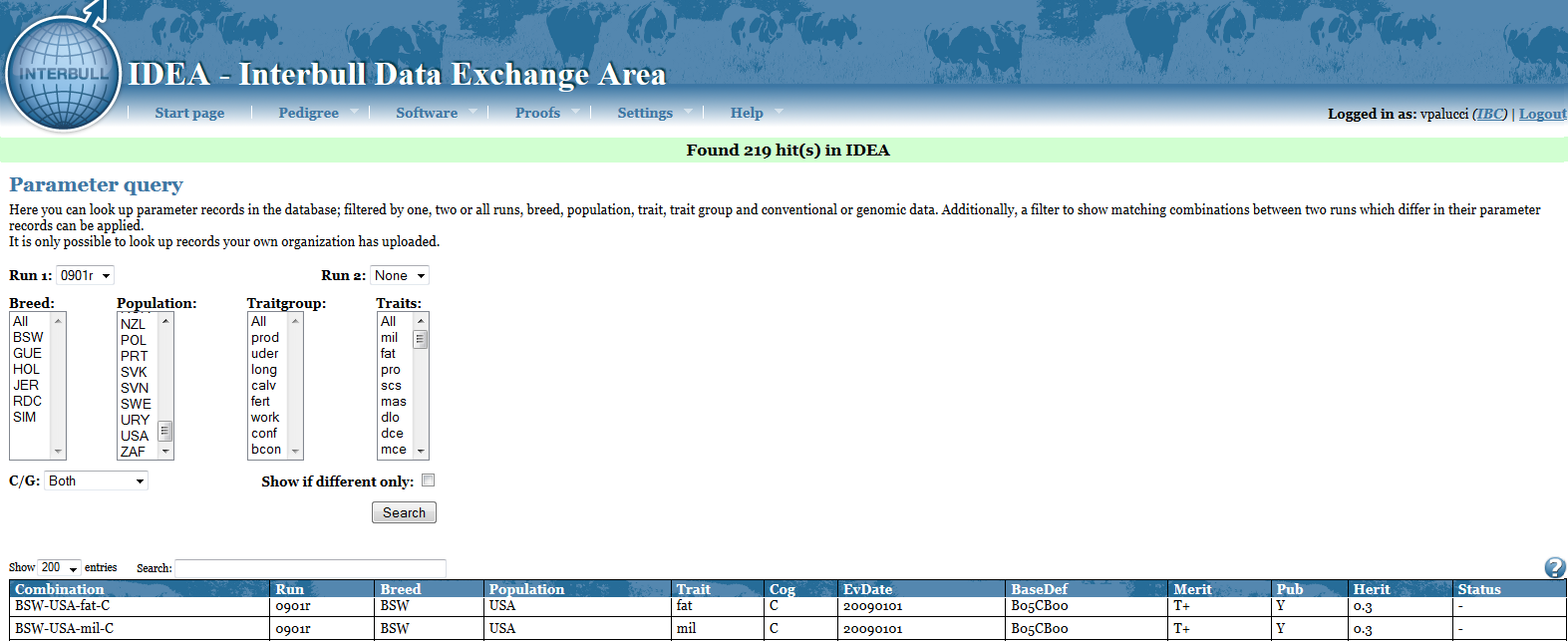
Handling of cross-reference and alias' proofs
When a cross-reference link is created in the pedigree via uploading of a file202, the new official ID will retain its own proofs as well as acquire the proofs of the alias ID for those combinations it didn't have previously.
APPENDIX I - Format File300-EBV and File700-GEBV
Col |
Name |
Start |
Format |
Description (footnote) |
Example |
1 |
rec type |
1 |
a3 |
Record type (1) |
300 |
2 |
brd_eval |
5 |
a3 |
Breed of evaluation (2) |
HOL |
3 |
pop |
9 |
a3 |
Population code (3) |
USA |
4 |
trt |
13 |
a3 |
Trait of evaluation (4) |
mil |
5 |
brd_anim |
17 |
a3 |
Breed of animal |
HOL |
6 |
cou_orig |
20 |
a3 |
Country of first registration |
USA |
7 |
sex |
23 |
a1 |
Sex of animal |
M |
8 |
id_no |
24 |
a12 |
Animal identification number |
003000336289 |
9 |
typ_prf |
37 |
i2 |
Type of proof (5) |
11 |
10 |
off_pub |
40 |
a1 |
Official publicationof proof (6) |
Y |
11 |
status |
42 |
i2 |
Animal status (7) |
10 |
12 |
ndau |
44 |
i8 |
Number of daughters (8) |
115 |
13 |
nhrd |
52 |
i8 |
Number of herds (9) |
75 |
14 |
edc |
60 |
i8 |
Number of effective daughter contributions (10) |
133 |
15 |
rel |
69 |
f7.4 |
Repeatability/Reliability (11) |
82 |
16 |
ebv |
76 |
f10. |
National predicted genetic merit (12) |
2.780 |
IMPORTANT NOTE !!!!! In the old fileformat 01x-020 and 115, the national proofs were multiplied by a factor: (prod=100; conf=100;udder=1000;long=1000;calv=1000;fert=1000; fert=1000;work=1000). This multiplication will no longer be needed.
1Valid record types:
- 300 for EBV
- 700 for GEBV
2Breed codes accepted:
BSW=Brown Swiss type; GUE=Guernsey type; HOL=Holstein-Friesian (Black & White) type; JER=Jersey type; RDC=Red Dairy Cattle type ; SIM=Simmental type.
3Valid population codes: ARG AUS BEL CAN aCAM CHE CZE bDEA DEU cDFS ESP EST FIN FRA dFRM GBR HUN IRL ISR ITA JPN LTU LVA NLD NOR NZL POL PRT SVN SVK SWE USA URY ZAF
where: a Canadian MilkShorthorn bAustria+Germany; cDenmark + Finland + Sweden; d France Montbeliarde;
4Accepted traits abbreviations:
Production ==> mil = milk;fat =fat; pro = protein;
Conformation ==> sta = stature;cwi = chest width;bde = body depth;ang = angularity;ran = rump angle;rwi = rump width; rls = rear-leg set;rlr = rear-leg rear view;fan = foot angle;hde = heel depth/hoof height; fua = fore udder attachment; ruh = rear udder height; ruw = rear udder width; usu = udder support;ude = udder depth;ftp = front teat placement;ftl = (front) teat length;rtp = rear teat placement;ous = overall udder score; ofl = overall feet&legs score; ocs = overall conformation score; bcs = body condition score; loc = locomotion;
Udder ==>scs = somatic cell; mas = mastitis
Longevity ==> dlo = direct longevity;
Calving ==> dce = direct calving ease;mce = maternal calving ease;dsb= direct stillbirth;msb = maternal stillbirth; ges = direct gestation length
Female fertility ==>hco = heifer conception;crc = cow recycling;cc1 = lactating cow's ability to conceive (1);cc2 = lactating cow's ability to conceive (2);int= internval traits
Workability ==> msp = milking speed;tem = temperament
SNP Training ==> cma = clinical mastitis
5Accepted codes: (Please Note that from September 2026 onwards code 22 will no longer be valid)
00 (unknown);
11 (based on first crop sampling daughters or based on usage while having a genomic proof);
12 (based on first and second crop daughters);
13 (based on parent average and genomic information only);
21(based on imported semen of proven bull, second crop daughters only, or based on imported daughters/embryos);
22 (based on mostly, more than 50%, imported daughters or daughters born from imported embryos.)
23 (GEBV with foreign PA) - specific to GMACE files (file700)
24 (GEBV with foreign proof) - specific to GMACE files (file700)
6Accepted abbreviations:(Please Note that from September 2026 onwards code P will no longer be valid)
Y (if bull proof meets national standards for official publication in the country sending information.);
P (if bull is part of a simultaneous progeny-testing program, but the proof does not yet meet national standards for official publication);
N (otherwise).
7Valid codes for status of bulls:(Please Note that from September 2026 onwards code 20 will no longer be valid)
00 (other or unknown);
10 (national and international AI bulls);
15 (young bull, genomically tested, not yet selected for AI) - specific to GMACE files (file700)
20 (other bull. Records with “20” in this file will be excluded from the international evaluation, unless type of proof is “21”).
8Field for number of daughters should be positive. For missing value put 0.
9Field for number of herds should be positive. For missing value put 0.
10 Production, conformation, udder health, fertility, workability, and SNP training traits: Weighting factor used for these traits is “the effective daughter contribution (EDC)”, which is described In the Interbull document Code of practice, Appendix IV, “Weighting factor for international genetic evaluation”, updated April 27, 2004. EDC values should be rounded to the nearest integer value.
Calving: The weighting factors used for calving traits it the total number of calvings for the direct effects and number of daughters with calving for maternal effect
Longevity: The weighting factor used for longevity traits depends on the national genetic evaluation model. For linear models the weighting factor is the same as described above for conformation, fertility, production, udder health and workability traits. For survival models number of culled daughters is used as the weighting factor.
11Reliability values are nationally calculated reliability values expressed in percents with 4 decimials. For missing value put 0.
12National predicted genetic merit values published domestically. For threshold models the submitted values are from the underlying scale. For missing values put 9999999999. Please note! In the old fileformat 01x-020 and 115, the national proofs were multiplied by a factor: (prod=100; conf=100;udder=1000;long=1000;calv=1000;fert=1000; fert=1000;work=1000). This multiplication will no longer be needed.
APPENDIX II - Format File301 - Parameters EBV and File701- Parameters GEBV
Col |
Name |
Start |
Format |
Description (footnotes) |
Example |
1 |
rec_type |
1 |
a3 |
Record type (1) |
301 |
2 |
brd_eval |
5 |
a3 |
Breed of evaluation (2) |
HOL |
3 |
pop |
9 |
a3 |
Population code (3) |
USA |
4 |
trt |
13 |
a3 |
Trait of evaluation (4) |
scs |
5 |
evdate |
17 |
i8 |
National evaluation date (5) |
20121201 |
6 |
herit |
26 |
f8.6 |
Heritability (6) |
0.12 |
7 |
refbase |
35 |
a7 |
Reference base definition (7) |
H10CB05 |
8 |
pgmdef |
43 |
a2 |
Genetic merit definition (8) |
T- |
9 |
pub_rule |
46 |
a1 |
Official publication rules (9) |
Y |
1Valid record types:
- 301 for EBV
- 701 for GEBV
2Breed codes accepted:
BSW=Brown Swiss type; GUE=Guernsey type; HOL=Holstein-Friesian (Black & White) type; JER=Jersey type; RDC=Red Dairy Cattle type ; SIM=Simmental type.
3Valid population codes: ARG AUS BEL CAN CHE CZE aDEA DEU bDFS ESP EST FIN FRA cFRM GBR HUN IRL ISR ITA JPN LTU LVA NLD NZL POL PRT SVN SVK SWE USA URY ZAF
where: a Austria+Germany; bDenmark + Finland + Sweden; c France Montbeliarde;
4Accepted traits abbreviations:
Production ==> mil = milk;fat =fat; pro = protein
Conformation ==> sta = stature;cwi = chest width;bde = body depth;ang = angularity;ran = rump angle;rwi = rump width; rls = rear-leg set;rlr = rear-leg rear view;fan = foot angle;hde = heel depth/hoof height; fua = fore udder attachment; ruh = rear udder height; ruw = rear udder width; usu = udder support;ude = udder depth;ftp = front teat placement;ftl = (front) teat length;rtp = rear teat placement;ous = overall udder score; ofl = overall feet&legs score; ocs = overall conformation score; bcs = body condition score; loc = locomotion
Udder ==> scs = somatic cell; mas = mastitis
Longevity ==> dlo = direct longevity
Calving ==> dce = direct calving ease;mce = maternal calving ease;dsb= direct stillbirth;msb = maternal stillbirth
Female fertility ==>hco = heifer conception;crc = cow recycling;cc1 = lactating cow's ability to conceive (1);cc2 = lactating cow's ability to conceive (2);int= internval traits)
Workability ==> msp = milking speed;tem = temperament.
SNP Training ==> cma = clinical mastitis
5 National evaluation dates expressed using the format YYYYMMDD
6Heritability for a specific trait in format f8.6. Should be larger than 0 and smaller than 0,999999
7 Reference (genetic) base definition in the country sending information: breed initial (1 char), year established (YY), bull(b) or cow(C) (1 char); birth(B), calving (C) or evaluation (E) (1 char); year of event (use middle year if base on multiple year (YY); for breed initial see breed code in footnote2 (use X If based on multiple breeds):e.g. H00BB95 means a base defined 2000 base on Holstein bulls born in 1995.
8Genetic merit definition consists of a letter and a sign:
Sign: ‘+’ = Higher values are desirable, ‘-‘= Lower values are desirable
B = Breeding value
T = Transmitting ability;
9 Allowed characters :
Y=Yes
N=No
APPENDIX III - Frequently Asked Questions
My data has been rejected, what can i do?
National data can sometimes be rejected from ITBC staff if changes in sire standard deviations between previous and current data are larger than 5% (in case of routine run), or if problems in the data are found. If your data get rejected it means that the previous available data will be used for the IGE. In case you are able to fix the problem(s), and the data deadline has not yet passed, you can try to upload a new corrected dataset. You will need to check the confirmation email, the verify output and submit the data in the Review page again.
I discovered a problem with a dataset with FLAG=NO, what do I do?
As long as status=PENDING you can always upload a new corrected dataset, the new upload will overwrite the previou one. If you discover the error after submitting the data, and if the data deadline has not passed yet, you need to inform the ITBC staff about the problem and the breed-pop-trait combination affected by it. ITBC staff will reset your data so that you will be able to upload a new file again. You will need to check the confirmation email, the verify output and submit the data in the Review page again.
